The settings dialog allows you to control all the global settings in Memory Validator that affect the way data is collected and displayed. There are also local settings on each main tab.
 This page has a warning about use of the Reset button.
This page has a warning about use of the Reset button.
Opening the settings dialog
To view the settings dialog, choose Settings menu  Edit Settings...
Edit Settings...
Or use the option on the Session Toolbar:

Using the settings dialog
The dialog has a scrolled list on the left hand side, grouping the topics. When a topic is clicked, its related controls are displayed on the right hand side.
The default display of the dialog is shown below with the first topic selected.
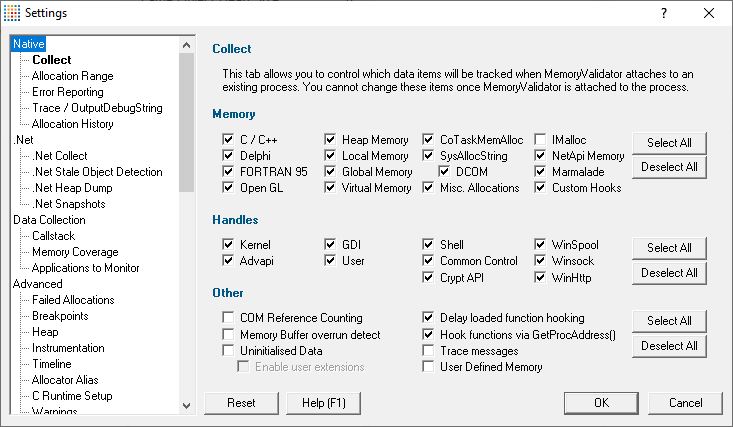
After selecting a topic, you can also use the cursor up and down arrow keys to change the selected item
 Too many settings? It may seem that there is an overwhelming number of settings to worry about. Don't panic! The good news is that for new users, very few (if any) settings actually need to be changed to use the application in most cases, and even for experienced users, many groups of settings will not be needed. However, Memory Validator remains flexible for all our users in many different scenarios.
Too many settings? It may seem that there is an overwhelming number of settings to worry about. Don't panic! The good news is that for new users, very few (if any) settings actually need to be changed to use the application in most cases, and even for experienced users, many groups of settings will not be needed. However, Memory Validator remains flexible for all our users in many different scenarios.
 Click on any item in the picture below to find out more about the settings for that group.
Click on any item in the picture below to find out more about the settings for that group.
Restoring the default settings
The settings dialog has Reset All and Reset buttons near the bottom left of the dialog which you can use to reset all global settings back to their default values.

|
|
