If your target program launches other child applications then the Applications to Monitor page lets you choose which ones to monitor.
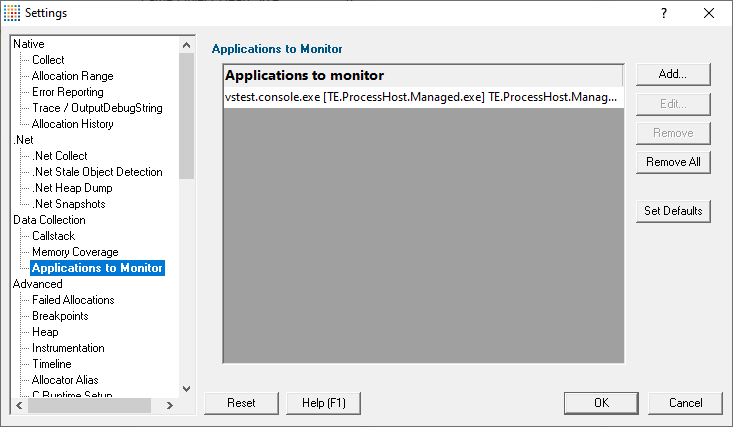
Monitoring child applications
You may have a case where the program you need to start is not the one you are interested in.
Your program may launch child applications and it may be one of those that you want to monitor with Memory Validator.
An example might be for unit testing where a test program spawns one or more child applications, or it might launch the same application multiple times.
The applications to monitor
The main list of Applications to monitor shows programs you may want to launch and the child applications they subsequently start - i.e. the you may be interested in monitoring.
Once a definition has been added, you can then use the Application to Monitor setting on the Launch Dialog or wizard to choose which of these child applications you actually want to monitor in a given session.
Managing the applications to monitor
The list contains a set of definitions - each one being for a different launch program.
For each launch program you can set the child applications you might want to monitor later.
An application is defined by its type (native and .Net, or .Net Core), the application executable name, and for .Net Core applications an additional application DLL that is used to identify the application.
•Add  add a new module definition using the Application to Monitor dialog below
add a new module definition using the Application to Monitor dialog below
•Edit  modify a selected definition in the list, using the Application to Monitor dialog again
modify a selected definition in the list, using the Application to Monitor dialog again
•Remove  removes any selected definitions in the list
removes any selected definitions in the list
•Remove All  clears the list
clears the list
•Set Defaults  reset the list of known applications to those as configured with a new install of Memory Validator
reset the list of known applications to those as configured with a new install of Memory Validator
The defaults are currently setup for Microsoft's Visual Test software vstest.console.exe.
The Application to Monitor dialog
The Application to Monitor dialog lets you define or edit a launch program and it's child applications.
The values you specify here are the ones used on the launch dialog and launch wizard to customize which application actually gets monitored.
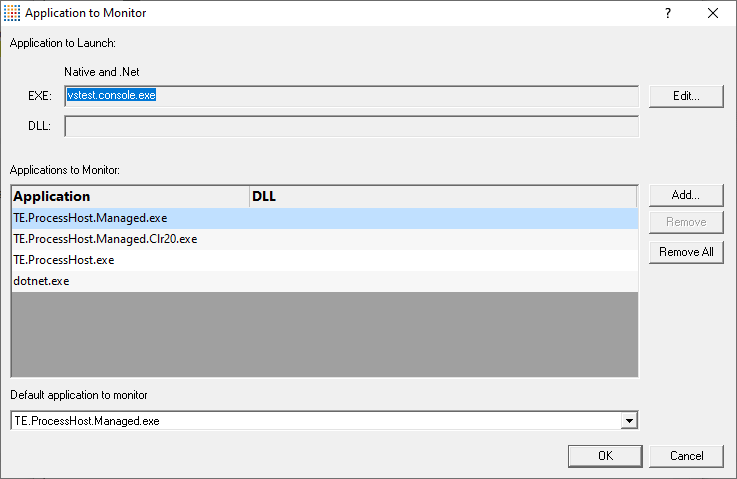
•Application to Launch  Edit... to select the initial starting application that will be launching the applications you want to monitor
Edit... to select the initial starting application that will be launching the applications you want to monitor
Any executable names found in the selected program will automatically be displayed in the list of Applications to Monitor.
If you don't wish to use these automatic names you can Remove them.
•Add  add an additional application that you know will be started by the launch program
add an additional application that you know will be started by the launch program
Child applications that you add are used without the path.
Excluding the path gives more scope for matching launched application names if they are launched with a different path.
•Remove  removes any selected applications in the list
removes any selected applications in the list
•Remove All  clears the list
clears the list
•Default application to monitor  choose the appropriate item to be the default item
choose the appropriate item to be the default item
The default application will be selected on the launch dialog (or wizard) whenever the start program is specified as the one at the top of this dialog.
The Application and DLL dialog
The Application and DLL dialog lets you define or edit a launch program and a launch DLL.
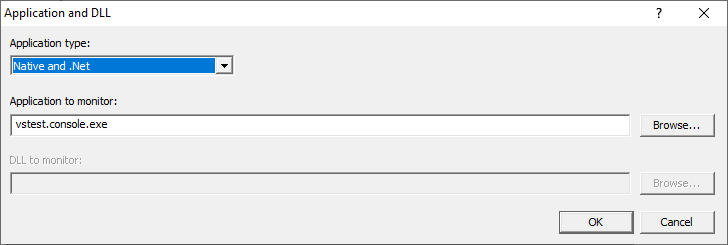
•Application type  choose the type of application
choose the type of application
oNative and .Net
o.Net Core (Framework Dependent)
o.Net Core (Self Contained)
•Application to monitor  edit or Browse... the application EXE to monitor.
edit or Browse... the application EXE to monitor.
This can be an executable name or the full path to the executable. For example test.exe or c:\unitTests\test.exe.
For native applications this is the application executable.
For .Net Framework applications this is the application executable.
For .Net Core Framework-dependent applications this is most likely going to be c:\program files\dotnet\dotnet.exe.
For .Net Core Self-contained applications this is the application executable.
•DLL to monitor  edit or Browse... the application DLL to monitor. This field is only needed for .Net Core applications.
edit or Browse... the application DLL to monitor. This field is only needed for .Net Core applications.
This can be an executable name or the full path to the executable. For example test.dll or c:\unitTests\test.dll.
For native applications this is not used.
For .Net Framework applications this is not used.
For .Net Core Framework-dependent applications this is the application dll. (the name of the dll that you would pass to dotnet.exe on the command line).
For .Net Core Self-contained applications this is the dll that has the same name as the application executable. (for theApp.exe, the dll name is theApp.dll).
Example Dialogs
Native
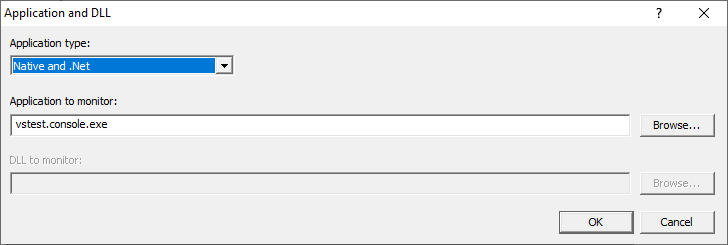
.Net
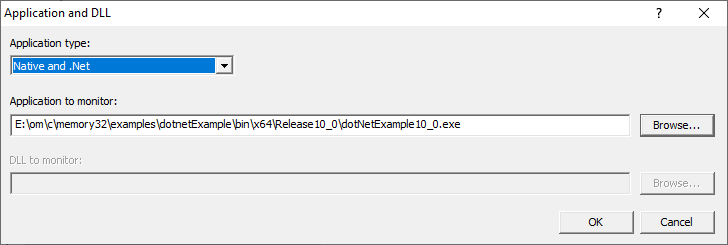
.Net Core (Framework-dependent)
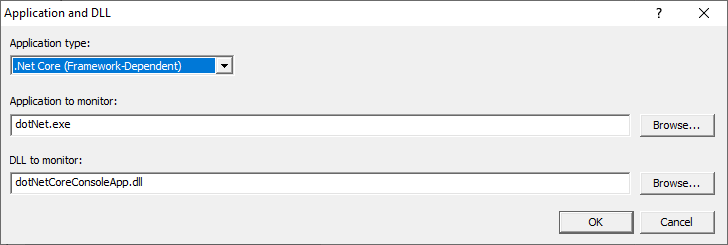
.Net Core (Self-contained)
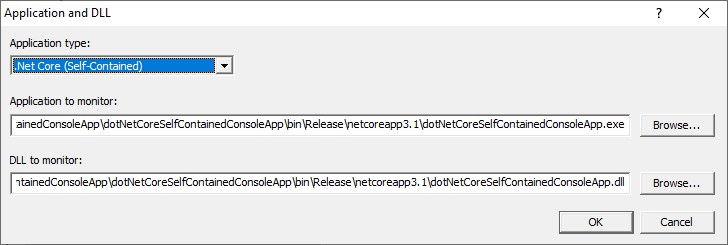
Reset All - Resets all global settings, not just those on the current page.
Reset - Resets the settings on the current page.