The Data Transfer tab allows you to specify the overall behaviour of data transfer between your application and Memory Validator.
The default settings are shown below:
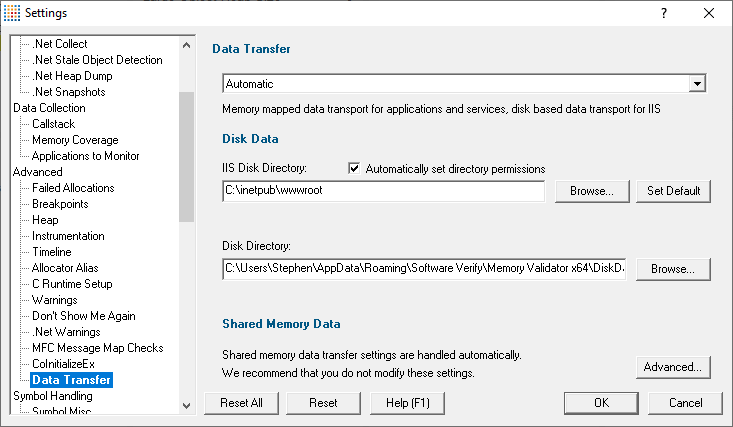
Data Transport
Choose the type of data transport you wish to use.
•Automatic. Applications and services use shared memory to transfer data. IIS uses disk based data transfer.
•Disk. Applications, services and IIS use disk based data transfer.
•High Volume. Data transfer has no data throttling applied to it. This mode is for use with applications that generate very high volumes of data rapidly. They typically exceed the buffering capabilities of Memory Validator when working with shared memory. The High Volume setting uses a data transport that doesn't have a data-throttling requirement allowing the high volume application to continue without waiting.
High Volume data transport is typically implemented using a disk based data transport - the only limit to buffer sizes is disk space.
The consequences of enabling High Volume data transport is that disk space is consumed, and for machines with a spinning hard disk Memory Validator may run more slowly than usual. Overall machine responsiveness may drop due to the persistent disk usage of the data transport.
Default Value
The default value selected will be Automatic for machines with a spinning hard disk, and Disk for machines with a SSD.
Automatic
Under most circumstances data transfer between Memory Validator and the target program (desktop, service, etc) is via shared memory. This is handled automatically.
Disk Data
Some applications and services don't allow shared memory access. For these occasions we use a file based data transfer, where the files are stored in a directory of your choice.
We provide two options for this, one for most applications and services (Disk Directory), and one for Internet Information Server (IIS Disk Directory), as this operates in a very restricted environment.
Both options are configured automatically, but you can override either by typing the path to a suitable directory or using the Microsoft directory browser.
The ISS path you enter will be determined by the settings you have configured for IIS using the Internet Information Services Manager tool. We won't discuss that here because if you're using IIS we assume you already know how to configure IIS correctly.
Advanced
Shared memory data transfer can also be configured but we strongly recommend that you leave these settings alone.
We cannot help you if you mess these up.
If you do that please do not contact support, instead reset the values to the defaults and make a mental note not to do this again.
 The Data Transfer Helper is a separate application supplied in the installation directory.
The Data Transfer Helper is a separate application supplied in the installation directory.
•Advanced...  opens the data transfer settings dialog.
opens the data transfer settings dialog.
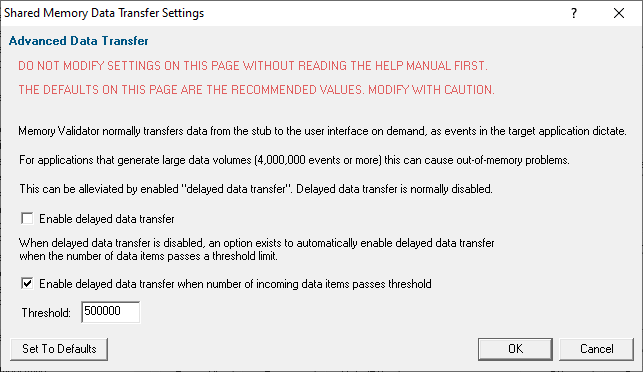
Here be dragons!
 Caution: Modifying the settings on this page and using the data transfer helper application can prevent Memory Validator from working correctly.
Caution: Modifying the settings on this page and using the data transfer helper application can prevent Memory Validator from working correctly.
•Set To Defaults  if you have modified the settings, this resets them
if you have modified the settings, this resets them
 See also the Reset to default buttons on the data transfer helper application below
See also the Reset to default buttons on the data transfer helper application below
If in doubt, don't modify these settings. If you promise to be careful, read on!
Delayed data transfer
Delayed data transfer is the process of throttling data rates in the stub so that the slower user interface can keep up with processing the data received.
In the stub, as an event occurs, data is queued and then sent to the user interface.
In the user interface, data from the stub is received and queued again for processing.
Any delay is usually in the slower user interface, but still not a problem for most applications.
However, some data intensive applications can generate so much data that the user interface gets swamped and can't process it all before running out of memory.
Temporarily limiting the data rate in the stub allows the user interface to stabilize the data processing.
Managing data rates
We recommend the default settings as shown above:
•disable delay data transfer for most applications
•enable automatic delay data transfer at a threshold of between 100,000 and 1,000,000 data items
If delayed data transfer is enabled all the time, the automatic options don't apply.
If you have more than 1GB RAM, you can raise these thresholds.
Data transfer helper application
A separate data transfer helper application is supplied in the installation directory.
The helper application can be used to modify low level settings that apply when delay data transfer is activated as above.
 The helper should be used with care. We already warned of dragons above, but here we are, warning you again!
The helper should be used with care. We already warned of dragons above, but here we are, warning you again!
An HTML help page for this application is available by clicking the Help button on the helper application.
You can also find the help page directly as dataTransferHelp.html.
Please do take a moment to read the help before use.
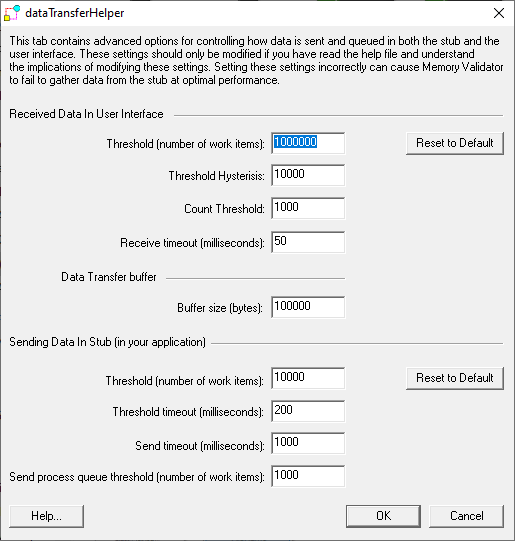
Reset All - Resets all global settings, not just those on the current page.
Reset - Resets the settings on the current page.