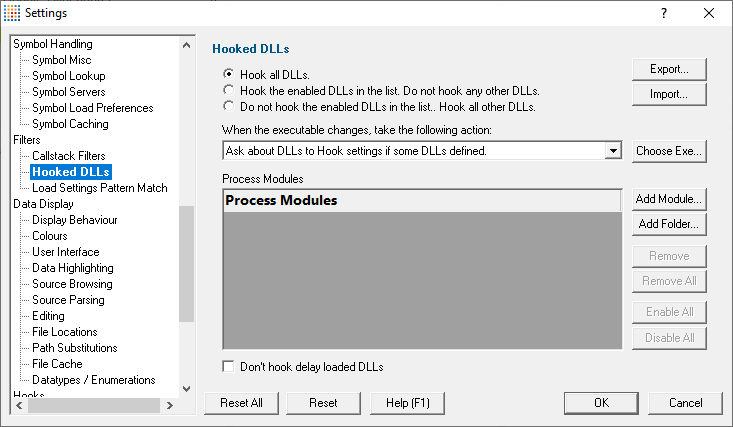The Hooked DLLs tab allows you to specify hooks for functions that Memory Validator does not initially know about.
The default settings are shown below:
 Read on, or click on a setting in the picture below to find out more.
Read on, or click on a setting in the picture below to find out more.
Which DLLs to hook - the hooking rule
By default, Memory Validator will try to hook all DLLs and .EXEs used by your application, but you can choose to list only those which should be included or excluded
•Hook all DLLs  hook everything - ignoring the settings in the list
hook everything - ignoring the settings in the list
•Hook the enabled DLLs in the list  hook only the ticked modules listed
hook only the ticked modules listed
•Do not hook the enabled DLLs in the list  ignore all the ticked modules in the list, and hook everything else
ignore all the ticked modules in the list, and hook everything else
Populating the process modules list
The process modules list should specify the following items to be included or excluded from hooking in the target application
•DLLs
•.EXEs
•folders containing DLLs and .EXEs
Initially the list is empty as the default option is to hook all DLLs and ignore the list. You can add modules to the list by:
•automatically adding modules on which your application is dependent
•manually adding modules or folders
•editing modules or folders already in the list
 modules whose inclusion is controlled by this list will override the hook insertion settings on the Data Collection > Collect tab.
modules whose inclusion is controlled by this list will override the hook insertion settings on the Data Collection > Collect tab.
Automatic module addition
You can automatically populate the list with all the dependent modules for your application:
•Choose Exe...  navigate to your application and click Open
navigate to your application and click Open  all the process modules appear in the list
all the process modules appear in the list
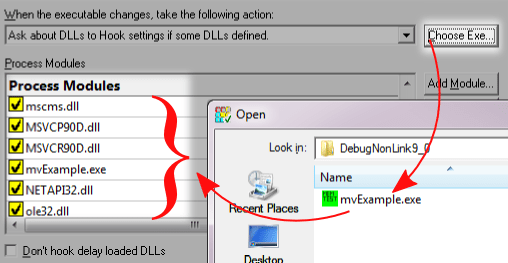
Manual module addition
You can also manually add one or more modules or a folder to the list.
•Add Module  navigate to the DLL or EXE and click Open
navigate to the DLL or EXE and click Open  all the selected items are added
all the selected items are added
•Add Folder  navigate to the folder and click OK
navigate to the folder and click OK  the folder is added to the list
the folder is added to the list
Manual addition might be useful for example if you use LoadLibrary() to load a DLL rather than linking it, as this would not be picked up automatically by the Choose Exe... method.
By default, all the modules are ticked in the yellow checkboxes.
 Note that ticked modules or folders are either included or excluded depending on the hooking rule above
Note that ticked modules or folders are either included or excluded depending on the hooking rule above
Altering existing module names
Although you can't add blank entries to the list and edit them, you can edit existing items in the list by double clicking on an entry:
•enter only the module name, not the path
•you can use wildcards like MFC*.dll, but only for DLLs, not folders
Managing the process modules list
The usual controls apply for removing or changing the enabled state of items in the list:
•Remove  removes selected items in the list
removes selected items in the list
•Remove All  removes all items, clearing the list
removes all items, clearing the list
•Enable All  ticks all items in the list for applying to the hooking rule
ticks all items in the list for applying to the hooking rule
•Disable All  unticks all items in the list, meaning they won't apply to the hooking rule
unticks all items in the list, meaning they won't apply to the hooking rule
Alternatively, press  to delete selected items, and
to delete selected items, and  +
+  to select all items in the list first.
to select all items in the list first.
Exporting and importing
Since the list of hooked DLLs (and the rule being applied) can be quite complicated to set up and optimise, you can export the settings to a file and import them again later. This is useful when switching between different target applications.
•Export...  choose or enter a filename
choose or enter a filename  Save
Save  outputs the hooking rule and the list of modules to the file
outputs the hooking rule and the list of modules to the file
•Import...  navigate to an existing *.mvx file
navigate to an existing *.mvx file  Open
Open  loads the hooking rule and the list of modules
loads the hooking rule and the list of modules
 The exported file can be used with the -dllHookFile command line option.
The exported file can be used with the -dllHookFile command line option.
Optionally hooking delay loaded DLLs
•Don't hook delay loaded DLLs  prevents hooking of delay loaded DLLs. The default is to hook these.
prevents hooking of delay loaded DLLs. The default is to hook these.
Launching new Applications
When specifying DLLs to hook, and launching different applications, it can be quite easy to forget to change the hooked DLLs for the new program. This might be the case when performing unit tests, for example.
Using the wrong list of hooked DLLs for a program will likely cause incorrect coverage results, so you can opt to be warned about the DLLs being hooked whenever the target application changes between sessions (using the dialog below).
The choices in the drop down list are only applicable when the application changes:
•Ask about DLLs to Hook settings if some DLLs defined
You'll only be asked about the settings if you defined some DLLs in the list and if the hooking rule is not set to hook all DLLs
•Always ask about DLLs to Hook settings
You'll always be asked about the settings - whatever the other settings are.
•Never ask about DLLs to Hook settings
The 'Launch Different Application' dialog
When being asked about the hooked DLL settings, you'll see the following dialog:
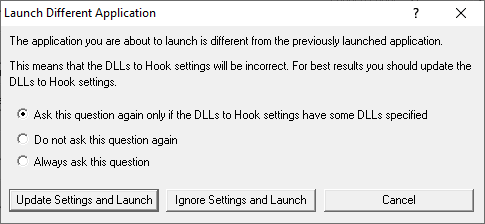
You can update the settings; ignore them and launch anyway, or just cancel the launch:
•Update Settings and Launch  edit the settings
edit the settings  click OK
click OK  the application will be launched
the application will be launched
•Ignore Settings and Launch  the application will be launched without updating the settings
the application will be launched without updating the settings
•Cancel  won't launch the application
won't launch the application
To change when you are asked this question, just choose the appropriate option in the dialog.
Reset All - Resets all global settings, not just those on the current page. This includes removing any process modules added here.
Reset - Resets the settings on the current page. This includes removing any process modules added here.