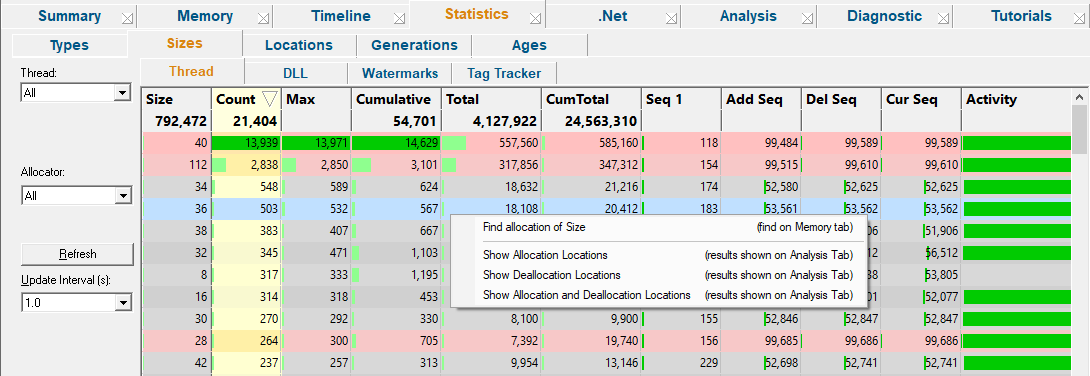The Sizes tab summarises all the allocations in the target program by their size, as opposed to by type.
 Click a part of the image below to jump straight to the help for that area.
Click a part of the image below to jump straight to the help for that area.
The display shows information about allocations in threads, allocations in DLLs, allocations for each watermark set in the session and allocations tracked by tag trackers.
The view lists of all the objects in the program in size order with the numbers of each allocated as well as other information.
As in the types tab, here you can constrain the objects shown to those in particular threads or DLLs, and those between watermarks or being tracked by tag trackers.
 The features here are roughly a subset of those on the Types tab. If you're going through this help and already read the about the Types tab, you could skip this topic and go on to the Timeline tab if you wish.
The features here are roughly a subset of those on the Types tab. If you're going through this help and already read the about the Types tab, you could skip this topic and go on to the Timeline tab if you wish.
Size tabs
At the top of the Size tab is a set of four tabs, each filtering which object sizes are shown in the table.

•Thread  show stats for an individual thread in the list or All threads (the default)
show stats for an individual thread in the list or All threads (the default)
•DLL  show stats for a chosen DLL or All of them (the default)
show stats for a chosen DLL or All of them (the default)
•Watermark  filter the display to show objects used between two watermarks
filter the display to show objects used between two watermarks
•Tag Tracker  display stats for an individual tag tracker or for All trackers
display stats for an individual tag tracker or for All trackers
Colours used in the display
Each row is coloured according to whether the object has:
 an increasing count for the number of live objects of the size
an increasing count for the number of live objects of the size
 a decreasing count
a decreasing count
 a static count
a static count
 a zero count - i.e. where all allocated objects of the size have been freed
a zero count - i.e. where all allocated objects of the size have been freed
The importance of each value within the column is highlighted with a percentage bar:
 the object size with the maximum value in a given column (not shown for all columns)
the object size with the maximum value in a given column (not shown for all columns)
 relative contribution of the value in each column
relative contribution of the value in each column
 See also the Data Highlighting settings dialog to customise the first two colours.
See also the Data Highlighting settings dialog to customise the first two colours.
The size data columns
The data in each column for all types of allocation are summarised below:
Some of the header columns display a total for the column underneath the column name.
•Size •Count •Max •Cumulative •Total •Cum Total •Seq 1 •Add Seq •Del Seq •Cur Seq •Activity |
object size number of live allocations of each size maximum number of live allocations cumulative number of allocations running (live) total size (Size x Count) cumulative total size (Size x Cumulative) sequence id of first allocation of this size id of most recent allocation id of most recent deallocation id of most recent allocation or deallocation the span between first and most recent event sequence ids |
To best explain the numbers in each column we'll use a simple example scenario which has a series of char[] allocations and deallocations shown in order of their event sequence id.
This event sequence below (not actual code) will be used to demonstrate how some of the figures in the columns would change with each event. Note this would leak allocations s4 and s5.
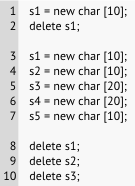
Size
The size is simply that of the allocated memory. Many different types of objects may have the same size, especially the smaller sizes.
When a size cannot be determined, a size of -1 may be used:
Zero is a valid allocation size, for example new char[0] or SysAllocString(L"").
Count, Max and Cumulative
•Count  the number of live objects of each size, so in our example the count for objects of size 10 increases and decreases, resulting in an overall increase of 1
the number of live objects of each size, so in our example the count for objects of size 10 increases and decreases, resulting in an overall increase of 1
•Max  the maximum value that the count ever reaches - i.e. the peak number of live objects of each size at any one time
the maximum value that the count ever reaches - i.e. the peak number of live objects of each size at any one time
•Cumulative  increases with every single allocation, giving a historical total
increases with every single allocation, giving a historical total
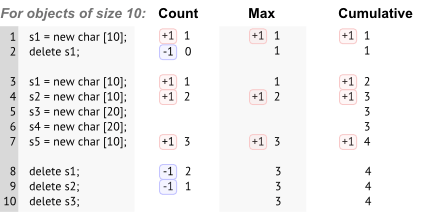
Total and Cumulative Total
•Total  the running total gives the total size of all live objects of each type. This is simply Size * Count
the running total gives the total size of all live objects of each type. This is simply Size * Count
•C Total  the cumulative total tells you how much of each type has ever been allocated. This is Size * Cumulative
the cumulative total tells you how much of each type has ever been allocated. This is Size * Cumulative
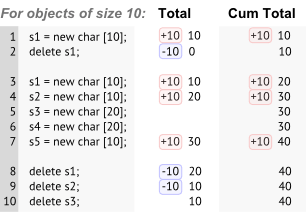
Sequence numbers: Seq 1, Add Seq, Del Seq and Cur Seq
The sequence numbers show significant event sequence ids relating to each size of object:
•Seq 1  the first allocation sequence id for each object size
the first allocation sequence id for each object size
•Add Seq  the sequence id for the most recent allocation
the sequence id for the most recent allocation
•Del Seq  the sequence id for the most recent deallocation
the sequence id for the most recent deallocation
If no objects of a given size have ever been deleted, the value just shows a hyphen
•Cur Seq  the most recent event sequence id related to each object size - usually the greater of Add Seq or Del Seq
the most recent event sequence id related to each object size - usually the greater of Add Seq or Del Seq
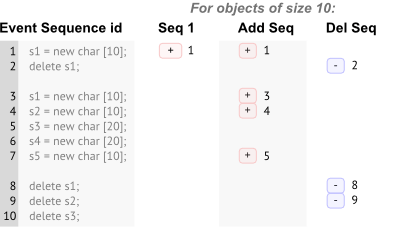
Looking at the values for the range Seq 1 to Cur Seq helps give an indication of the span of activity of each size of object.
Event sequence id markers
The four sequence id columns show markers visualizing the event's position relative to the the total number of events so far.
Each row shows green markers denoting the relative position of the first and most recent sequence ids for the objects of each size.
In the following example there have been approximately 3000 events to date:
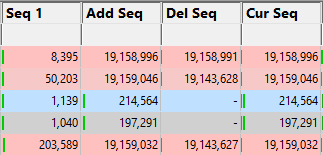
These markers can help you see the relative timing and order of object size allocation and deallocation much more quickly than scanning through the numbers alone.
Object activity
The 'activity' of an object size is the span between its first allocation id and the most recent event sequence id at which at least one object of that size was still live.
The Activity column in the view shows a graph of that lifespan, with the value being the number of events spanned:
 See also, explanatory examples of the graphs in the Types view.
See also, explanatory examples of the graphs in the Types view.
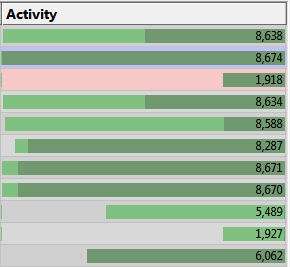
Sorting columns
Sorted columns are highlighted yellow. Just click on the column header to change the sorting column or it's sort direction order.
The sorted column takes effect in each of the five object tab views, Thread, DLL, etc.
Each of the four size tab views has different options at the top, with Tag Tracker Macro having none.
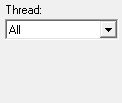
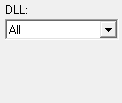

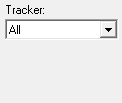
The first two tabs allow you to choose a single Thread or DLL for which to show object types used.
The Memory tab topic describes use of the Watermark and Tracker options in detail.
The following options are common to all five tabs:
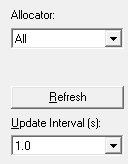
Updating the display
•Update Interval (s)  automatically updates the display at your choice of interval between 0.1 and 60 seconds - or never!
automatically updates the display at your choice of interval between 0.1 and 60 seconds - or never!
•Refresh  updates the display - as does the
updates the display - as does the  button on the Tools menu and toolbar
button on the Tools menu and toolbar
With an update interval set to Never, you'll need to use this Refresh button to update the display.
Allocator
•Allocator  updates the display to show types allocated by the specified allocator
updates the display to show types allocated by the specified allocator
The allocator can be one of the values in this table. The default is All.
All |
All types |
All Native Memory |
All native memory types |
All Native Handles |
All native handle types |
All .Net |
All .Net types |
CRT |
All types from CRT allocations |
HeapAlloc |
All types from HeapAlloc allocations |
LocalAlloc |
All types from LocalAlloc allocations |
GlobalAlloc |
All types from GlobalAlloc allocations |
SysAllocString |
All types from SysAllocString allocations |
CoTaskMemAlloc |
All types from CoTaskMemAlloc allocations |
IMalloc |
All types from allocations tracked by IMalloc |
NetAPI |
All types from NetAPI allocations |
Misc |
All types from Misc allocations |
VirtualAlloc |
All types from VirtualAlloc allocations |
VirtualAllocEx |
All types from VirtualAllocEx allocations |
VirtualAllocVlm |
All types from VirtualAllocVlm allocations |
User Defined (API) |
All types from allocations reported by the User Defined Types API |
Custom Hook |
All types from allocations tracked by the Custom Hooks settings |
COM |
All types from COM allocations |
Com AddRef |
All types from COM AddRef tracking |
OpenGL |
All types from OpenGL allocations |
Crypt |
All types from Crypt API allocations |
Handles |
All types from handles not represented by other allocators in this list |
GDI Handles |
All types from GDI handle allocations |
USER32 Handles |
All types from USER32 handle allocations |
Internet Handles |
All types from internet related allocations (socket, WinHttp...) |
Printer Handles |
All types from WinSpool allocations |
Fortran |
All types from Fortran allocations |
Delphi |
All types from Delphi allocations |
.Net Objects |
All types from .Net objects |
.Net Large Objects |
All types from .Net large objects (>= 85,000 bytes in size) |
.Net Handles |
All types from .Net handles |
.Net VTables |
All types from .Net VTables |
Display settings
•Display...  shows the Data Highlighting settings dialog to set the appearance of rows in the table depending on the object count and whether it's increasing or decreasing
shows the Data Highlighting settings dialog to set the appearance of rows in the table depending on the object count and whether it's increasing or decreasing
Sizes view popup menu
The following popup menu provides options for examine data in more detail in the Analysis tab.

 Menu option: Finding sizes - drilling down into the data
Menu option: Finding sizes - drilling down into the data
•Find allocation of Size  searches the Memory tab for allocations of the selected size
searches the Memory tab for allocations of the selected size
 Menu option: Showing locations - drilling down into the data
Menu option: Showing locations - drilling down into the data
The following three options all open the Analysis Tab, adding a callstack for every allocation or deallocation of the selected object size.
This enables a deeper inspection of where and how objects of this size are allocated or freed.
•Show Allocation Locations  shows allocations only
shows allocations only
•Show Deallocation Locations  shows deallocations only
shows deallocations only
•Show Allocation and Deallocation Locations  shows both
shows both
For example, showing allocations for the following row in the Sizes tab will show the callstacks for four allocations and one reallocation of 36 bytes in the Analysis tab below: