Watermarks
In Memory Validator, watermarks are event markers in the allocation history at which you can say other events occurred either before or after the watermark.
Watermarks are used in the following areas as a kind of filter to constrain displayed data to that which happened between two watermarks.
•The Memory tab
•The watermark view of the Types and Sizes tabs
•The Hotspots tab
•The Analysis tab
Adding watermarks
You can add new watermarks directly from allocation items displayed in the Memory and Analysis tabs, using the popup menu options.
Watermarks added this way are initially named using the .exe or DLL and the function name as in the picture below, but you can change this if you want.
Alternatively, you can add a watermark at the most recent recorded allocation event:
 Managers menu
Managers menu  choose Add watermark at most recent trace
choose Add watermark at most recent trace  enter a name
enter a name  click OK
click OK
Or use the option on the Session Toolbar:
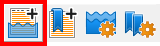
 The most recent trace event may not actually be visible in any of the displays as it could be filtered or hidden for other reasons.
The most recent trace event may not actually be visible in any of the displays as it could be filtered or hidden for other reasons.
First and last watermarks
There are two permanent special watermarks, not directly associated with particular events:
•The first watermark is the point before every other event
•The last watermark is the point after every other event
These two watermarks are the default settings, meaning that no data is filtered due to watermarks.
You cannot remove or rename the first and last watermarks.
The watermarks dialog
When a session is active, you can show the watermark manager to see a list of watermarks, change their names, or apply selected watermarks to the data views:
 Managers menu
Managers menu  Watermark Manager...
Watermark Manager...  shows the Watermarks dialog
shows the Watermarks dialog
Or use the Session Toolbar option:
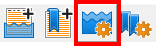
Watermarks are shown in order of their associated event allocation history.
If you haven't added any watermarks yet, this will just be the special first and last watermarks.
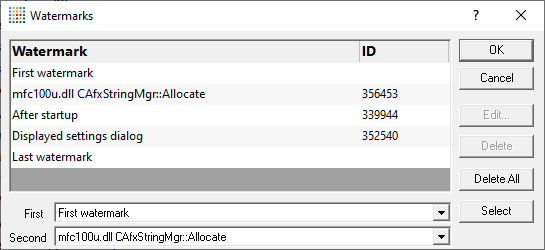
 The watermarks dialog can only be shown when the Memory, Hotspots or Analysis tab is open.
The watermarks dialog can only be shown when the Memory, Hotspots or Analysis tab is open.
Managing the watermarks
There's a few options for renaming and removing watermarks:
•Edit...  rename the selected watermark
rename the selected watermark
Double clicking on the watermark also works.
You can't edit the first and last watermarks.
•Delete  delete the selected watermark
delete the selected watermark
You can't remove the first and last watermarks.
•Delete All  delete all the watermarks except the first and last
delete all the watermarks except the first and last
You can't change watermark locations. If you want to do that, delete the watermarks you don't want and add new ones.
Applying watermarks to the data displays
You can override the local watermark settings in the Memory, Hotspots and Analysis tabs.
At the bottom of the watermarks dialog choose the watermarks:
•First  set the earlier of the watermark range
set the earlier of the watermark range
•Second  set the later of the watermark range
set the later of the watermark range
You can't choose a second watermark which is earlier than (or the same as) the first one.
The watermarks views in the Types and Sizes tabs are not affected.