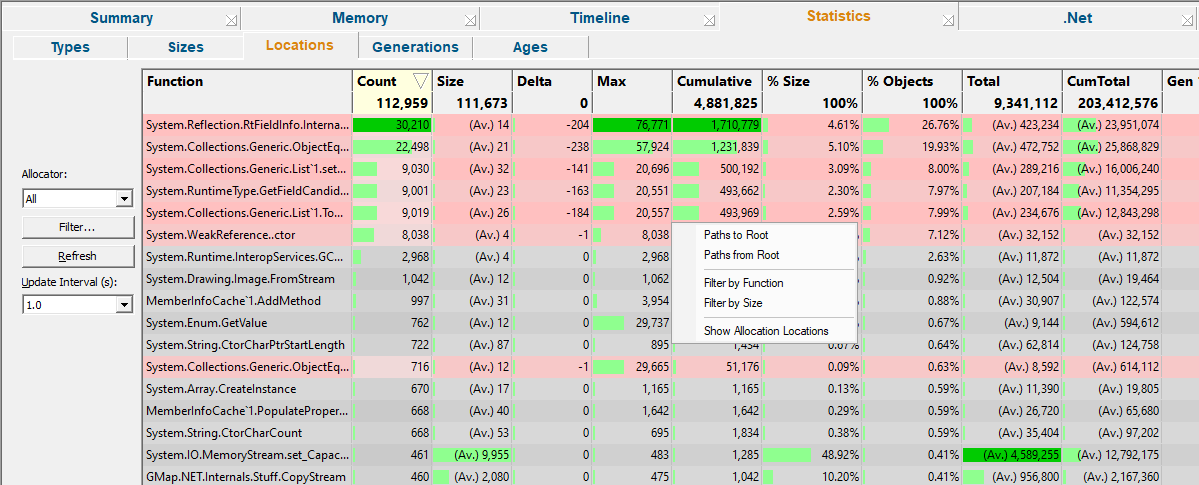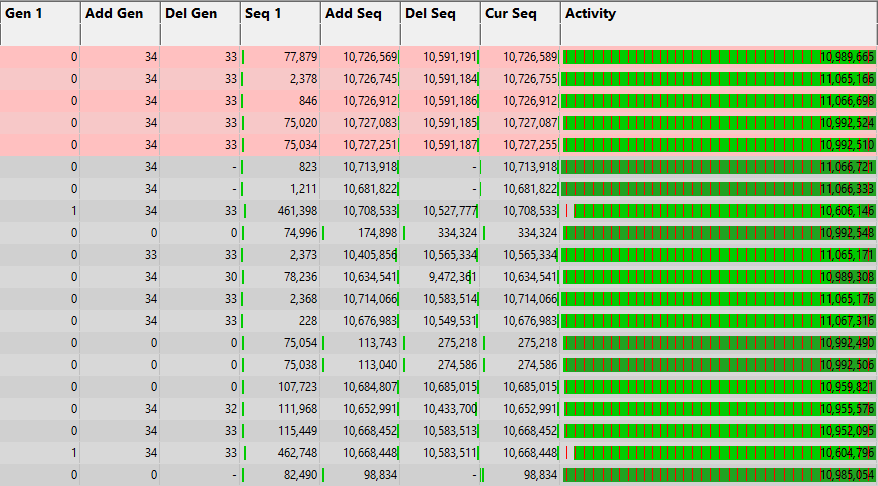The Locations tab summarises all the allocations in the target program by their allocation location, as opposed to by type.
 Click a part of the image below to jump straight to the help for that area.
Click a part of the image below to jump straight to the help for that area.
The left hand side of the view shows controls and a variety of statistics:
The right hand side of the view shows information about generations and event sequence id:
The view lists of all the objects in the program in allocation location order with the numbers of each allocated as well as other information.
 The features here are roughly a subset of those on the Types tab. If you're going through this help and already read the about the Types tab, you could skip this topic and go on to the Timeline tab if you wish.
The features here are roughly a subset of those on the Types tab. If you're going through this help and already read the about the Types tab, you could skip this topic and go on to the Timeline tab if you wish.
Colours used in the display
Each row is coloured according to whether the object has:
 an increasing count for the number of live objects of the size
an increasing count for the number of live objects of the size
 a decreasing count
a decreasing count
 a static count
a static count
 a zero count - i.e. where all allocated objects of the size have been freed
a zero count - i.e. where all allocated objects of the size have been freed
The importance of each value within the column is highlighted with a percentage bar:
 the object size with the maximum value in a given column (not shown for all columns)
the object size with the maximum value in a given column (not shown for all columns)
 relative contribution of the value in each column
relative contribution of the value in each column
 See also the Data Highlighting settings dialog to customise the first two colours.
See also the Data Highlighting settings dialog to customise the first two colours.
The locations data columns
The data in each column for all types of allocation are summarised below:
Some of the header columns display a total for the column underneath the column name.
•Function •Count •Size •Delta •Max •Cumulative •%Size •%Objects •Total •Cum Total •Gen 1 •Add Gen •Del Gen •Seq 1 •Add Seq •Del Seq •Cur Seq •Activity |
allocation location number of live allocations of each size size of the allocations made at this location change in count since last refresh maximum number of live allocations cumulative number of allocations percentage of all allocations by total size percentage of all allocations by object count running (live) total size (Size x Count) cumulative total size (Size x Cumulative) first generation allocated recent generation allocated recent generation deallocated (or garbage collected) sequence id of first allocation of this size id of most recent allocation id of most recent deallocation id of most recent allocation or deallocation the span between first and most recent event sequence ids |
Function
The function in which the memory was allocated for this allocation location.
Size
The size is simply that of the allocated memory. Many different types of objects may have the same size, especially the smaller sizes.
When a size cannot be determined, a size of -1 may be used:
Zero is a valid allocation size, for example new char[0] or SysAllocString(L"").
Count, Max and Cumulative
•Count  the number of live objects for each allocation location, so in our example the count for objects of size 10 increases and decreases, resulting in an overall increase of 1
the number of live objects for each allocation location, so in our example the count for objects of size 10 increases and decreases, resulting in an overall increase of 1
•Max  the maximum value that the count ever reaches - i.e. the peak number of live objects for each allocation location at any one time
the maximum value that the count ever reaches - i.e. the peak number of live objects for each allocation location at any one time
•Cumulative  increases with every single allocation, giving a historical total
increases with every single allocation, giving a historical total
Total and Cumulative Total
•Total  the running total gives the total size of all live objects of each allocation location. This is simply Size * Count
the running total gives the total size of all live objects of each allocation location. This is simply Size * Count
•C Total  the cumulative total tells you how much for each allocation location has ever been allocated. This is Size * Cumulative
the cumulative total tells you how much for each allocation location has ever been allocated. This is Size * Cumulative
Generation numbers, Gen 1, Add Gen, Del Gen
The generation numbers show significant generation ids relating to each allocation location.
•Seq 1  the generation for the first allocation at this location
the generation for the first allocation at this location
•Add Seq  the generation for the most recent allocation at this location
the generation for the most recent allocation at this location
•Del Seq  the generation for the most recent deallocation of memory allocated at this location
the generation for the most recent deallocation of memory allocated at this location
If no objects have ever been deleted for a given location, the value just shows a hyphen
Looking at the values for the range Gen 1 to Del Gen helps give an indication of the span of activity of each allocation location.
Sequence numbers: Seq 1, Add Seq, Del Seq and Cur Seq
The sequence numbers show significant event sequence ids relating to each allocation location:
•Seq 1  the first allocation sequence id for each allocation location
the first allocation sequence id for each allocation location
•Add Seq  the sequence id for the most recent allocation
the sequence id for the most recent allocation
•Del Seq  the sequence id for the most recent deallocation
the sequence id for the most recent deallocation
If no objects of a given size have ever been deleted, the value just shows a hyphen
•Cur Seq  the most recent event sequence id related to each allocation location - usually the greater of Add Seq or Del Seq
the most recent event sequence id related to each allocation location - usually the greater of Add Seq or Del Seq
Looking at the values for the range Seq 1 to Cur Seq helps give an indication of the span of activity of each size of object.
Event sequence id markers
The four sequence id columns show markers visualizing the event's position relative to the the total number of events so far.
Each row shows green markers denoting the relative position of the first and most recent sequence ids for the objects of each allocation location.
In the following example there have been over 19 million events:
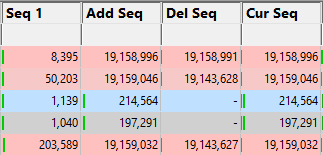
These markers can help you see the relative timing and order of object size allocation and deallocation much more quickly than scanning through the numbers alone.
Allocation location activity
The 'activity' of an allocation location is the span between its first allocation id and the most recent event sequence id at which at least one object of that size was still live.
The Activity column in the view shows a graph of that lifespan, with the value being the number of events spanned:
 See also, explanatory examples of the graphs in the Types view.
See also, explanatory examples of the graphs in the Types view.
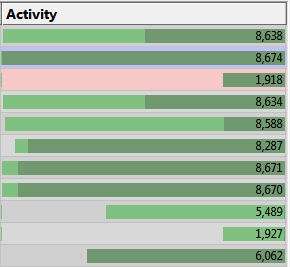
Sorting columns
Sorted columns are highlighted yellow. Just click on the column header to change the sorting column or it's sort direction order.
The following options are available:
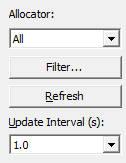
Updating the display
•Update Interval (s)  automatically updates the display at your choice of interval between 0.1 and 60 seconds - or never!
automatically updates the display at your choice of interval between 0.1 and 60 seconds - or never!
•Refresh  updates the display - as does the
updates the display - as does the  button on the Tools menu and toolbar
button on the Tools menu and toolbar
With an update interval set to Never, you'll need to use this Refresh button to update the display.
Allocator
•Allocator  updates the display to show types allocated by the specified allocator
updates the display to show types allocated by the specified allocator
The allocator can be one of the values in this table. The default is All.
All |
All types |
All Native Memory |
All native memory types |
All Native Handles |
All native handle types |
All .Net |
All .Net types |
CRT |
All types from CRT allocations |
HeapAlloc |
All types from HeapAlloc allocations |
LocalAlloc |
All types from LocalAlloc allocations |
GlobalAlloc |
All types from GlobalAlloc allocations |
SysAllocString |
All types from SysAllocString allocations |
CoTaskMemAlloc |
All types from CoTaskMemAlloc allocations |
IMalloc |
All types from allocations tracked by IMalloc |
NetAPI |
All types from NetAPI allocations |
Misc |
All types from Misc allocations |
VirtualAlloc |
All types from VirtualAlloc allocations |
VirtualAllocEx |
All types from VirtualAllocEx allocations |
VirtualAllocVlm |
All types from VirtualAllocVlm allocations |
User Defined (API) |
All types from allocations reported by the User Defined Types API |
Custom Hook |
All types from allocations tracked by the Custom Hooks settings |
COM |
All types from COM allocations |
Com AddRef |
All types from COM AddRef tracking |
OpenGL |
All types from OpenGL allocations |
Crypt |
All types from Crypt API allocations |
Handles |
All types from handles not represented by other allocators in this list |
GDI Handles |
All types from GDI handle allocations |
USER32 Handles |
All types from USER32 handle allocations |
Internet Handles |
All types from internet related allocations (socket, WinHttp...) |
Printer Handles |
All types from WinSpool allocations |
Fortran |
All types from Fortran allocations |
Delphi |
All types from Delphi allocations |
.Net Objects |
All types from .Net objects |
.Net Large Objects |
All types from .Net large objects (>= 85,000 bytes in size) |
.Net Handles |
All types from .Net handles |
.Net VTables |
All types from .Net VTables |
Filter settings
•Filter...  shows the Location Filters settings dialog to edit the filters.
shows the Location Filters settings dialog to edit the filters.
Locations view popup menu
The following popup menu provides options for filtering and examining data in more detail.
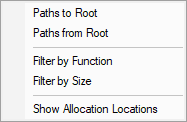
 Menu option: Paths to Root, Paths from Root
Menu option: Paths to Root, Paths from Root
The following options are only active for .Net allocation locations. These options are disabled for native allocation locations.
•Paths to Root  For all live objects allocated at this location displays all the paths from the object to the most recent heap dump roots.
For all live objects allocated at this location displays all the paths from the object to the most recent heap dump roots.
•Paths from Root  For all live objects allocated at this location displays all the paths most recent heap dump roots to the live objects.
For all live objects allocated at this location displays all the paths most recent heap dump roots to the live objects.
 Menu option: Filter by Function, Filter by Size
Menu option: Filter by Function, Filter by Size
The following options allow you to remove data from the display using filters.
•Filter by Function  creates a filter with the selected allocation location function.
creates a filter with the selected allocation location function.
•Filter by Size  creates a filter with the selected allocation location size.
creates a filter with the selected allocation location size.
By default filters prevent data from being displayed. You can change this using the Location Filters.
Filters can be edited using the Filter... button to display the Location Filters.
 Menu option: Showing locations - drilling down into the data
Menu option: Showing locations - drilling down into the data
The following option opens the Analysis Tab, adding a callstack for every allocation or deallocation of the selected object size.
This enables a deeper inspection of where and how objects of this size are allocated or freed.
•Show Allocation Locations  shows allocations only
shows allocations only
For example, showing allocations for the following row in the Locations tab will show the callstacks for four allocations of 6000 bytes in the Analysis tab below: