Bookmarks
Bookmarks are event markers in the allocation history. You can use the Bookmarks dialog to jump back to a bookmarked location any time.
Bookmarks are only used in the Memory and Analysis tabs.
Adding bookmarks
Adding bookmarks is very similar to adding watermarks.
You can add new bookmarks directly from allocation items displayed in the Memory and Analysis tabs, using the popup menu options.
Bookmarks added this way are initially named using the .exe or DLL and the function name as in the picture below, but you can change this if you want.
Alternatively, you can add a bookmark at the most recent recorded allocation event:
 Managers menu
Managers menu  choose Add bookmark at most recent trace
choose Add bookmark at most recent trace  enter a name
enter a name  click OK
click OK
Or use the option on the Session Toolbar:
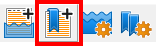
 The most recent trace event may not actually be visible in any of the displays as it could be filtered or hidden for other reasons.
The most recent trace event may not actually be visible in any of the displays as it could be filtered or hidden for other reasons.
The bookmarks dialog
When a session is active, you can show the bookmark manager to see a list of bookmarks, change their names, or jump to a bookmark location:
 Managers menu
Managers menu  Bookmark Manager...
Bookmark Manager...  shows the Bookmarks dialog
shows the Bookmarks dialog
Or use the Session Toolbar option:
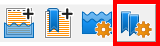
Unlike watermarks, bookmarks are shown in the order you add them.
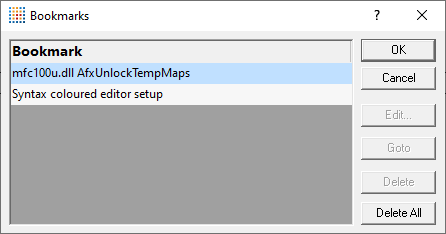
 The bookmarks dialog can only be shown when the Memory or Analysis tab is open.
The bookmarks dialog can only be shown when the Memory or Analysis tab is open.
Jumping to bookmark locations
The most useful option in this dialog is the Goto:
•Goto  scrolls the open tab to the selected bookmark and selects it
scrolls the open tab to the selected bookmark and selects it
Double clicking on the bookmark also jumps to its location.
Managing bookmarks
There's also a few options for renaming and removing bookmarks:
•Edit...  rename the selected bookmark
rename the selected bookmark
•Delete  delete the selected bookmark
delete the selected bookmark
•Delete All  delete all the bookmarks in the list
delete all the bookmarks in the list
You can't change bookmark locations. If you want to do that, delete the bookmarks you don't want and add new ones.