Memory Validator Tutorials
Filter using callstacks
This tutorial assumes that you have read the memory leak tutorial about detecting memory leaks and that you have built the sample application. If you have not done this, please do so before continuing with this tutorial.
This tutorial demonstrates how to prevent the display of data allocated given a specific callstack, by using a filter to control the data on the display. The filter can be inverted, thus converting the filter from “display anything not matching this filter” into “only display items matching this filter”.
- Start your program using Memory Validator’s launch program option.
 The launch application wizard is displayed.
The launch application wizard is displayed.
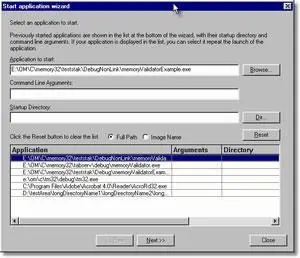
Select [installdir]\nativeExample\debugNonLink\nativeExample.exe using the Browse… button. Accept all default settings and move through all pages of the wizard to the last page. Click the Start Application button.
- Use nativeExample.exe as normal.
- Using Memory Validator, select the Memory tab and click Refresh. The display will show all allocations made by the application that have not been deallocated. The display will look similar to this:
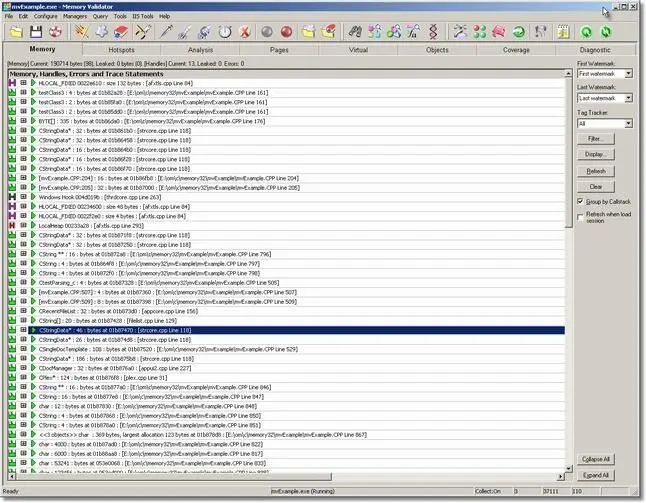
- Click on an entry with the right mouse button. A context menu will appear. Using the Local Filters popup select Instant Filter…. A filter is created that matches the entry’s callstack. The display is updated.
- The display has been restricted to showing the data that has does have the same callstack as the item that was filtered. You can create as many filters as you desire.
- Local filters affect data displayed on their display tab.
- Session filters affect data displayed for a particular session.
- Global filters affect data in all sessions on all displays.
