Sometimes when you have a long list of filters in a group, it can be awkward to find specific filters.
Whether you're using local filters or global or session filters, the Find Filter dialog (via the Search... button) can help with this.
The find filter dialog
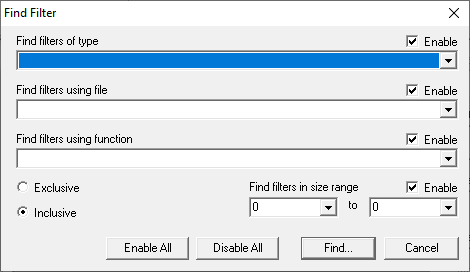
There are four characteristics of the filters that you can search for, any or all of which can be enabled:
•Find filters of type  choose from a list of known datatypes for the target program in the current session
choose from a list of known datatypes for the target program in the current session
•Find filters using file  specify the source code file your target filter is using
specify the source code file your target filter is using
•Find filters using function  target filters using a selected function name
target filters using a selected function name
•Find filters in size range  select a lower and upper object size limit by which to search filters
select a lower and upper object size limit by which to search filters
Each of these criteria will only show options relevant to the target program for the current session.
Exclusive or inclusive searches
The find filter dialog allows two types of search:
•Exclusive  all criteria that are enabled must match the filter for it to be highlighted
all criteria that are enabled must match the filter for it to be highlighted
Returns a tightly focused set of results.
•Inclusive  at least one of the enabled criteria must match
at least one of the enabled criteria must match
Gives a broader set of results.
Performing a search
•Enable and set the criteria  choose inclusive or exclusive search
choose inclusive or exclusive search  click Find...
click Find...  matching filters are highlighted in the list
matching filters are highlighted in the list
Filters are highlighted in the selected object colour, which is set via the Global settings  Data Display
Data Display  Colours.
Colours.
 Delays with this dialog appearing? If this dialog takes a few seconds to appear, it's probably because you have a very large dataset, with many object types, files and functions.
Delays with this dialog appearing? If this dialog takes a few seconds to appear, it's probably because you have a very large dataset, with many object types, files and functions.