Global and session filters
Global filters affect all the relevant tab views for all sessions.
Session filters also affect all the tab views, but only for the that session.
Both global and session filters are set up in the Filter Manager dialog.
Opening the filter manager dialog
 Managers menu
Managers menu  Global Filter Manager...
Global Filter Manager...  shows the Filter Manager dialog
shows the Filter Manager dialog
Or use this option on the Session Toolbar:

The filter manager dialog
The filter manger has two main components: on the left you can manage the groups of filters, and on the right, the filters themselves.
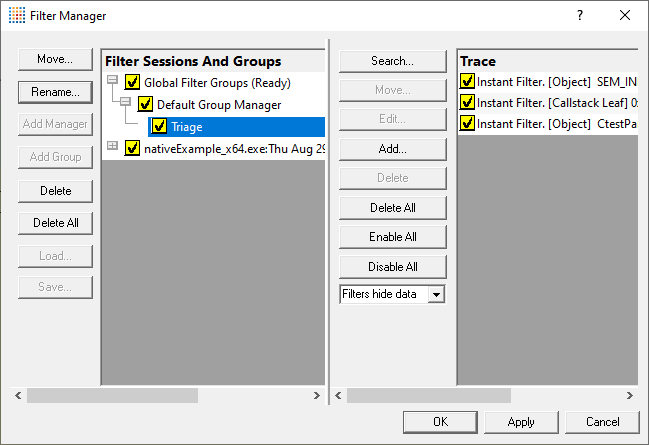
Filters are arranged in the following hierarchy:
•Global and session filter groups
•Filter group manager
•Filter groups
•Filters
Filters are displayed on the right when a filter group is selected, as shown in the image above.
Like the global filters, each session has a default filter group manager under which filters are placed, unless you create your own group structure.
Building the filter group hierarchy
Building a complex or hierarchy is not essential - you can just have one filter group and manager and work perfectly well.
However, if you make regular use of this feature, you may wish to fine-tune how you use different groups of filters.
Having created the hierarchy and added some filters, you can move filters and groups of filters around and reuse them.
To build the hierarchy, different actions are available depending on each selected item:
Select a global or session filter groups:
•Add Manager  creates a new filter group manager
creates a new filter group manager
•Save...  save all the filters and filter groups for the selected global or session filter group to a .mvf file
save all the filters and filter groups for the selected global or session filter group to a .mvf file
•Load...  load filters and groups from a previously saved .mvf file, replacing any existing content
load filters and groups from a previously saved .mvf file, replacing any existing content
Select a filter group manager:
•Add Group  creates a new filter group
creates a new filter group
•Rename...  enter a new name for this filter group manager
enter a new name for this filter group manager
•Delete  remove this filter group manager from its global/session filter group
remove this filter group manager from its global/session filter group
Select a filter group:
•Rename...  enter a new name for this filter group
enter a new name for this filter group
•Delete  remove this group from its filter group manager
remove this group from its filter group manager
•Move...  opens the Move Filter Group dialog below so you can move the group to a new owner
opens the Move Filter Group dialog below so you can move the group to a new owner
First choose a global or session filter group, and then which of its managers you want to move the filter group to.
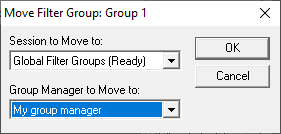
•Delete All  remove the entire hierarchy and all its filters
remove the entire hierarchy and all its filters
There's a confirmation dialog in case you click this accidentally!
Adding filters to a group
In the right hand panel, is a list of filters, belonging to the filter group you selected on the left. Initially empty, this is where you add your filters.
The functionality here is almost identical to the Local Filters dialog, with filters being added and modified via the the Filter Definition dialog.
Turning a filter group on / off
Filter Group Managers and Filter Groups can be enabled or disabled by clicking the check box in the tree.
A disabled filter group manager will not take part in filtering any data.
A disabled filter group will not take part in filtering any data.
To see the effects of changing the enabled status you need to click the Apply button or the OK button.
Context menus
Items in the left hand part of the display have context menus that provide access to functions relevant to the item selected.
Global Filters and Session Filters
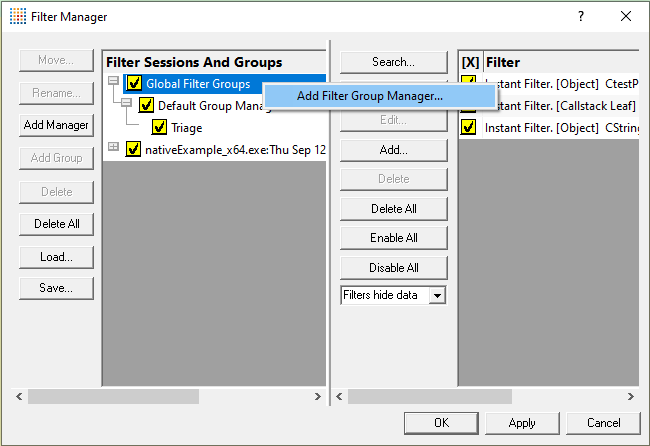
•Add Filter Group Manager...  creates a new filter group manager
creates a new filter group manager
Filter Group Managers
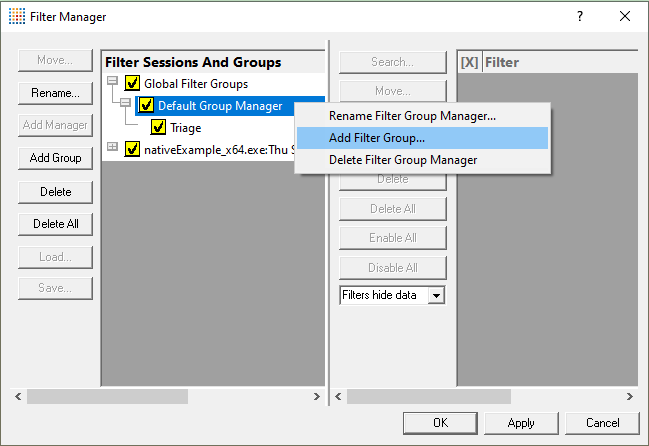
•Rename Filter Group Manager...  enter a new name for this filter group manager
enter a new name for this filter group manager
•Add Filter Group...  creates a new filter group
creates a new filter group
•Delete Filter Group Manager  remove this filter group manager from its global / session filter group
remove this filter group manager from its global / session filter group
Filter Groups

•Rename Filter Group...  enter a new name for this filter group
enter a new name for this filter group
•Move Filter Group...  move this filter group to a new filter group manager
move this filter group to a new filter group manager
•Delete Filter Group  remove this filter group from its filter group manager
remove this filter group from its filter group manager