Thread filtering affects data displayed on All Locks, Locks Per Thread, Active Locks, Thread Locks, Active Objects and Analysis tabs
Thread filters
Thread filtering simply allows you to exclude data according to the thread id.
Filtering by thread id is only going to be useful for multi-threaded applications.
Many applications have threads that you may want to exclude from your data as being beyond your control.
 The thread filter dialog below also serves the dual purpose of manually naming threads. The names are used elsewhere in the display of data and selection of threads.
The thread filter dialog below also serves the dual purpose of manually naming threads. The names are used elsewhere in the display of data and selection of threads.
The thread filter dialog
 Managers menu
Managers menu  Thread Filter...
Thread Filter...  shows the Filter Objects by Thread Id dialog
shows the Filter Objects by Thread Id dialog
The dialog has a list of all the threads in the target program, with check boxes to enable and disable the display of data from each thread id.
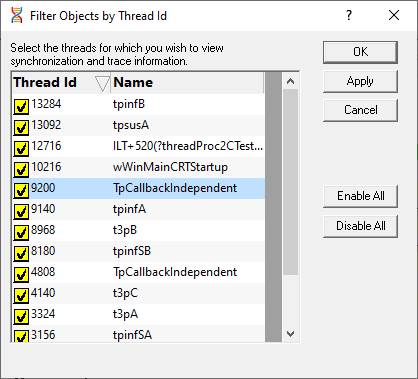
•Enable All  checks all threads, meaning that no thread filtering will occur
checks all threads, meaning that no thread filtering will occur
•Disable All  unchecks all threads, making it easier to enable just one or two of many threads
unchecks all threads, making it easier to enable just one or two of many threads
To sort the list on id or name, click one of the headers.
To edit a thread name, double click on the name.
Thread names
If a thread has been named using the Win32 RaiseException method, the Win32 SetThreadDescription(), or using tvSetThreadName() its name is shown in the list above. See the link below for more details.
For unnamed threads, you can give it a name here by double clicking on the name column and entering a name for the thread. Click outside the box or press return to complete the entry.
Names of threads will be used where relevant in other parts of the application such as the Thread or Owning Module columns in tabular data or in callstack information.
 How can I give a name to a thread from my code?
How can I give a name to a thread from my code?