The Load Settings Pattern Match tab allows you to configure loading of different settings depending on the executable being launched (or relaunched).
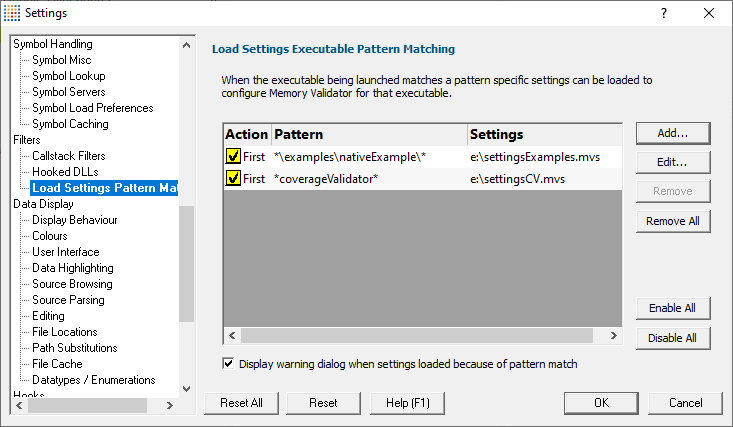
The grid shows one pattern match per line.
The buttons alongside allow you to Add, Edit and Remove patterns that you have created. You can also enable and disable them all.
•Add...  display the pattern match dialog to create a pattern to match.
display the pattern match dialog to create a pattern to match.
•Edit...  display the pattern match dialog to edit the selected pattern.
display the pattern match dialog to edit the selected pattern.
•Remove...  delete the selected pattern.
delete the selected pattern.
•Remove All...  delete all selected patterns.
delete all selected patterns.
•Enable All...  enable all patterns.
enable all patterns.
•Disable All...  disable all patterns.
disable all patterns.
The pattern match dialog allows you to create and edit pattern matches.

•Enable  enable or disable this pattern.
enable or disable this pattern.
•Action  how to evaluate if this pattern is matched.
how to evaluate if this pattern is matched.
▪Load settings for first executable...  the first executable that matches a pattern causes the settings to be loaded.
the first executable that matches a pattern causes the settings to be loaded.
▪Load settings for each executable...  each executable that matches a pattern causes the settings to be loaded provided it is not the same executable that previously loaded the settings.
each executable that matches a pattern causes the settings to be loaded provided it is not the same executable that previously loaded the settings.
▪Load settings for every executable...  every executable that matches a pattern causes the settings to be loaded.
every executable that matches a pattern causes the settings to be loaded.
When a different pattern matches the first/each status is reset.
•Pattern  a text pattern, including the * wildcard, to match an executable path.
a text pattern, including the * wildcard, to match an executable path.
Examples:
*\examples\nativeExample\*
c:\tests\*
e:\dev\myProject\release\*.exe
•Settings  the full path to the settings you want to load if the action and pattern match an executable.
the full path to the settings you want to load if the action and pattern match an executable.
How does the pattern matching work?
It is probably easiest to demonstrate how pattern matching works with some examples.
Let's assume we have two patterns:
*\examples\nativeExample\* that will load e:\settingsExamples.mvs
*coverageValidator* that will load e:\settingsCV.mvs.
We'll cover each of the possible action criteria for a sequence of application launches, showing which settings are loaded and why.
•Load settings for first executable...  the first executable that matches a pattern causes the settings to be loaded.
the first executable that matches a pattern causes the settings to be loaded.
Launched application |
Settings loaded |
Reason |
e:\examples\nativeExample\release\nativeExample.exe |
e:\settingsExamples.mvs |
1st application, new pattern |
e:\examples\nativeExample\release\nativeExample.exe |
repeat application, same pattern |
|
e:\examples\nativeExample\debug\nativeExample.exe |
2nd application, same pattern |
|
c:\program files (x86)\software verify\Memory Validator x86\coverageValidator.exe |
e:\settingsCV.mvs |
1st application, new pattern |
e:\examples\nativeExample\release\nativeExample.exe |
e:\settingsExamples.mvs |
1st application, new pattern |
•Load settings for each executable...  each executable that matches a pattern causes the settings to be loaded provided it is not the same executable that previously loaded the settings.
each executable that matches a pattern causes the settings to be loaded provided it is not the same executable that previously loaded the settings.
Launched application |
Settings loaded |
Reason |
e:\examples\nativeExample\release\nativeExample.exe |
e:\settingsExamples.mvs |
new application, new pattern |
e:\examples\nativeExample\release\nativeExample.exe |
repeat application, same pattern |
|
e:\examples\nativeExample\debug\nativeExample.exe |
e:\settingsExamples.mvs |
new application, same pattern |
c:\program files (x86)\software verify\Memory Validator x86\coverageValidator.exe |
e:\settingsCV.mvs |
new application, new pattern |
e:\examples\nativeExample\release\nativeExample.exe |
e:\settingsExamples.mvs |
new application, new pattern |
•Load settings for every executable...  every executable that matches a pattern causes the settings to be loaded.
every executable that matches a pattern causes the settings to be loaded.
Launched application |
Settings loaded |
Reason |
e:\examples\nativeExample\release\nativeExample.exe |
e:\settingsExamples.mvs |
Every application |
e:\examples\nativeExample\release\nativeExample.exe |
e:\settingsExamples.mvs |
Every application |
e:\examples\nativeExample\debug\nativeExample.exe |
e:\settingsExamples.mvs |
Every application |
c:\program files (x86)\software verify\Memory Validator x86\coverageValidator.exe |
e:\settingsCV.mvs |
Every application |
e:\examples\nativeExample\release\nativeExample.exe |
e:\settingsExamples.mvs |
Every application |
Warning
When a pattern is matched and the action criteria are satisfied the specified settings will be loaded.
A warning can be displayed at this point to remind you that the settings are being changed.
•Display warning dialog...  the warning dialog will be displayed when the pattern match criteria are met.
the warning dialog will be displayed when the pattern match criteria are met.
The warning dialog looks like this:
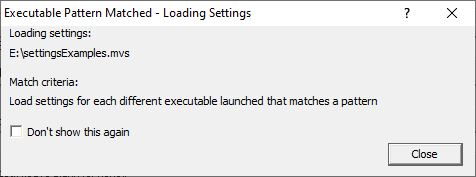
Reset All - Resets all global settings, not just those on the current page.
Reset - Resets the settings on the current page.