The Project settings allow you to configure how Visual Studio Project Builder manages projects.
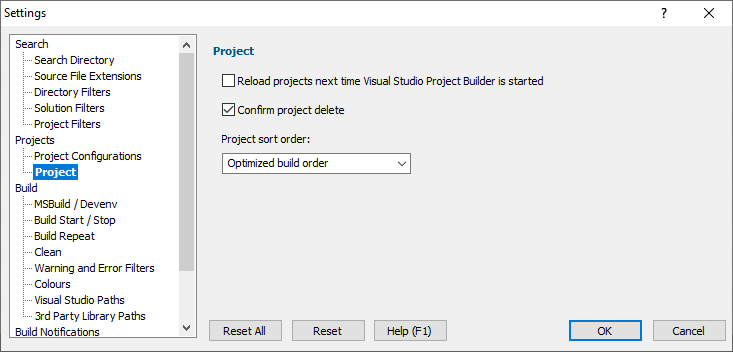
Reload
If you are repeatedly working with the same collection of projects you can request that these are automatically loaded each time you start Visual Studio Project Builder. Select the Reload projects next time... check box.
Project Delete
When working with projects, reordering them to get the correct builder order (assuming you aren't using the optimized build order) and deleting projects you aren't interested in building you can sometimes delete a project by accident.
If you'd like a confirmation dialog prior to deleting a project, select the Confirm project delete check box.
When projects are added to the collection of projects (see the Projects menu) Visual Studio Project Builder can change the order of the projects.
The sort options are:
•None. Projects will be in the order added to the collection.
•Optimized build order. Projects will be sorted according to their project dependencies, with projects that have satisfied dependencies built first.
•Alphabetic project name. Projects will be sorted by their project name.
•Alphabetic project file name. Projects will be sorted by their project file name.
We think the optimized build order is the most useful. This works best when all projects required for a build are present as it can then correctly satisfy the dependencies. If you are building some DLLs externally to using Visual Studio Project Builder, or you have third party libraries that are in use, you can improve the build dependency checking by listing the locations of the library files (.lib) in the Third Party Library Paths settings.
In the event that you choose a sort order that doesn't result in perfect build order and you need to modify the build order manually, you will need to enable the Up, Down, Delete controls using the Edit menu.
If you later wish to change the sort order the Projects menu has a Build order submenu that allows you to choose a sort order.
Reset
The Reset button will cause the settings on all parts of the settings dialog to be reset.