The Project Configurations settings allow you to configure how Visual Studio Project Builder identifies project configurations to process.
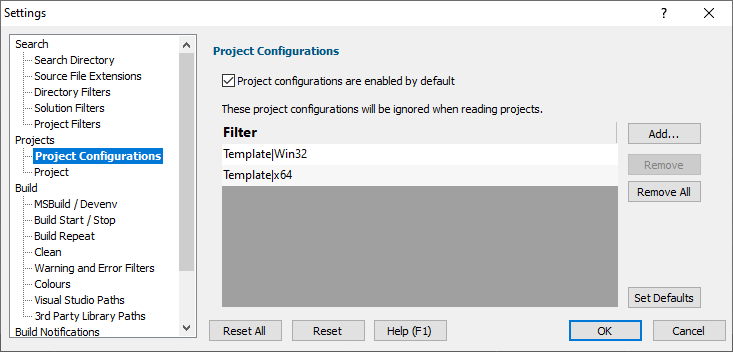
When a project is loaded it is scanned to identify the project configurations within the project. Visual Studio Project Builder can set the initial state for each project configuration to be enabled (it will be built), or disabled (it won't be built).
You can set the default project configuration state using the Project configurations are enabled by default check box.
Ignored Configurations
It is inevitable that many projects will share the same configuration names (for example: Debug, Release).
However some projects will have special configurations that only make sense in the context of that project, or solution. Some other projects may have the same name for a configuration, but most will not.
There are some project configurations that although useful for the particular project, say, for testing, are not required for a global build.
The project configurations list allows us to list the project configurations that we are going to ignore. This can make managing the build process very much easier and faster.
To remove a project configuration, select it then click Remove.
To clear the list, click Remove All.
To add a project configuration, click the Add... button which will display the Configuration dialog. Enter the name for the project configuration to ignore and click OK.
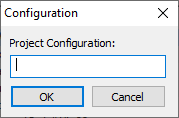
To restore the default project configurations to ignore, click the Set Defaults button.
The default values are:
*Dev*
*Test*
*Internal*
*Template*
Debug6432|x64
Release6432|x64
Debug_X64|Win32
Release_X64|Win32
ESA Debug*
ESA Release*
*kernel-mode driver*
*Itanium*
*Sales*
*Without*
*BSU*
Reset
The Reset button will cause the settings on all parts of the settings dialog to be reset.