The Visual Studio Project Builder user interface is a grid, where each row represents a project and each column a project configuration.
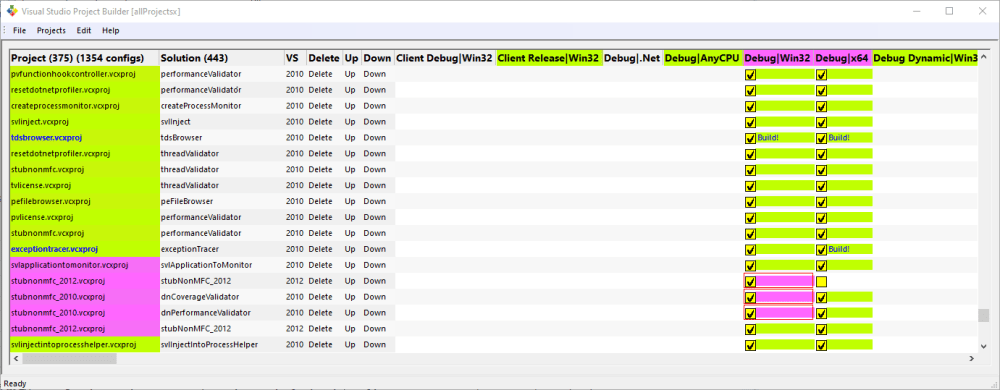
Detail of the first few columns.

Fixed columns
The first two columns are Project and Solution.
Project
The Project column displays the file name of the project. For example test.vcxproj.
Solution
The Solution column displays the name of the solution. For example svlDLLs.
Optional columns
The next four columns are optional. These are #, Delete, Up, Down. These columns are in the form of buttons, allowing you to rearrange the order of projects in the list.
By default these columns are displayed. You can turn the display of these columns on or off from the Edit menu.
#
The # column displays the version of Visual Studio required to build the project.
Delete
The delete column, if you click this cell, will delete the project from the list of projects to be built.
Up
The up column, if you click this cell, will move the column up the list of projects to be built.
Down
The down column, if you click this cell, will move the column down the list of projects to be built.
Project columns
The remaining columns list all the project configurations that are present in all the projects loaded. For the project configurations that are in a particular project, those have a check box, allowing you to enable or disable a specific project configuration to be built.
The background colour of a project configuration tells you if it is building, linking, if warnings have been found and if errors have been found.
In the image above, everything has been built, but some project configurations have some linker errors (purple).