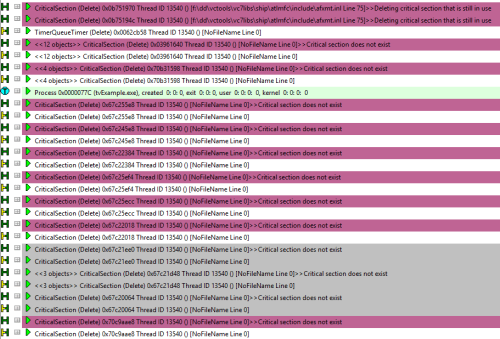Searching for synchronization objects
Using the Find Synchronization Object dialog below, you can search for objects in the Active Objects Tab.
Searches can be:
•based on allocation location such as in a function, file or module
•based on the allocated object such as type or address
The Analysis Tab has its own Find function which does the same search within data collected in its own view.
The Find Synchronization Object dialog
To show the Find Synchronization Object dialog, choose the menu option below:
 Query menu
Query menu  choose Search...
choose Search...  displays the dialog below
displays the dialog below
Or use the following icon on the Query Toolbar.
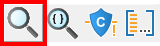

Note that this dialog can remain open while you inspect the results.
Search Criteria
Each of the desired search options needs to be enabled and criteria specified:
To find objects... |
enable the option and choose... |
•of type |
a data type from the drop down list |
•in function |
a function from the list |
•allocated in file |
a file from the list |
•in module |
an .exe, DLL or other module |
•in thread |
a thread or "Any" to accept any thread |
Objects between... |
|
•addresses |
type in the values or choose the current minimum or maximum from the drop down list |
For options where there is a set choice of values, the lists show all the options that Thread Validator knows about at the time the dialog is shown.
Where a range is specified, you can enter the same value for the beginning and end of the range.
•Enable All  enable all the search criteria
enable all the search criteria
•Disable All  disable all the search criteria
disable all the search criteria
Exclusive or inclusive searches
There are two ways of searching:
•Exclusive  search results satisfy all the enabled search criteria
search results satisfy all the enabled search criteria
•Inclusive  search results satisfy at least one of the enabled search criteria
search results satisfy at least one of the enabled search criteria
As a general rule, exclusive searches return a tightly focused set of results, while inclusive searches return a broader set of results.
For those who prefer logic notation, exclusive searches use AND logic, while inclusive use OR logic.
The type of search performed is controlled by the combo box on the bottom row of the dialog box.
Performing the search
Once search criteria are enabled, and search mode selected, results can be found:
•Find...  matching results in the corresponding tab are highlighted
matching results in the corresponding tab are highlighted
The colour of selected objects is set on the colours tab of the Global Settings dialog.
•Clear  clear the results from the display
clear the results from the display
Example search
Here are two example searches performed on the Example Application, one inclusive, one exclusive.
Inclusive
Search for type CriticalSection, in the range 0x67c20000 to 0x67c22000, inclusively. All other search criteria are disabled.
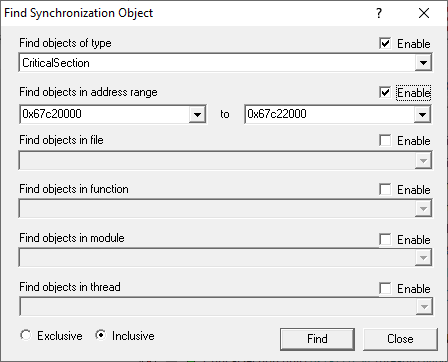
The results are shown below - all CriticalSection objects are selected.
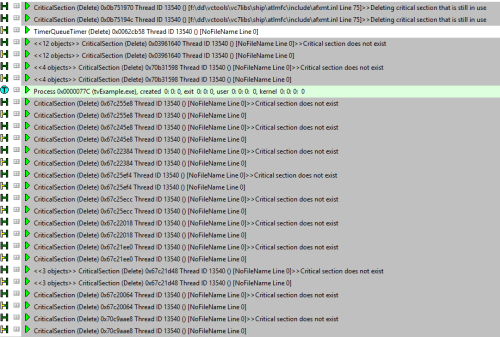
Exclusive
The search is repeated using same search criteria as above, but with the exclusive option selected.
The results are shown below and only CriticalSection objects in the specified address range are now selected.