Monitoring ISAPI
Monitoring ISAPI works for:
•Native ISAPI extensions.
Native ISAPI
If you are working with native ISAPI you must use the NT Service API in your service as well as using the Monitor ISAPI method below.
An outline of how to work with IIS is described in the topic Working with IIS.
To start monitoring ISAPI:
 Launch menu
Launch menu  Services
Services  Monitor IIS and ISAPI...
Monitor IIS and ISAPI...  shows the Monitor ISAPI dialog below
shows the Monitor ISAPI dialog below
Or use the shortcut
 Monitor IIS and ISAPI
Monitor IIS and ISAPI
The monitor ISAPI dialog
Set the dll to monitor, the web root, the IIS process, an optional web browser to use and an optional url to launch, and click OK.
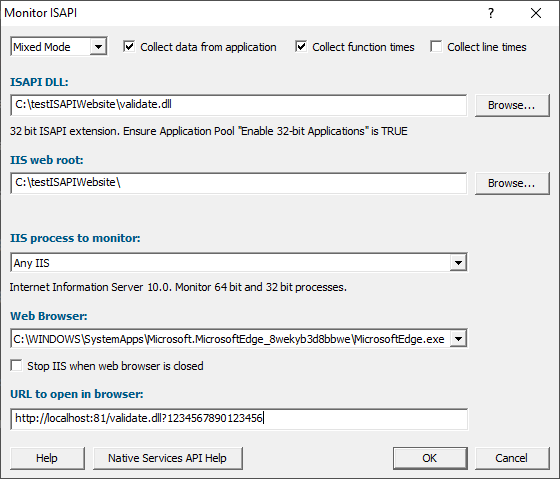
•ISAPI DLL  type or Browse to set the ISAPI DLL that we're monitoring
type or Browse to set the ISAPI DLL that we're monitoring
•IIS web  type or Browse to set the web root for the IIS website we're working with
type or Browse to set the web root for the IIS website we're working with
•IIS process to monitor  select the IIS process we're working with
select the IIS process we're working with
•Web Browser  select the web browser that you're going to use to load the web page
select the web browser that you're going to use to load the web page
•URL to open in browser  type the web page and arguments you want to load to cause the ISAPI to be loaded in IIS
type the web page and arguments you want to load to cause the ISAPI to be loaded in IIS
•OK  resets IIS, setups all the variables, copies DLLs and settings into the web root and starts the web browser to load the specified web page
resets IIS, setups all the variables, copies DLLs and settings into the web root and starts the web browser to load the specified web page
 IIS is a protected process and can only execute, read and write files in specific directories. That's why Performance Validator copies data to the web root so that it can be read, written or executed.
IIS is a protected process and can only execute, read and write files in specific directories. That's why Performance Validator copies data to the web root so that it can be read, written or executed.
Data collection
•Type of data collection  Are you only interested in Native data, .Net data or both Native data and .Net data?
Are you only interested in Native data, .Net data or both Native data and .Net data?
•Native Only  Ignore all .Net data in the target application.
Ignore all .Net data in the target application.
•.Net Only  Ignore all Native data in the target application.
Ignore all Native data in the target application.
•Mixed Mode  Collect both Native and .Net data from the target application
Collect both Native and .Net data from the target application
This setting cannot be changed after the application is launched
•Collect data from application  If it's the startup procedure you want to validate, obviously start collecting data from launch.
If it's the startup procedure you want to validate, obviously start collecting data from launch.
Depending on your application, and what you want to validate, you may want to start collecting data immediately, or do it later.
If your program has a complex start-up procedure, initialising lots of data, it may be much faster not to collect data until the program has launched.
 See the section on controlling data collection for how to turn collection on and off after launch.
See the section on controlling data collection for how to turn collection on and off after launch.

 See the section on controlling data collection for how to turn collection on and off after launch.
See the section on controlling data collection for how to turn collection on and off after launch.
•Collect function times  tick to collect data that will allow overall function timings to be calculated
tick to collect data that will allow overall function timings to be calculated
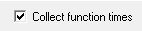
•Collect line times  tick to allow individual line timings to be calculated
tick to allow individual line timings to be calculated
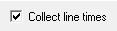
A warning dialog may be displayed to remind you of the possible performance slowdown when using line timing.
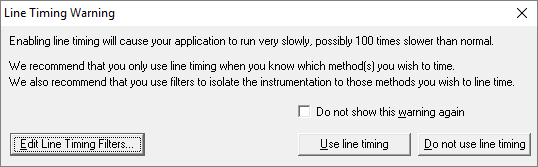
This warning only appears if the Enable line timing warning option on the Performance settings is checked.
The option at the bottom to edit line timing filters can be used to set specific classes, methods and functions to be included in, or excluded from, the hooking process and is identical to the Line Timing Filters page of the global settings dialog.
Slow Startup
The first time you work with Web Development Server and Performance Validator you may experience a delay during startup. This is most like because symbols are being downloaded from Microsoft's symbol servers to match the DLLs and assemblies on your machine.