Monitoring a service
Monitoring a service works for:
•Native services
•.Net services
•Mixed mode services.
Native Services
If you are working with native services you must use the NT Service API in your service as well as using the Monitor a service method below.
.Net Services
Performance Validator won't attach until some .Net code is executed.
If there is native code being called prior to the .Net code, Performance Validator won't monitor that code, only the native code called after the first .Net code that is called.
To monitor any native code called prior to your .Net code, use the NT Service API.
Mixed Mode .Net Services
You don't need to use the NT Services API.
If you are working with a .Net service that loads native DLLs, or a mixed mode service, Performance Validator will recognize the service when the .Net runtime starts executing the .Net service main.
 When working with Performance Validator and services, you still start the service the way you normally do - e.g. with the service control manager.
When working with Performance Validator and services, you still start the service the way you normally do - e.g. with the service control manager.
The code that you have embedded into your service then contacts Performance Validator, which you should have running before starting the service.
To start monitoring a service:
 Launch menu
Launch menu  Services
Services  Monitor a service...
Monitor a service...  shows the Monitor a service dialog below
shows the Monitor a service dialog below
Or use the shortcut
 Monitor a service
Monitor a service
The monitor a service dialog
First ensure the service is installed, but not running.
Set the service to monitor, choose whether to start collecting data right away, and click OK.
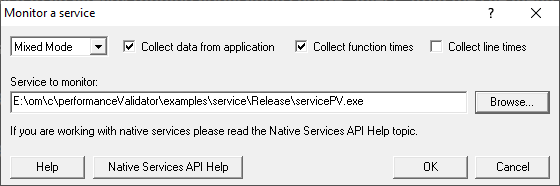
•Service to monitor  type or Browse to set the service name to monitor
type or Browse to set the service name to monitor
•OK  performs some brief setup work and then prompts you to start the service
performs some brief setup work and then prompts you to start the service
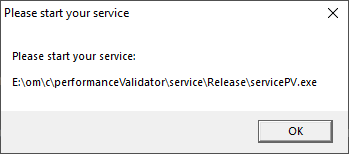
Click OK to close the dialog and then start your native service or .Net service.
Start the service in the normal manner, e.g. from the control panel, the command line or programmatically.
Data collection
•Type of data collection  Are you only interested in Native data, .Net data or both Native data and .Net data?
Are you only interested in Native data, .Net data or both Native data and .Net data?
•Native Only  Ignore all .Net data in the target application.
Ignore all .Net data in the target application.
•.Net Only  Ignore all Native data in the target application.
Ignore all Native data in the target application.
•Mixed Mode  Collect both Native and .Net data from the target application
Collect both Native and .Net data from the target application
This setting cannot be changed after the application is launched
•Collect data from application  If it's the startup procedure you want to validate, obviously start collecting data from launch.
If it's the startup procedure you want to validate, obviously start collecting data from launch.
Depending on your application, and what you want to validate, you may want to start collecting data immediately, or do it later.
If your program has a complex start-up procedure, initialising lots of data, it may be much faster not to collect data until the program has launched.
 See the section on controlling data collection for how to turn collection on and off after launch.
See the section on controlling data collection for how to turn collection on and off after launch.

 See the section on controlling data collection for how to turn collection on and off after launch.
See the section on controlling data collection for how to turn collection on and off after launch.
•Collect function times  tick to collect data that will allow overall function timings to be calculated
tick to collect data that will allow overall function timings to be calculated
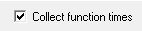
•Collect line times  tick to allow individual line timings to be calculated
tick to allow individual line timings to be calculated
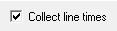
A warning dialog may be displayed to remind you of the possible performance slowdown when using line timing.
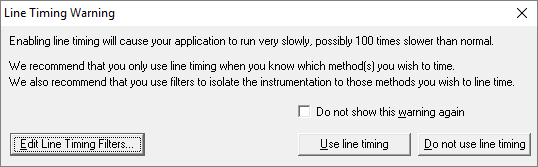
This warning only appears if the Enable line timing warning option on the Performance settings is checked.
The option at the bottom to edit line timing filters can be used to set specific classes, methods and functions to be included in, or excluded from, the hooking process and is identical to the Line Timing Filters page of the global settings dialog.
Slow Startup
The first time you work with Web Development Server and Performance Validator you may experience a delay during startup. This is most like because symbols are being downloaded from Microsoft's symbol servers to match the DLLs and assemblies on your machine.
Examples
Example demonstrating how to monitor a service.
Example demonstrating how to monitor an application launched from a service (how to monitor any application running on a service account).