The Line Timing page allows you control how line timing data is collected.
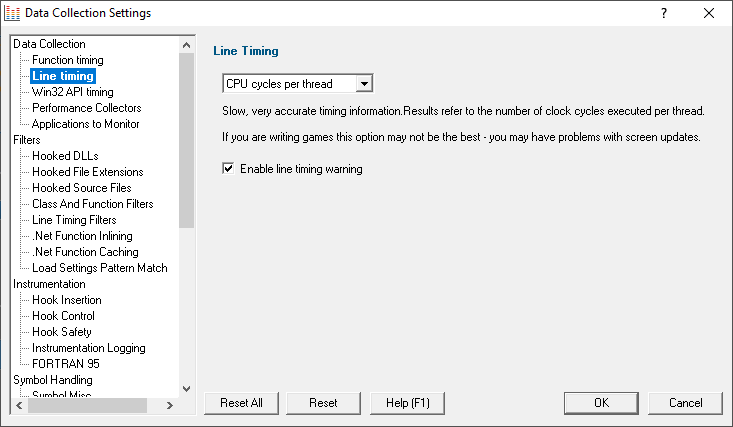
Line Timing
In a similar way to Performance Timing above, the Line Timing options control how the line times are determined.
However, here there are just two relevant options:
•CPU cycles per thread  Counts line visits and times them using the processor's instruction cycle counter on per-thread basis
Counts line visits and times them using the processor's instruction cycle counter on per-thread basis
Only CPU cycles used by the owning thread will be counted.
This method is slower but more accurate.
Recommended choice for: Windows Vista and onwards, although we have found that some games cannot be profiled with this setting as it interferes with the screen update.
•Time Stamp Counter  Counts line visits and times them using the processor's instruction cycle counter
Counts line visits and times them using the processor's instruction cycle counter
If your processor does not support this option, you will not be able to select it.
Most modern processors (Pentium II, III, IV, Athlon etc) support this option.
Recommended choice for: Windows XP and earlier with one processor core, running non-hyperthreaded applications.
Line Timing Warning
•Enable line timing warning  controls an optional warning displayed when you enable line timing on the launch wizard/dialog
controls an optional warning displayed when you enable line timing on the launch wizard/dialog
If enabled, a warning dialog is displayed to remind you of the possible performance slowdown when using line timing
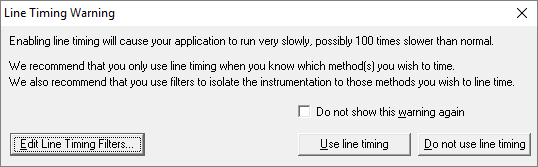
•Edit Line Timing Filters  shows the Line Timing Filters settings dialog
shows the Line Timing Filters settings dialog
Set specific classes, methods and functions to be included in, or excluded from, the hooking process.
This dialog is identical to the Line Timing Filters page of the global settings dialog.
Reset All - Resets all global settings, not just those on the current page.
Reset - Resets the settings on the current page.