The Function Timing page allows you control how function timing data is collected.
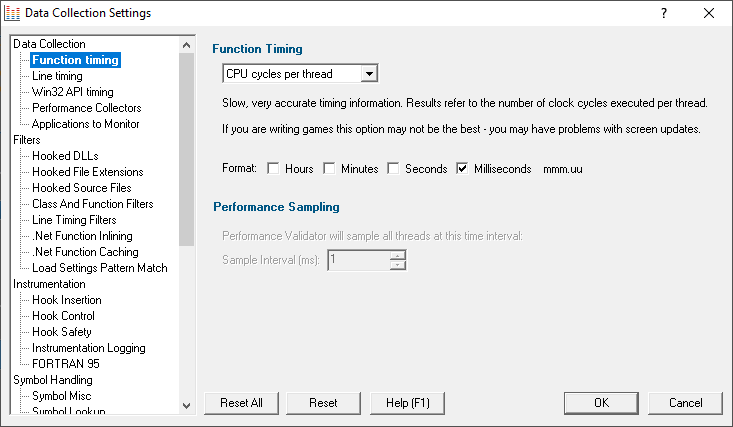
Function Timing
There are a number of methods available for collecting performance data, with some of them being system dependent.
 When Performance Validator was installed, the most appropriate timing method was selected automatically.
When Performance Validator was installed, the most appropriate timing method was selected automatically.
Most of the options count every function visit, but the timing method is different:
•CPU cycles per thread  counts function visits and times them using the processor's instruction cycle counter on per-thread basis
counts function visits and times them using the processor's instruction cycle counter on per-thread basis
Only CPU cycles used by the owning thread will be counted.
This method is slower but more accurate.
Recommended choice for: Windows Vista and onwards, although we have found that some games cannot be profiled with this setting as it interferes with the screen update.
•Performance Counters  counts function visits and times the functions using a very accurate counter that is provided by modern computer chipsets
counts function visits and times the functions using a very accurate counter that is provided by modern computer chipsets
Your application will run slower than with the other options as the function calls to provide the accurate counter value are quite slow.
Recommended choice for: Windows XP and earlier with two or more processor cores.
•Time Stamp Counter  counts function visits and times them using the processor's instruction cycle counter
counts function visits and times them using the processor's instruction cycle counter
If your processor does not support this option, you will not be able to select it.
Most modern processors (Pentium II, III, IV, Athlon etc) support this option.
Recommended choice for: Windows XP and earlier with just one processor core, running non-hyperthreaded applications.
•1 ms Accuracy  counts function visits and times them using a fast function call that is only accurate to approximately 1ms
counts function visits and times them using a fast function call that is only accurate to approximately 1ms
•Call Count  counts function visits only - no timing information
counts function visits only - no timing information
•Sampling  stops all application threads at specified intervals and records the callstack for each thread
stops all application threads at specified intervals and records the callstack for each thread
Performance data is calculated based on each callstack.
The Statistics and Relations tabs will show Sample Count rather than Call Count data.
The Sample Count and Sample Count % statistics show how often a given function/file/line combination is identified in the sampling statistics.
The Call Tree tab and Analysis tab are the most useful way of analysing statistics gathered in Sampling mode.
Recommended choice for: quickly determining which areas of the application are running slowly before switching to a more accurate method, e.g. Performance Counters or Time Stamp Counter.
Time Format
The format of timing information in Performance Validator is controlled by the Format checkboxes.
Typically, you'd choose all the options up to one level, rather than mixing just hours and milliseconds for example!
Some examples are below, where HH means hours, MM minutes, SS seconds and mmm.uu means milliseconds.
•Hours + Minutes + Seconds + Milliseconds  HH:MM:SS:mmm.uu e.g. 1:35:28:133.42
HH:MM:SS:mmm.uu e.g. 1:35:28:133.42
•Minutes + Seconds + Milliseconds  MM:SS:mmm.uu e.g. 95:28:133.42
MM:SS:mmm.uu e.g. 95:28:133.42
•Seconds + Milliseconds  SS:mmm.uu e.g. 5,728:133.42
SS:mmm.uu e.g. 5,728:133.42
•Milliseconds  mmm.uu e.g. 5,728,133.42
mmm.uu e.g. 5,728,133.42
Performance Sampling
•Sample Interval (ms)  sets a sampling interval in milliseconds
sets a sampling interval in milliseconds
50ms is a good starting point. 10ms or less will provide good sampling rates.
Depending on your application, you may be able to set intervals as low as 1ms.
If your application runs incredibly slowly, with sampling dominating your application's processing then try increasing the interval.
 In Sampling mode, Symbol Servers are not used.
In Sampling mode, Symbol Servers are not used.
Reset All - Resets all global settings, not just those on the current page.
Reset - Resets the settings on the current page.