The Source Code Colours tab lets you choose the colours (and the font) used to display source code.
The default colours are shown below:
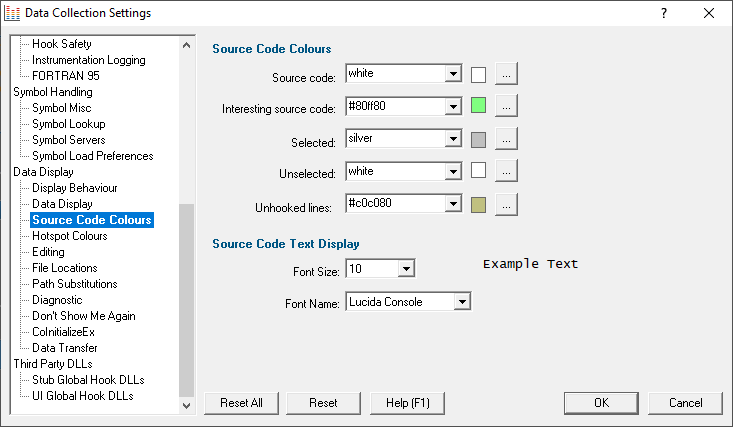
The colours are used for highlighting the source code on most of the main tabs, as well as in some of the statistics.
Changing display colours
For each colour you can choose a predefined colour or make your own:
•Use the drop-down list 
 pick one of 16 predefined colours below
pick one of 16 predefined colours below
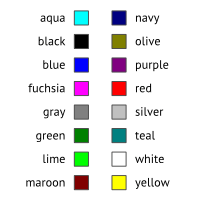
•Click the  button
button  edit the colour using the standard colour dialog:
edit the colour using the standard colour dialog:
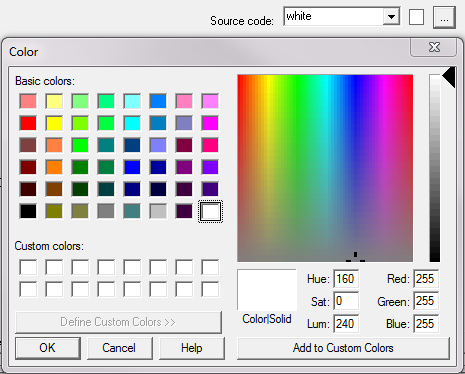
 See the Data Display Settings for changing the colour of the 'visit count' or the 'total time' statistics shown in the source code..
See the Data Display Settings for changing the colour of the 'visit count' or the 'total time' statistics shown in the source code..
Highlighting data that won't be shown on the next run
You can use settings, such as the Hooked Source Files, to exclude files or directories of source code from being analyzed.
If you've already got performance data being displayed, and you filter out some of that data, it is not removed from statistics in the current session.
However, the data that would be excluded is highlighted using the Selected colour (light grey in the above example).
In the example below, the mainfrm.cpp file has just been added to the Hooked Source Files as an unhooked file, causing rows to be highlighted in the Statistics and Call Tree tabs:
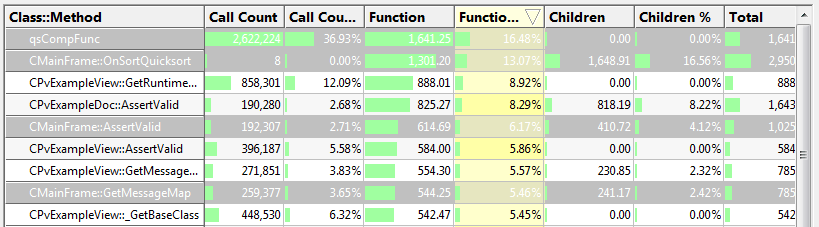
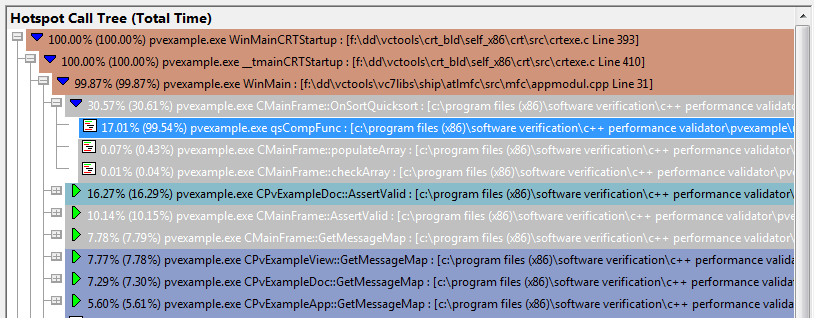
Source Code Text Display
The font used to display the source code can be changed:
•Font Size  pick a font size that suits you
pick a font size that suits you
•Font Name  choose your favourite monospaced font
choose your favourite monospaced font
While all fonts listed should be monospaced (non proportional), webdings and wingdings might not be great choices for code readability.
A small sample of the text in the chosen font name and point size is shown below your selections.
The font selected here doesn't affect the Performance Validator source code editor.
Reset All - Resets all global settings, not just those on the current page.
Reset - Resets the settings on the current page.