The Hotspot Colours page controls the colours used for different levels of performance on performance trees and graphs.
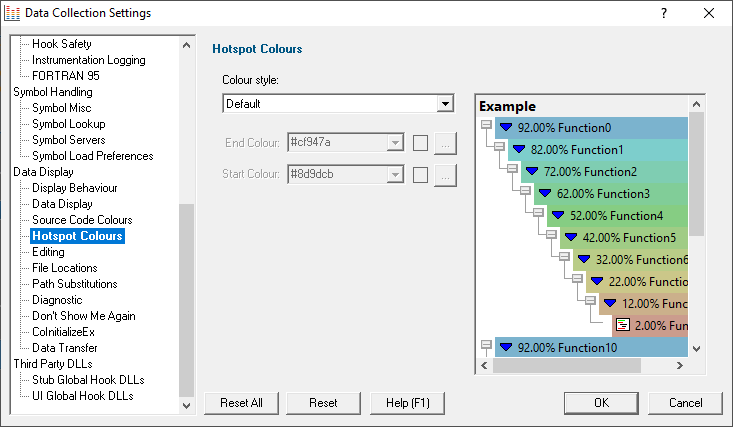
Colour Style
There are 7 predefined colour styles and one custom colour style that you can edit.
The 7 predefined colour styles are:
•Default  the multicoloured colour range
the multicoloured colour range
•Red  a red colour range
a red colour range
•Green  a green colour range
a green colour range
•Blue  a blue colour range
a blue colour range
•Yellow  a yellow colour range
a yellow colour range
•Cyan  a cyan colour range
a cyan colour range
•Magenta  a magent colour range
a magent colour range
When the custom style is selected the start colour and end colour become editable, allowing you to configure a custom colour range.
Changing hotspot colours
For each colour you can choose a predefined colour or make your own.
The default colours follow a rainbow-like progression. A meaningful sequence helps visually distinguish areas of higher or lower significance more easily.
•Use the drop-down list 
 pick one of 16 predefined colours below
pick one of 16 predefined colours below
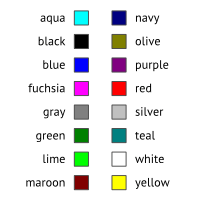
•Or click the  button
button  edit the colour using the standard colour dialog:
edit the colour using the standard colour dialog:
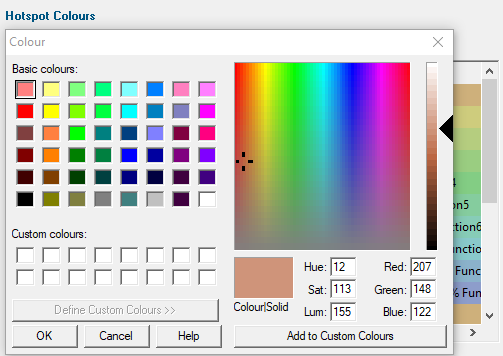
A preview of your chosen colours is displayed on the right of the page.
 Since the text is very dark, we recommend use a lighter range of colours to keep things readable.
Since the text is very dark, we recommend use a lighter range of colours to keep things readable.
Reset All - Resets all global settings, not just those on the current page.
Reset - Resets the settings on the current page.