The Source Files Filter page allows you to specify which source files should not be hooked for function and line timing.
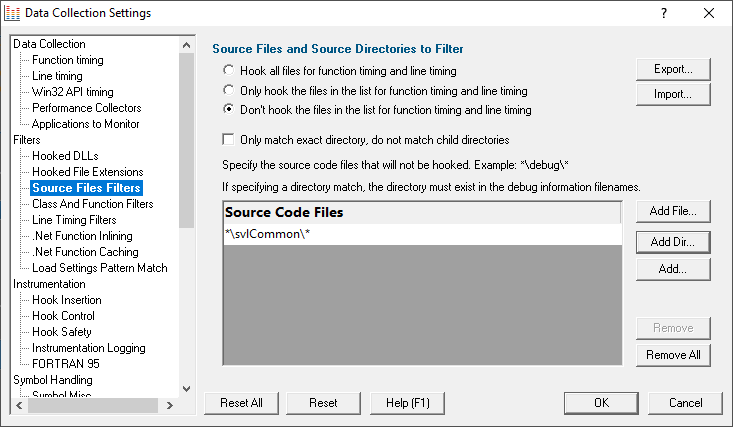
Listing files to exclude or include
By default, Performance Validator will try to hook all source files used by your application, but you can choose to list only those which should be included or excluded
•Hook all files...  hook all files
hook all files
•Don't hook the files in the list...  hook everything except the files in the list
hook everything except the files in the list
•Only hook the files in the list...  hook only the source files listed
hook only the source files listed
In the list you can include files or directories. If using directories you may want only that specific directory, or everything underneath it (the default):
•Only match exact directory...  check this so as not to recurse into child directories
check this so as not to recurse into child directories
Managing the list of files
Add files or directories on disk:
•Add File...  navigate to the source files
navigate to the source files  select one or more files
select one or more files  click Open
click Open  all the selected items are added
all the selected items are added
•Add Dir...  navigate to the folder
navigate to the folder  select it and click OK
select it and click OK  the folder is added to the list
the folder is added to the list
Or manually enter a file:
•Add...  a new row is added to the list
a new row is added to the list  Type the file path
Type the file path  press Return
press Return  the file is added to the list
the file is added to the list
Remove items as normal:
•Remove  removes selected items in the list
removes selected items in the list
•Remove All  removes all items, clearing the list
removes all items, clearing the list
Alternatively, press  to delete selected items, and
to delete selected items, and  +
+  to select all items in the list first.
to select all items in the list first.
Exporting and importing
Since the list of source files can be quite complicated to set up, you can export the settings to a file and import them again later. This is useful when switching between different target applications.
•Export...  choose or enter a filename
choose or enter a filename  Save
Save  outputs the filtered source files to the file
outputs the filtered source files to the file
•Import...  navigate to an existing *.pvxft file
navigate to an existing *.pvxft file  Open
Open  loads the filtered source files
loads the filtered source files
 The exported file can be used with the -sourceFileFilterHookFile command line option.
The exported file can be used with the -sourceFileFilterHookFile command line option.
Wildcards
All file and directory specifications can contain the * wildcard.
Some examples will help:
Consider a project with three source directories:
e:\dev\srcMain\
e:\dev\srcCommon\
e:\dev\srcCustom\
Possible filters could be:
e:\dev\src*\
*\src*\
*\srcC*\*
Reset All - Resets all global settings, not just those on the current page.
Reset - Resets the settings on the current page.