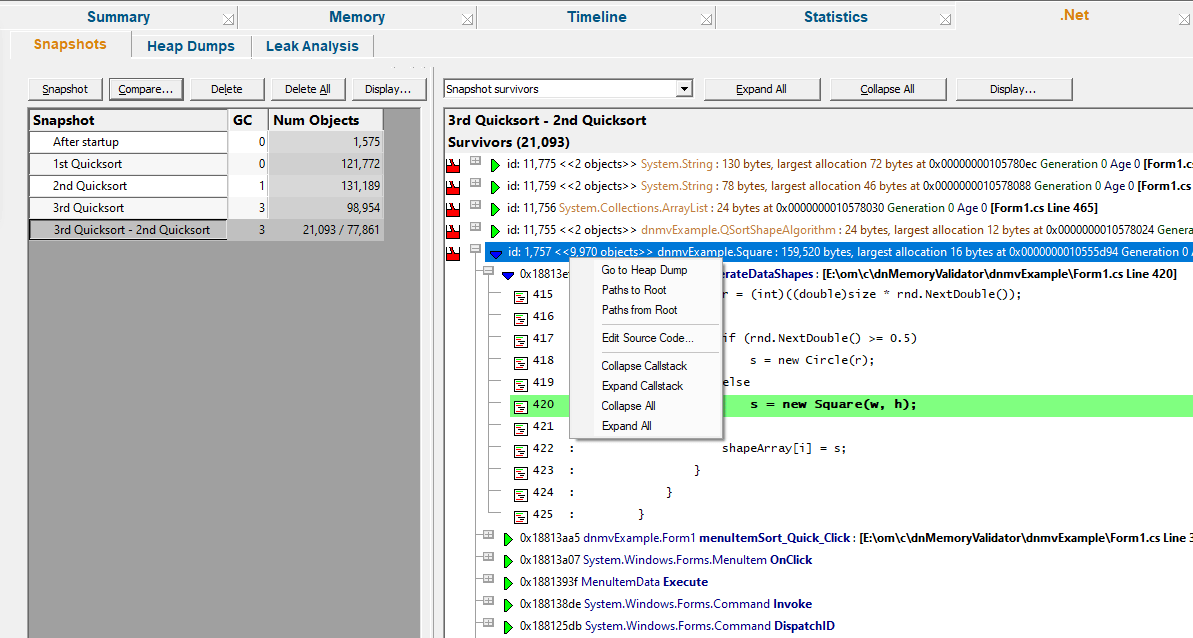Snapshots are a useful way of identifying memory (or handles) that are loitering in memory for longer than you expected.
These may be leaked, or they may be getting garbage collected later than you expected.
The Snapshots view allows you to create, compare, display and delete snapshots.
 Click a part of the image below to jump straight to the help for that area.
Click a part of the image below to jump straight to the help for that area.
The view is split into two halves. The left hand pane manages the creation, comparison, and deletion of snapshots. The right hand pane displays a snapshot or snapshot comparison.
Managing Snapshots
The controls for managing snapshots are listed at the top of the pane.

•Snapshot  Create a snapshot. If the snapshot is not automatically named, you will be prompted to name the snapshot
Create a snapshot. If the snapshot is not automatically named, you will be prompted to name the snapshot
•Compare...  Create a snapshot comparison. If the snapshot comparison is not automatically named, you will be prompted to name the snapshot comparison
Create a snapshot comparison. If the snapshot comparison is not automatically named, you will be prompted to name the snapshot comparison
•Delete  Delete the selected snapshot
Delete the selected snapshot
•Delete All  Delete all snapshots
Delete all snapshots
•Display...  Edit settings related to the naming of snapshots and snapshot comparisons.
Edit settings related to the naming of snapshots and snapshot comparisons.
The grid below the controls lists each snapshot or comparison, the garbage collection they are related to and how many objects are represented by the snapshot.
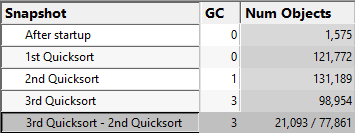
Selecting a snapshot or snapshot comparison in the grid on the left hand pane will display the snapshot or snapshot comparison on the right hand side.
Displaying Snapshots
The controls for displaying snapshots are at the top of the right hand pane.

•Snapshot dropdown  Choose which group of objects to display
Choose which group of objects to display
For snapshots there is only one option: Snapshot objects.
For snapshot comparisons there are two options: Snapshot new objects and Snapshot survivors.
oSnapshot objects  Shows the objects in the snapshot
Shows the objects in the snapshot
oSnapshot new objects  Shows the objects in the snapshot comparison that are in the second snapshot but not in the first snapshot.
Shows the objects in the snapshot comparison that are in the second snapshot but not in the first snapshot.
oSnapshot survivors  Shows the objects in the snapshot comparison that are present in the first snapshot and the second snapshot.
Shows the objects in the snapshot comparison that are present in the first snapshot and the second snapshot.
•Expand All  Expand all callstacks
Expand all callstacks
•Collapse All  Collapse all callstacks
Collapse all callstacks
•Display...  Edit settings related to the displaying snapshots and snapshot comparisons.
Edit settings related to the displaying snapshots and snapshot comparisons.
The top row of the grid will show the snapshot name (or snapshot comparison name). The row below will indicate what type of objects are present (Objects, New objects, Survivors) and how many.
The remainder of the grid will display callstacks for each object (or group of objects with a common callstack) that are in the group of objects being displayed.
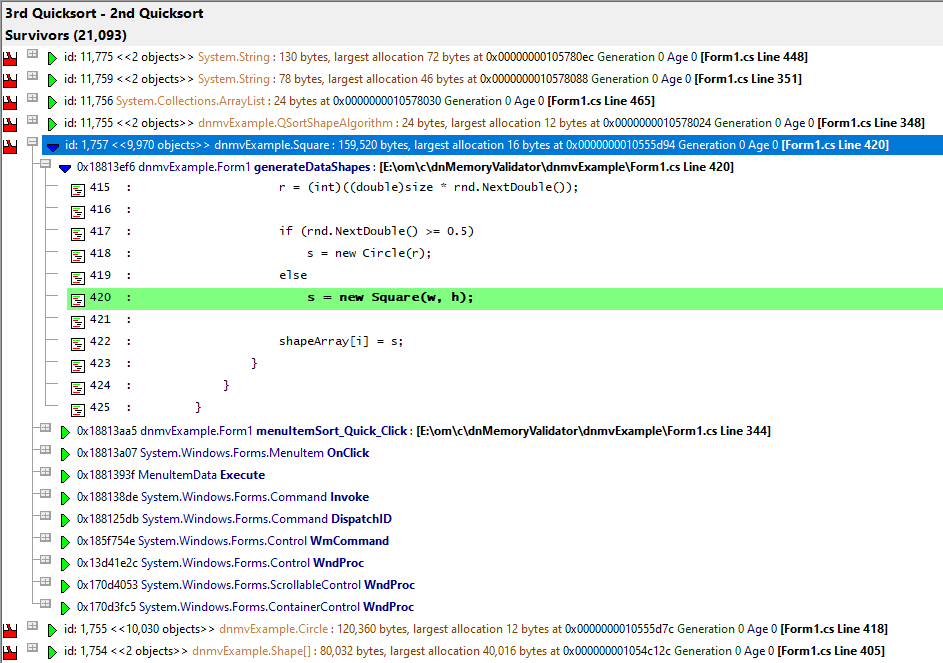
Snapshots view popup menu
The following popup menu provides options for filtering and examining data in more detail.
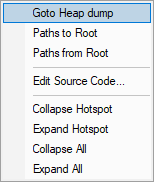
 Menu option: Go to Heap Dump, Paths to Root, Paths from Root
Menu option: Go to Heap Dump, Paths to Root, Paths from Root
The following options are only active for .Net object types. They are disabled for native object types.
•Go to Heap Dump  Find the heap dump entries for the selected objects.
Find the heap dump entries for the selected objects.
•Paths to Root  For the selected objects display all the paths from the object to the most recent heap dump roots with the Paths to Root dialog.
For the selected objects display all the paths from the object to the most recent heap dump roots with the Paths to Root dialog.
•Paths from Root  For the selected objects display all the paths most recent heap dump roots to the live objects with the Paths to Root dialog.
For the selected objects display all the paths most recent heap dump roots to the live objects with the Paths to Root dialog.
 Menu option: editing source code
Menu option: editing source code
•Edit Source Code...  opens the default or preferred editor to edit the source code
opens the default or preferred editor to edit the source code
 Menu options: Collapse Hotspot, Expand Hotspot, Collapse All, Expand All
Menu options: Collapse Hotspot, Expand Hotspot, Collapse All, Expand All
•Collapse Hotspot or Expand Hotspot  simply shows and hides data item information, the same as using the
simply shows and hides data item information, the same as using the  or
or  buttons
buttons
•Collapse All or Expand All  collapses or expands all callstack entries
collapses or expands all callstack entries