The Analysis Display Settings dialog controls the grouping and removal of data shown on the Analysis view.
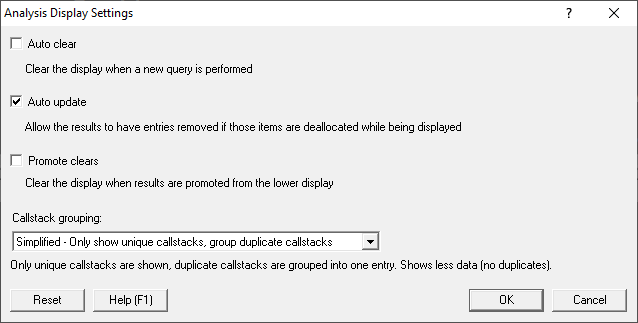
Clearing the display with new data
The display can be cleared automatically when new data is added.
•Auto Clear  clears the upper window on each new query or when new results are sent from another tab
clears the upper window on each new query or when new results are sent from another tab
•Promote Clears  clears the upper window when data is promoted from the lower window
clears the upper window when data is promoted from the lower window
Grouping by callstack
You can opt to show allocations from similar callstacks as individual entries or as single summary entries.
•Group by Callstack  displays all allocations having the same callstack as a single entry
displays all allocations having the same callstack as a single entry
For example, in the mvExmple application, choosing the menu option Allocation  Test Many Hooks at once four times would normally show the following
Test Many Hooks at once four times would normally show the following

But if entries were set to be grouped by callstack, you'd see this instead:

The summary indicates the number of allocations along with the largest allocation and the total size for all items.
Removal of purged data
Using the allocation history global settings, you can set how much data Memory Validator keeps for reallocated or freed memory.
If you are keeping your analysis results around for a while, or you have a large and active application, you may want to ensure that your analysis results are not affected when older data is purged in this way.
•Auto Update  allows older callstacks to be removed if their historical data is purged
allows older callstacks to be removed if their historical data is purged
 The default is to auto update the results to remove purged data, but note that if you disable this and have limited memory resources, you should re-enable it when possible, to ensure memory consumption does not build up unnecessarily.
The default is to auto update the results to remove purged data, but note that if you disable this and have limited memory resources, you should re-enable it when possible, to ensure memory consumption does not build up unnecessarily.
Reset
•Reset  resets the options to the default options shown in the screenshot at the top of this section
resets the options to the default options shown in the screenshot at the top of this section