The Symbol Load Preferences tab allows you to configure which debug information types are looked for and which are ignored.
This can save some time fetching symbols each time a DLL is loaded.
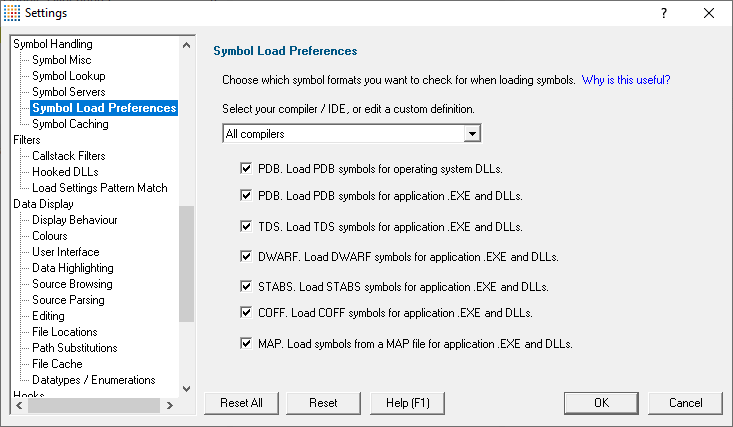
•Select your compiler / IDE...  choose a preset definition for a compiler / IDE, or edit one of four custom symbol load preferences
choose a preset definition for a compiler / IDE, or edit one of four custom symbol load preferences
The present definitions are:
oI don't know which compilers  choose this if you don't know which compilers were used to build the software
choose this if you don't know which compilers were used to build the software
oAll compilers  choose this to let Memory Validator fetch the symbols
choose this to let Memory Validator fetch the symbols
oVisual Studio  choose this if you're only using Visual Studio
choose this if you're only using Visual Studio
oVisual Basic 6  choose this if you're only using Visual Basic 6
choose this if you're only using Visual Basic 6
oDelphi  choose this if you're only using Delphi
choose this if you're only using Delphi
oC++ Builder  choose this if you're using C++ Builder on 32 bit Windows
choose this if you're using C++ Builder on 32 bit Windows
oC++ Builder 32 bit  choose this if you're using C++ Builder to build 32 bit applications
choose this if you're using C++ Builder to build 32 bit applications
oC++ Builder 64 bit  choose this if you're using C++ Builder to build 64 bit applications
choose this if you're using C++ Builder to build 64 bit applications
oMingW / gcc / g++ / QtCreator / Dev C++  choose this if you're using MingW / gcc / g++
choose this if you're using MingW / gcc / g++
oQtCreator / Dev C++  choose this if you're using QtCreator
choose this if you're using QtCreator
oDev C++  choose this if you're using Dev C++
choose this if you're using Dev C++
oRust  choose this if you're using Rust
choose this if you're using Rust
oSalford Fortran 95  choose this if you're using Salford Fortran 95
choose this if you're using Salford Fortran 95
oCustom 1  choose this to edit a definition you can reuse
choose this to edit a definition you can reuse
oCustom 2  choose this to edit a definition you can reuse
choose this to edit a definition you can reuse
oCustom 3  choose this to edit a definition you can reuse
choose this to edit a definition you can reuse
oCustom 4  choose this to edit a definition you can reuse
choose this to edit a definition you can reuse
Editing a definition
Once a definition has been selected the appropriate check boxes next to each debug information type are populated.
You can edit these selections, for example to include or exclude PDB debug information for operating system DLLs, or allow Memory Validator to search for COFF debug information, whatever is optimal for the way you are working.
Custom definitions
Only the custom definitions will be remembered if they are edited.
The four custom definitions will be remembered, so the next time you choose them you'll get the definition you edited. If you choose one of the preset definitions and edit it, you'll use the edited definition, but if you then change to a different preset (or a custom definition) and then back to the original preset you'll get the preset definition, not your edited version of the preset definition.
Reset All - Resets all global settings, not just those on the current page.
Reset - Resets the settings on the current page.