Reducing the number of projects to build
It's inevitable that as you add projects to your collection you may find that some of the solutions, projects or project configurations are not required for the collection you are creating.
This is especially true if you are acquiring projects by scanning a disk hierarchy and processing every solution that you find.
To help address this we've provided solution filters, project filters, and project configuration filters.
We've also provided some context menu options that will make adding a solution, project or project configuration to a filter very easy.
Solution filtering
Right click on any row that is related to the solution you wish to filter. A context menu will be displayed. Choose the Filter submenu,
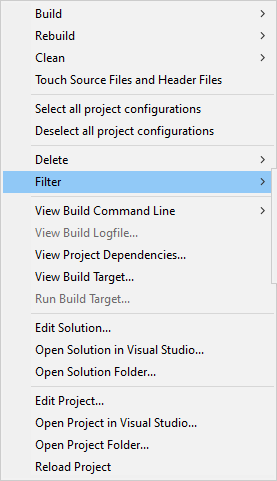
then choose Filter this Solution.

The solution is added to the list of solutions filters. All projects in this solution are removed from the main user interface.
Project filtering
Right click on the row that identifies the project you wish to filter. A context menu will be displayed. Choose the Filter submenu,
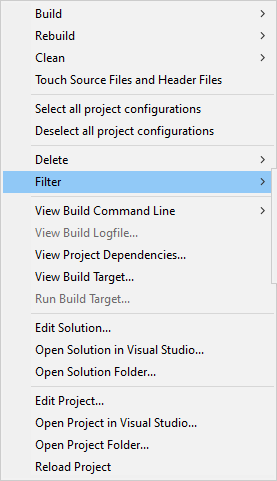
then choose Filter this Project.
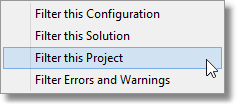
The project is added to the list of project filters. This project is removed from the main user interface.
Project configuration filtering
Right click on the project configuration you wish to filter. A context menu will be displayed. Choose the Filter submenu.
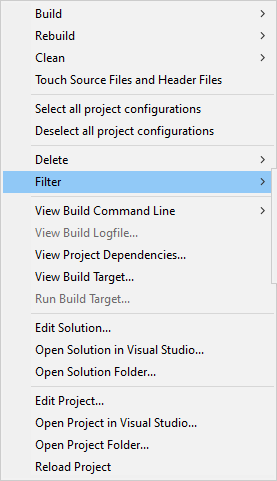
then choose Filter this Configuration.
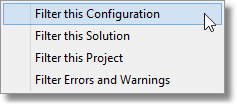
The project configuration is added to the list of project configuration filters. This project configuration is removed from the main user interface.
Cleaning up the build status
After a build you may find some compiler warnings or linker warnings that you wish to ignore. Warnings about an incorrect trailing slash in a project configuration may not be worth your while fixing (especially when Visual Studio fixes them for you automatically). Additionally there are a few linker errors that you can safely ignore (your binary still gets built). Also, you may be choosing to build some third party software (open source perhaps) that compiles and links with various warnings and which you don't wish to modify.
For all of these reasons you may wish to filter out these particular warnings and errors so that you can actually witness warnings and errors that you do care about.
That's why we have the warnings and error filter.
Right click on the project configuration you wish to filter. A context menu will be displayed. Choose the Filter submenu.
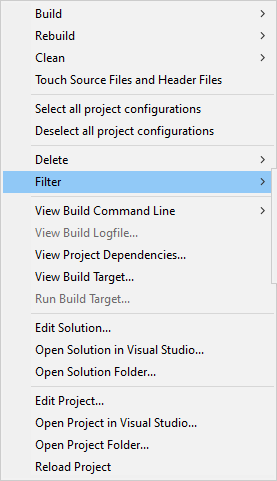
then choose Filter Errors and Warnings.
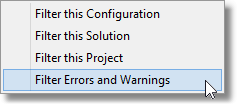
The Warnings and Errors Filter Chooser is displayed.
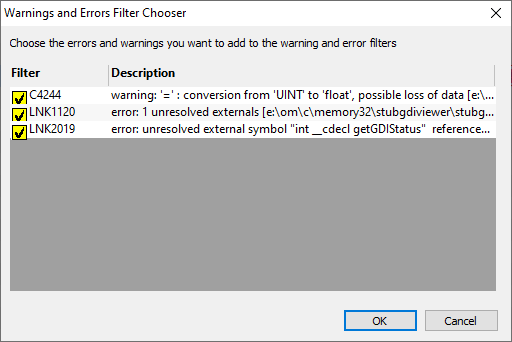
The image above shows two errors and one warning.
The warning is unimportant and can be filtered.
The errors however are serious and should not be filtered. These should be disabled so that they are not added to the list of filters.
Once you have finished reviewing the warnings and errors, click OK to add the enabled filters to the list of warnings and error filters.