Build Log Files
Deleting all build log files
To delete all build log files choose Delete All Build Logfiles on the Projects menu.
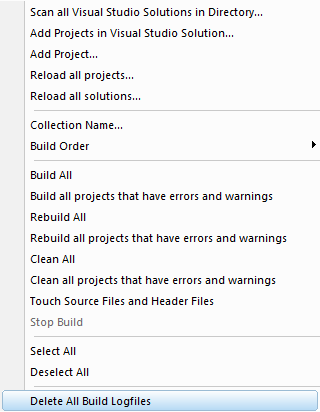
All build log files for all project configurations will be deleted.
Deleting a project's build log files
To delete build log files for all of a project's project configurations, right click on the project configuration then go to the Delete submenu,
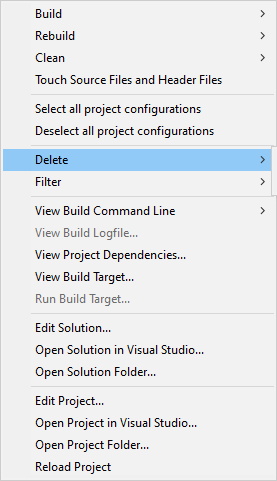
then choose Delete all project configuration Build Logfiles.

All build log files for all of this project's project configurations will be deleted.
Delete a build log file
To delete an individual project configuration's build log file, right click on the project configuration then go to the Delete submenu,
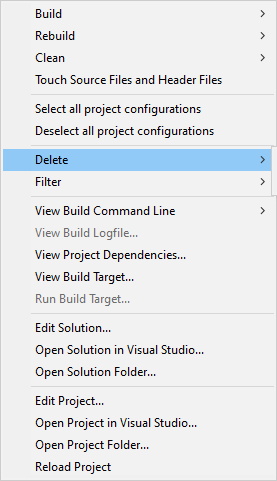
then choose Delete Build Logfile.

The build log file for this project configurations will be deleted.
To view an individual project configuration's build log file, right click on the project configuration then choose View Build Logfile....
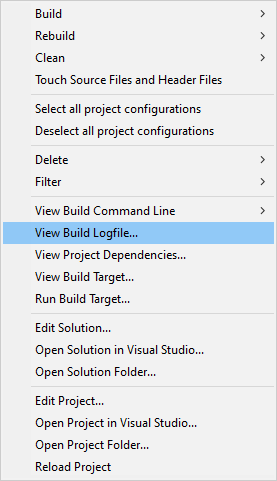
The log file is opened in Notepad.
You can read the logfile looking for warnings and errors and other conditions.
Please note that the logfile produced by Devenv is much simpler and easier to read than the logfile produced by msbuild.
An alternative way of viewing logfile warnings and errors
An alternative way of viewing a project configuration's warnings and errors is to use the warnings and error filter, but then cancel the dialog so that you don't add the filters it shows you.
Right click on the project configuration you wish to filter. A context menu will be displayed. Choose the Filter submenu.
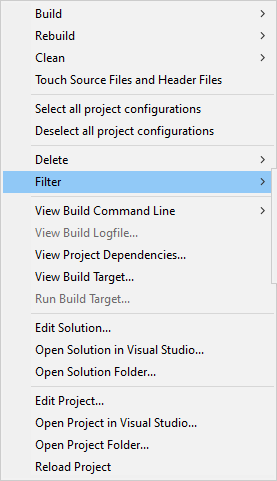
then choose Filter Errors and Warnings.
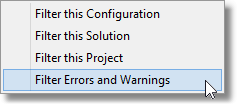
The Warnings and Errors Filter Chooser is displayed.
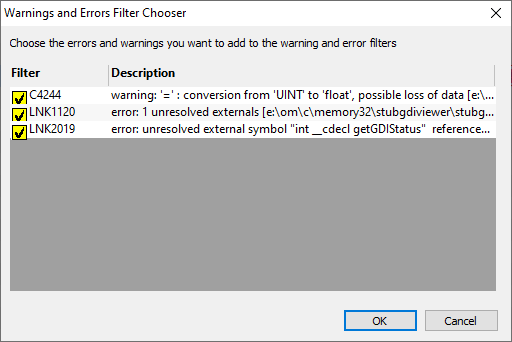
Once you have finished viewing the warnings and errors, click Cancel to dismiss the dialog.