The File Cache tab allows you to specify where cached information is stored and when it gets cleared.
The default settings are shown below:
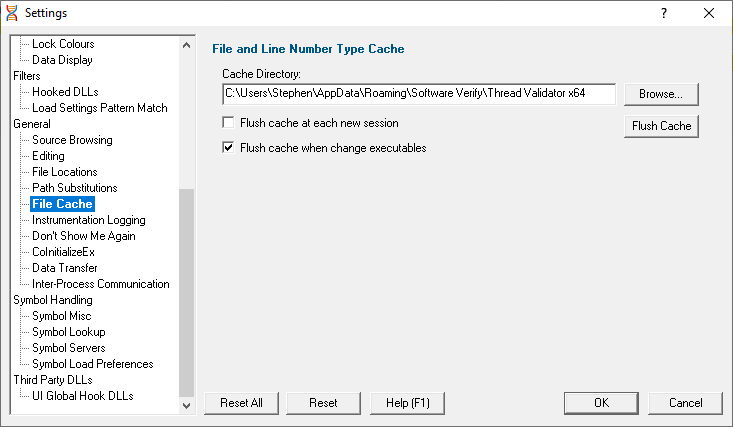
Caching file locations
Thread Validator keeps a cache of known locations for files for which it needed to search, improving the speed at which files can be found.
•Cache Directory  type directly or Browse to find a directory for Thread Validator to cache its information
type directly or Browse to find a directory for Thread Validator to cache its information
By default, the cache is only flushed when the executable changes between sessions.
•Flush cache at each new session  tick to flush the cache every session
tick to flush the cache every session
This slightly slows down relaunch of the same executable, as the cache needs rebuilding.
•Flush cache when executable changes  untick to prevent the cache being flushed at all
untick to prevent the cache being flushed at all
When not automatically flushing, you can manually flush the cache if necessary:
•Flush Cache  flush the cache now
flush the cache now
 This is only possible when no sessions are in the session manager. The button will be disabled if any sessions are loaded.
This is only possible when no sessions are in the session manager. The button will be disabled if any sessions are loaded.
Reset All - Resets all global settings, not just those on the current page.
Reset - Resets the settings on the current page.