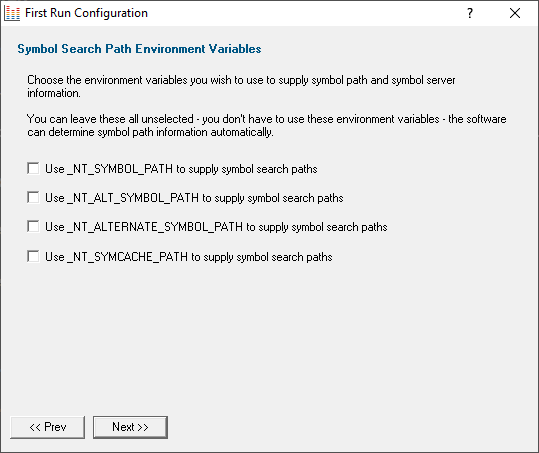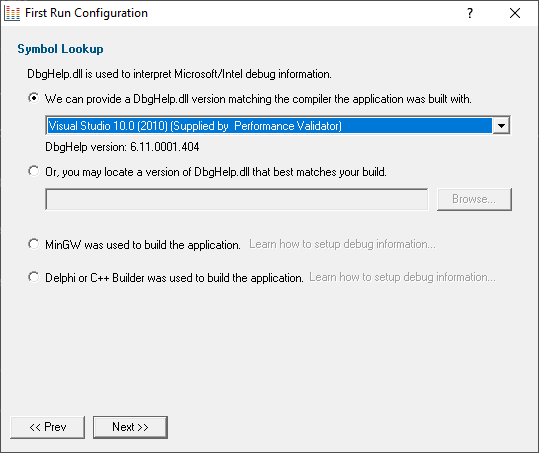First run configuration
For new users of Performance Validator, a configuration wizard appears the first time you run the application.
The wizard collects a few details about environment, tools, timings, update requirements (for non-evaluation users) and ends with a short video tutorial.

User interface mode
After the introductory page, the wizard presents options for configuring the how the launch, inject and wait dialogs present information to you.
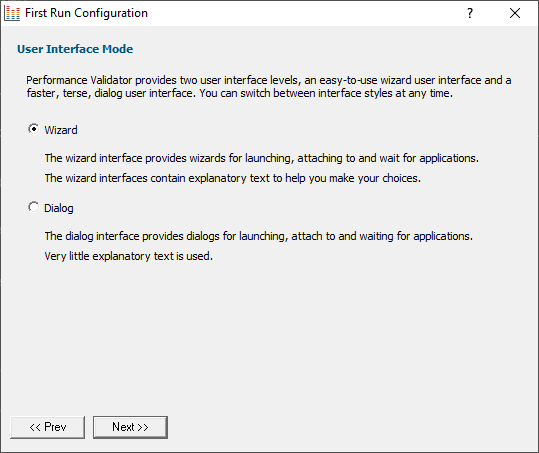
•Wizard mode  guides you through the tasks in a linear fashion
guides you through the tasks in a linear fashion
•Dialog mode  all options are contained in a single dialog
all options are contained in a single dialog
Experienced users will find this mode quicker to use
These settings can be changed at any time via the User Interface Mode option on the Settings menu.
Symbol search path environment variables
After the introductory page, the wizard presents options for using environment variables for symbol search paths when finding PDB symbols.
You don't have to choose any of these options as Performance Validator will try to automatically determine symbol path information.
These environment settings can be changed at any time via the Configure Symbol Handling Environment Variables on the Symbol Server page of the Settings Dialog.
Symbol lookup
The next page of the wizard allows you to specify which IDE, Compiler or Linker you're using.
This is important as it affects how symbol lookup is performed. Visual Studio has various quirks in its history of symbol handling and we have to work around that.
The default settings are shown below, although the Visual Studio version may vary.
These lookup settings can be changed at any time on the Symbol Lookup page of the Settings Dialog.
Performance timing and line timing
The next page of the wizard covers methods for collecting performance data, with some of them being system dependent.
All these settings can be changed at any time on the Performance settings page of the Settings Dialog, where the options are described in more detail.
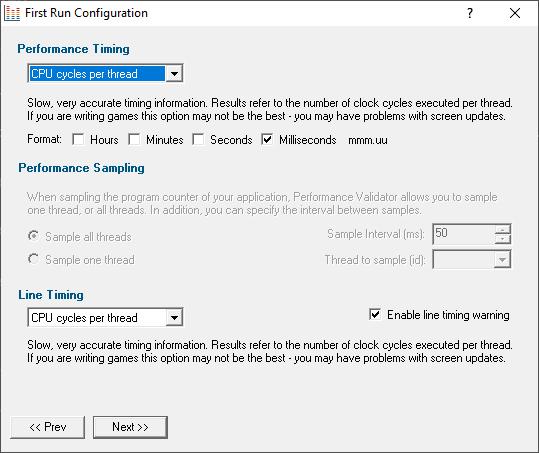
The typical default options are below. For more details of these and the other options in each section see the Performance settings.
Performance timing method:
Performance Validator uses the most appropriate timing method automatically, but you may wish to change the defaults.
The default is to be a little slower but more accurate:
•CPU cycles per thread  counts function visits and times them using the processor's instruction cycle counter on per-thread basis
counts function visits and times them using the processor's instruction cycle counter on per-thread basis
Only CPU cycles used by the owning thread will be counted.
Recommended choice for Windows Vista and onwards, although we have found that some games cannot be profiled with this setting as it interferes with the screen update.
Timing format:
The format of timing information in Performance Validator is controlled by the Format checkboxes.
•Milliseconds  use the format mmm.uu e.g. 5,728,133.42
use the format mmm.uu e.g. 5,728,133.42
Performance sampling:
Not enabled unless the Sampling performance timing method is chosen above, in which case see the Performance settings for details.
Line timing:
In a similar way to Performance Timing above, the Line Timing options control how the line times are determined.
However, here there are just two relevant options of which the default is:
•CPU cycles per thread  Counts line visits and times them using the processor's instruction cycle counter on per-thread basis
Counts line visits and times them using the processor's instruction cycle counter on per-thread basis
Only CPU cycles used by the owning thread will be counted.
Recommended choice for Windows Vista and onwards.
Line timing warning:
•Enable line timing warning  controls an optional warning displayed when you enable line timing on the launch wizard/dialog
controls an optional warning displayed when you enable line timing on the launch wizard/dialog
If enabled, a warning dialog reminds you of the possible performance slowdown when using line timing
Software update credentials
The software updates page of the wizard is only shown to non-evaluation users.
You can configure your software update credentials within the application and where updates are downloaded to.
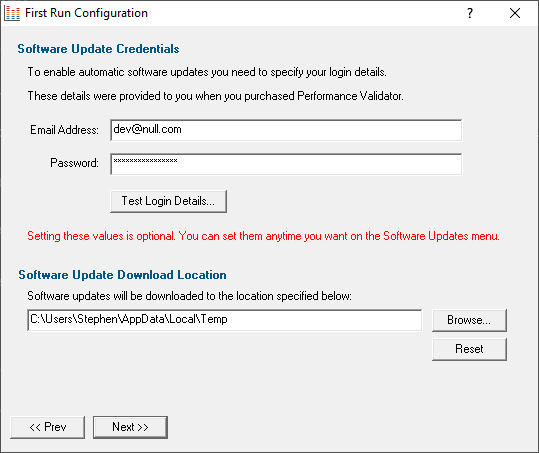
You can test the login details to ensure they are valid:
•Test login details  click to check your entered details are valid (requires an internet connection)
click to check your entered details are valid (requires an internet connection)
Valid details will be confirmed:
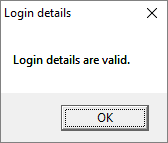
Invalid details may mean you entered credentials for another application in the Validator suite, or they could have been entered incorrectly.

You should have received the correct credentials when you purchased Performance Validator.
If you experience problems, check with your system administrator or contact Software Verify.
These update credentials can be changed at any time from the Software Updates menu.
Software update download location
It’s important to be able to specify where software updates are downloaded to because of potential security risks that may arise from allowing the TMP directory to be executable.
We use the TMP directory as a default, but if you're not comfortable with that you can specify your preferred download directory. This allows you to set permissions for TMP to deny execute privileges if you wish.
An invalid directory, e.g. one that does not exist, will show text in red and will not be accepted until a valid folder is entered.
•Reset  reverts the download location to the user's TMP directory
reverts the download location to the user's TMP directory
The default location is c:\users\[username]\AppData\Local\Temp
The download location can be changed at any time from the Software Updates menu.
Video overview of application
The final page of the wizard presents a short video overview of Performance Validator.
 The video has audio
The video has audio
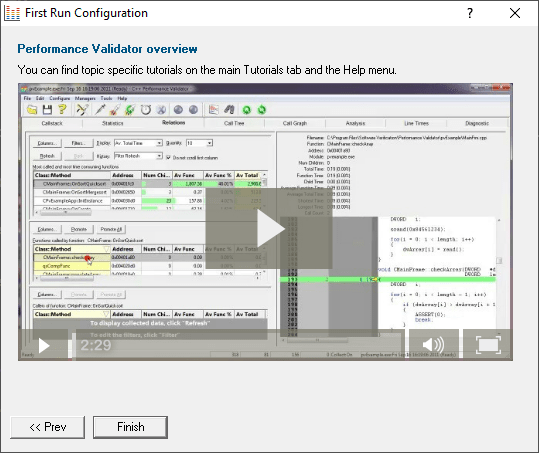
More help is available via the Tutorials tab and the Help menu.
The video is also available on the product website. Visit https://www.softwareverify.com/products.php and find the product link for Performance Validator.
•Finish  closes the First Run Configuration dialog leaving the application ready to use
closes the First Run Configuration dialog leaving the application ready to use