This topic covers the three items on the Software Updates menu:
•checking for software updates
•configuring your update schedule
•renewing your software maintenance
•setting your software update credentials
•setting the software update directory
Software updates
If you've been notified of a new software release to Memory Validator or just want to see if there's a new version, this feature makes it easy to update.
 Software Updates menu
Software Updates menu  Check for software updates
Check for software updates  checks for updates and shows the software update dialog if any exist
checks for updates and shows the software update dialog if any exist
An internet connection is needed to be able to make contact with our servers.
 Before updating the software, close the help manual, and end any active session by closing target programs.
Before updating the software, close the help manual, and end any active session by closing target programs.
If no updates are available, you'll just see this message:
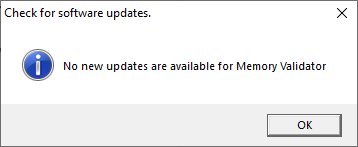
 Note that evaluation versions cannot be updated.
Note that evaluation versions cannot be updated.
Software Update dialog
If a software update is available for Memory Validator you'll see the software update dialog, unless your maintenance has expired.
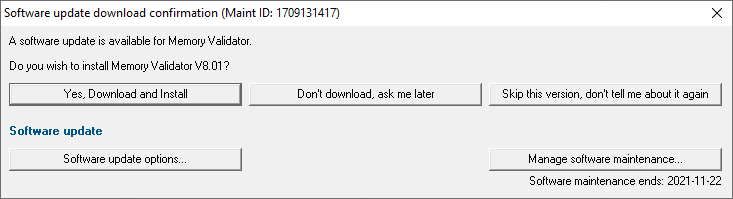
•Download and install  prompts you for login details if not known, and then downloads the update, showing progress
prompts you for login details if not known, and then downloads the update, showing progress
 You may be asked for your login credentials, which you'll have received when you purchased Memory Validator.
You may be asked for your login credentials, which you'll have received when you purchased Memory Validator.
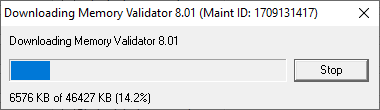
Once the update has downloaded, Memory Validator will close, run the installer, and restart.
You can stop the download at any time, if necessary.
•Don't download  Doesn't download, but you'll be prompted for it again next time you start Memory Validator
Doesn't download, but you'll be prompted for it again next time you start Memory Validator
•Skip this version  Doesn't download the update and doesn't bother you again until there's an even newer update
Doesn't download the update and doesn't bother you again until there's an even newer update
•Software update options...  edit the software update schedule
edit the software update schedule
•Manage software maintenance...  opens your browser ready for maintenance renewal
opens your browser ready for maintenance renewal
Problems downloading or installing?
If for whatever reason, automatic download and installation fails to complete:
•Log in to https://www.softwareverify.com/authdownload.php with the details provided when you purchased Memory Validator
with the details provided when you purchased Memory Validator
•Download the latest installer manually, via one of the .exe, .xyz or .zip files that are available
Make some checks for possible scenarios where files may be locked by Memory Validator as follows:
•Ensure any open sessions are completed
•Ensure any target programs started by Memory Validator are closed
•Ensure Memory Validator and its help manual is also closed
•Ensure any error dialogs from the previous installation are closed
Have your license details handy as you may need to copy information into the license dialog
You should now be ready to run the new version.
Software maintenance expiry
If the software maintenance period has expired you won't be able to automatically update Memory Validator as above.
Instead, you'll see the software update maintenance expiry dialog:

You can manage your software maintenance or choose to stop receiving any more software updates.
Software update schedule
Memory Validator can automatically check to see if a new version of Memory Validator is available for downloading.
 Software Updates menu
Software Updates menu  Configure software updates
Configure software updates  shows the software update schedule dialog
shows the software update schedule dialog
The update options are:
•never check for updates
•check daily (the default)
•check weekly
•check monthly
The most recent check for updates is shown at the bottom.
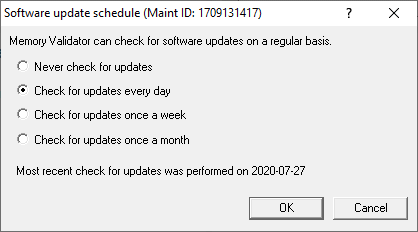
Managing software maintenance
 Software Updates menu
Software Updates menu  Renew software updates
Renew software updates  shows the software update maintenance renewal dialog
shows the software update maintenance renewal dialog

•Renew software maintenance  Opens your browser, logging you in to our website
Opens your browser, logging you in to our website from which you can purchase maintenance
from which you can purchase maintenance
Your maintenance expiry date is shown. If you don't need to do anything just Close the dialog.
Managing software update credentials
You can configure your software update credentials within the application.
 Software Updates menu
Software Updates menu  Set software update credentials
Set software update credentials  shows the Software update login details dialog
shows the Software update login details dialog
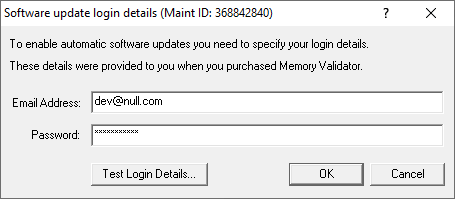
The text will be shown in red if the email address looks incorrectly formatted.
Testing the login details checks they're valid:
•Test login details  check your entered details are valid (requires an internet connection)
check your entered details are valid (requires an internet connection)
Valid details will be confirmed:
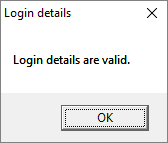
Invalid details may mean you entered credentials for another application in the Validator suite, or they could have been entered incorrectly.
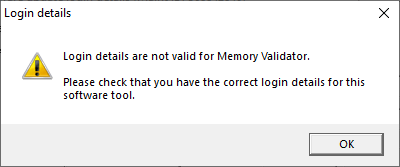
You should have received the correct credentials when you purchased Memory Validator, or with any software update emails.
If you experience problems, check with your system administrator or contact Software Verify.
If you need to clear the update credentials, you can do this directly from the menu.
 Software Updates menu
Software Updates menu  Reset software update credentials
Reset software update credentials  clears the email and password details stored in the application
clears the email and password details stored in the application
You will be asked to confirm the reset. After resetting the credentials, no software updates will occur.
If you later need to restore your credentials, you should have received that information when you purchased Memory Validator, or with any software update emails.
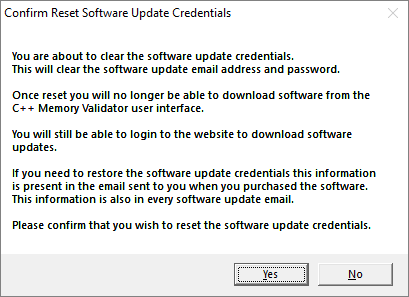
Software update directory
It’s important to be able to specify where software updates are downloaded to because of potential security risks that may arise from allowing the TMP directory to be executable. For example, to counteract security threats it's possible that account ownership permissions or antivirus software blocks program execution directly from the TMP directory.
The TMP directory is the default location but if for whatever reason you're not comfortable with that, you can specify your preferred download directory. This allows you to set permissions for TMP to deny execute privileges if you wish.
 Software Updates menu
Software Updates menu  Set software update directory
Set software update directory  shows the Software update download directory dialog
shows the Software update download directory dialog
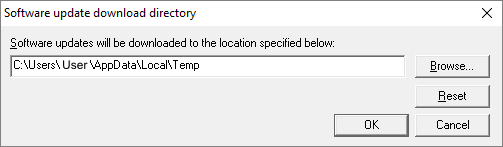
An invalid directory will show the path in red and will not be accepted until a valid folder is entered.
Example reasons for invalid directories include:
•the directory doesn't exist
•the directory doesn't have write privilege (update can't be downloaded)
•the directory doesn't have execute privilege (downloaded update can't be run)
 When modifying the download directory, you should ensure the directory will continue to be valid. Updates may no longer occur if the download location is later invalidated.
When modifying the download directory, you should ensure the directory will continue to be valid. Updates may no longer occur if the download location is later invalidated.
•Reset  reverts the download location to the user's TMP directory
reverts the download location to the user's TMP directory
The default location is c:\users\[username]\AppData\Local\Temp