The .Net Leak Analysis Display Settings control the .Net memory, .Net handles and displayed on the .Net Leak Analysis.
The default options are shown below:
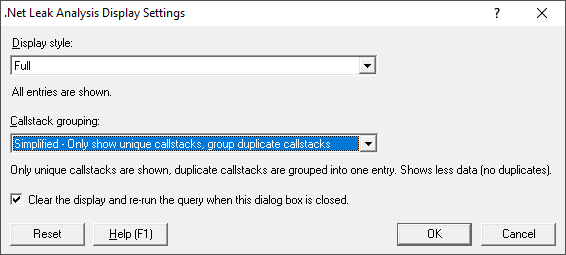
The display style can be one of the following values:
•Full  information about every allocation and error is displayed (unless filtered)
information about every allocation and error is displayed (unless filtered)
•Simplified - your source code at root  Only traces that have a callstack with your source code at the top of the callstack are displayed
Only traces that have a callstack with your source code at the top of the callstack are displayed
•Simplified - your source code not at root  Only traces that have a callstack with your source code in the callstack (except for the top position) are displayed
Only traces that have a callstack with your source code in the callstack (except for the top position) are displayed
•Simplified - your source code anywhere  Only traces that have a callstack with your source code anywhere in the callstack are displayed
Only traces that have a callstack with your source code anywhere in the callstack are displayed
•Simplified - compiler vendor source code at root  Only traces that have a callstack with your compiler vendor source code at the top of the callstack are displayed
Only traces that have a callstack with your compiler vendor source code at the top of the callstack are displayed
•Simplified - compiler vendor source code not at root  Only traces that have a callstack with your compiler vendor source code in the callstack (except for the top position) are displayed
Only traces that have a callstack with your compiler vendor source code in the callstack (except for the top position) are displayed
•Simplified - compiler vendor source code anywhere  Only traces that have a callstack with your compiler vendor source code anywhere in the callstack are displayed
Only traces that have a callstack with your compiler vendor source code anywhere in the callstack are displayed
•Simplified - no source code  Only traces that have a callstack with no source code are displayed
Only traces that have a callstack with no source code are displayed
The callstack grouping can be one of the following values:
•Full  every callstack is shown. This can be slow if there are many unique results.
every callstack is shown. This can be slow if there are many unique results.
•Simplified - Only show unique callstacks  traces that share the same callstack are displayed once. A summary is shown indicating the number of allocations, how many bytes in those allocations and the size of the largest allocation.
traces that share the same callstack are displayed once. A summary is shown indicating the number of allocations, how many bytes in those allocations and the size of the largest allocation.
•Clear the display and re-run...  the display will be cleared and the query re-run if this option is selected.
the display will be cleared and the query re-run if this option is selected.
Reset
•Reset  resets all the display related settings for this tab
resets all the display related settings for this tab