The Editing tab allows you to configure the editing options for Bug Validator.
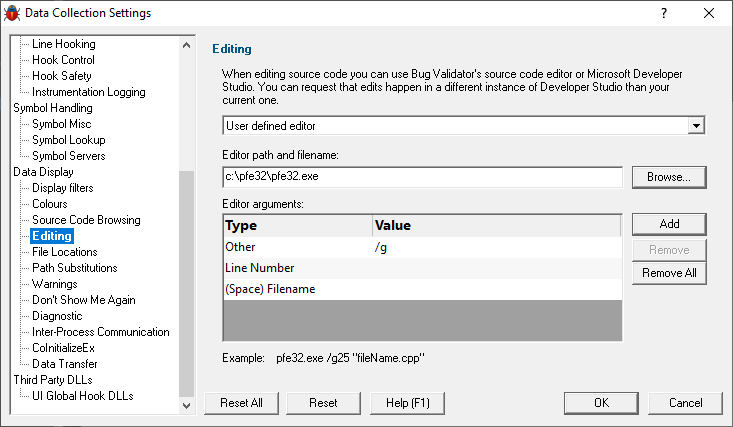
Editing
When editing source code from within Bug Validator you can do the editing using Bug Validator's syntax coloured source code editor, using Microsoft® Developer Studio® 6.0, or using a custom editor definition. Select the appropriate entry in the combo box.
When using Microsoft® Developer Studio® to edit files, you can choose to edit source code using a currently open instance of Developer Studio® (probably the same one you are using to develop your application), or to open a new instance of Developer Studio®.
Custom Editor
To specify the editor to use, type the path to the editor in the edit field Edit path and filename, or use the Browse... button to use Microsoft's file dialog to specify the editor.
The picture above shows an example configuring the Programmers File Editor (Pfe32.exe) to edit a file and position the cursor at the appropriate line using the /g command line switch.
•Choose Add...  to add a new argument. If you choose type "Other" you can specify a value in the value column.
to add a new argument. If you choose type "Other" you can specify a value in the value column.
•Choose Remove  to remove the selected argument.
to remove the selected argument.
•Choose Remove All  to remove all arguments.
to remove all arguments.
If you specify no arguments, the editor will be passed the filename to edit. If the editor requires command line switches to specify the filename and/or the line number and/or any optional arguments, you must specify the arguments in the list of Editor arguments. Arguments are appended to the editor name in the order shown in the list. An example command line is shown below the list for the file fileName.py, line 25.
There are six types of argument:
•(Space) Filename. This appends a space followed by the filename.
•Filename. This appends the filename.
•(Space) Line Number. This appends a space followed by the line number.
•Line Number. This appends the line number.
•Space. This appends a space.
•Other. This appends the text typed in the Value column of the list.
Reset All - Resets all global settings, not just those on the current page.
Reset - Resets the settings on the current page.