The Software Updates menu controls how often software updates are downloaded.
If you've been notified of a new software release to VM Validator or just want to see if there's a new version, this feature makes it easy to update.
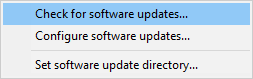
 Software Updates menu
Software Updates menu  Check for software updates
Check for software updates  checks for updates and shows the software update dialog if any exist
checks for updates and shows the software update dialog if any exist
An internet connection is needed to be able to make contact with our servers.
 Before updating the software, close the help manual, and end any active session by closing target programs.
Before updating the software, close the help manual, and end any active session by closing target programs.
If no updates are available, you'll just see this message:
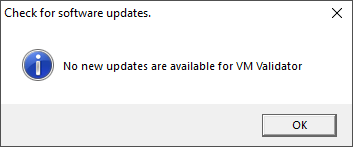
Software Update dialog
If a software update is available for VM Validator you'll see the software update dialog.
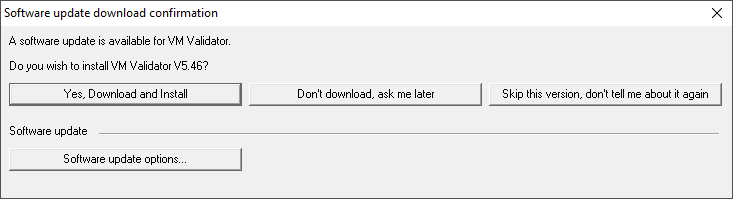
•Download and install  downloads the update, showing progress
downloads the update, showing progress
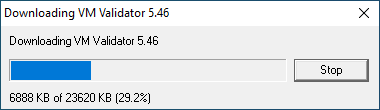
Once the update has downloaded, VM Validator will close, run the installer, and restart.
You can stop the download at any time, if necessary.
•Don't download...  Doesn't download, but you'll be prompted for it again next time you start VM Validator
Doesn't download, but you'll be prompted for it again next time you start VM Validator
•Skip this version...  Doesn't download the update and doesn't bother you again until there's an even newer update
Doesn't download the update and doesn't bother you again until there's an even newer update
•Software update options...  edit the software update schedule
edit the software update schedule
Problems downloading or installing?
If for whatever reason, automatic download and installation fails to complete:
•Download the latest installer manually from the software verify website.
Make some checks for possible scenarios where files may be locked by VM Validator as follows:
•Ensure VM Validator and its help manual is also closed
•Ensure any error dialogs from the previous installation are closed
You should now be ready to run the new version.
Software update schedule
VM Validator can automatically check to see if a new version of VM Validator is available for downloading.
 Software Updates menu
Software Updates menu  Configure software updates
Configure software updates  shows the software update schedule dialog
shows the software update schedule dialog
The update options are:
•never check for updates
•check daily (the default)
•check weekly
•check monthly
The most recent check for updates is shown at the bottom.
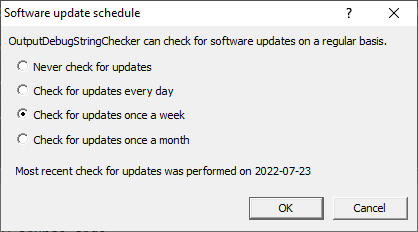
Software update directory
It’s important to be able to specify where software updates are downloaded to because of potential security risks that may arise from allowing the TMP directory to be executable. For example, to counteract security threats it's possible that account ownership permissions or antivirus software blocks program execution directly from the TMP directory.
The TMP directory is the default location but if for whatever reason you're not comfortable with that, you can specify your preferred download directory. This allows you to set permissions for TMP to deny execute privileges if you wish.
 Software Updates menu
Software Updates menu  Set software update directory
Set software update directory  shows the Software update download directory dialog
shows the Software update download directory dialog
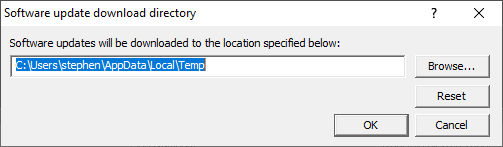
An invalid directory will show the path in red and will not be accepted until a valid folder is entered.
Example reasons for invalid directories include:
•the directory doesn't exist
•the directory doesn't have write privilege (update can't be downloaded)
•the directory doesn't have execute privilege (downloaded update can't be run)
 When modifying the download directory, you should ensure the directory will continue to be valid. Updates may no longer occur if the download location is later invalidated.
When modifying the download directory, you should ensure the directory will continue to be valid. Updates may no longer occur if the download location is later invalidated.
•Reset  reverts the download location to the user's TMP directory
reverts the download location to the user's TMP directory
The default location is c:\users\[username]\AppData\Local\Temp