The Visual Studio Paths settings allow you to configure how Visual Studio Project Builder identifies different versions of Visual Studio.
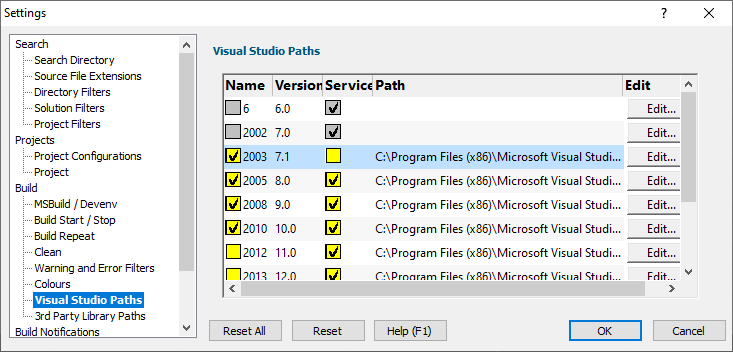
The Visual Studio Paths listed for each Visual Studio version, the name, version number, whether a service will need to be used to run the build and the path to the Visual Studio.
The image above shows that the machine has 4 versions of Visual Studio (2005, 2008, 2010, 2012) installed, and that all have been configured for use with the Build Service.
Enable / Disable
You can enable or disable any installed version by clicking the check box in the Name column of the grid.
Service
You can choose whether a service is used to run the build or if the tool runs in the same account as Visual Studio Project Builder by toggling the check box in the Service column of the grid.
Typically on Windows Vista and later, Visual Studio 6 needs admin rights to perform correctly. The easiest way to do this is to run the Visual Studio 6 builds via a service. That is why Visual Studio 6 builds default to running with a service.
All other versions of Visual Studio default to running on the current user account.
Edit
These values are determined automatically, but should you need to change a path, because of a mistake or an alternate installation has been made (*) you can edit the path by clicking the appropriate Edit... link to browse for the correct location using the Microsoft File Browser.
The paths listed in this section are also used to do the following actions:
•Set the correct environment variables when performing a build, using the vcvars32.bat and vcvars64.bat file.
•Find the appropriate Microsoft .lib files when determining build depenencies for optimizing the build order.
* Alternate installations are typically required to install Visual Studio 6, Visual Studio 2002 on recent versions of Windows.
Reset
The Reset button will cause the settings on all parts of the settings dialog to be reset.