The Text Message settings allow you to configure how Visual Studio Project Builder uses text messages (SMS) to announce the completion of builds
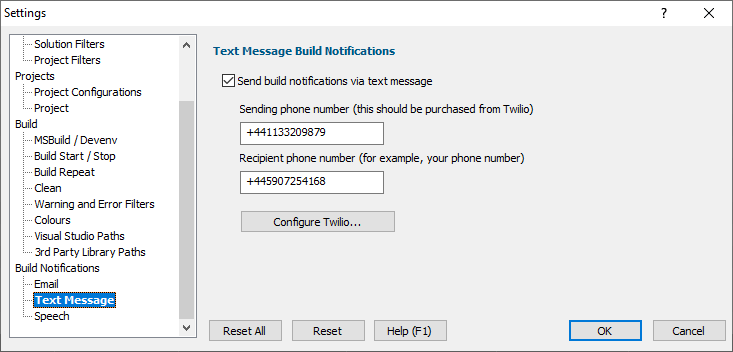
If you wish to be send build notifications via email select the Send build notifications... check box.
To send text build notifications you need a sending phone number and the phone number of the mobile (cell) phone that will receive the text message.
Visual Studio Project Builder uses Twilio to send text messages. Because of this your sending phone number will need to be purchased from Twilio (this costs $1 per month, although you can get your first number for free as part of the Twilio evaluation).
Enter your twilio number (with the leading + symbol) into the Sending phone number field.
Enter the recipient phone number (your phone, perhaps?) into the Recipient phone number field. Remember to include the leading + symbol and your country code.
Phone numbers
Please note: Do not use the numbers shown above. The recipient is a fake number. The sender is a genuine Twilio number, but it is assigned to a particular account - you need your own twilio number to use.
Configure Twilio
To send text messages, Visual Studio Project Builder needs to know which Twilio credentials to use. Click the Configure Twilio... button. The Twilio Login Details dialog is displayed.
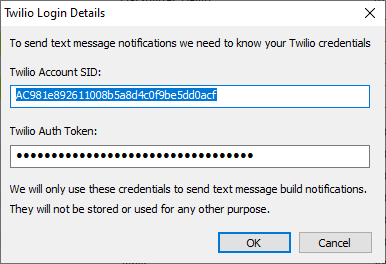
Enter your Twilio Account SID in the first field and your Twilio Auth Token in the second field. Click OK.
Getting a phone number from Twilio
•Go to https://www.twilio.com
•Register for a trial account
•Then go to https://www.twilio.com/console/phone-numbers/getting-started and click the Manage Phone Numbers link.
•This will show you the phone numbers that you have, or if there are no phone numbers it will prompt you to purchase a phone number. Your first phone number is free (at the time of writing) during your trial of Twilio.
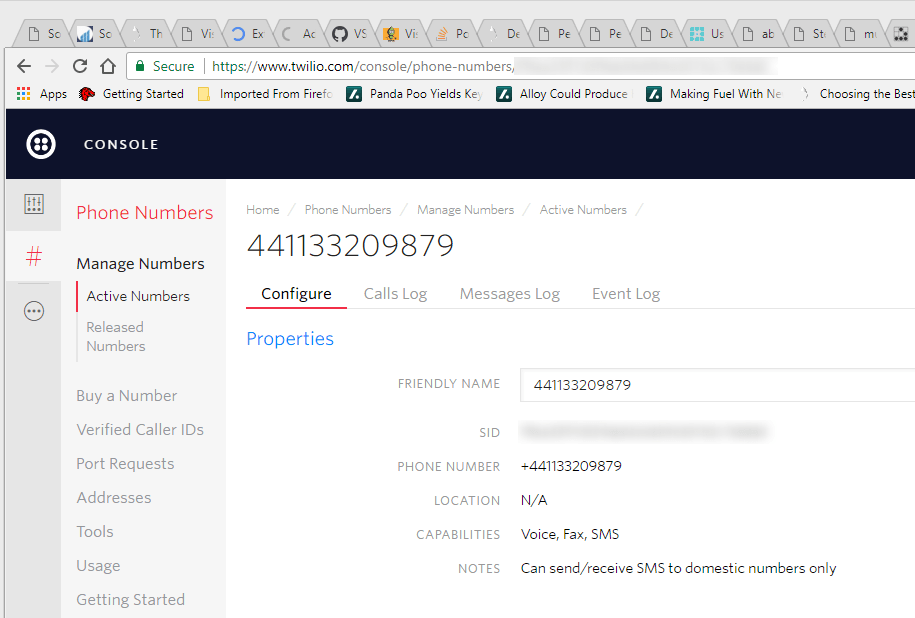
Finding your Twilio Account SID and Auth Token
•Go to https://www.twilio.com
•Login to your account
•On the dashboard you will see your account summary
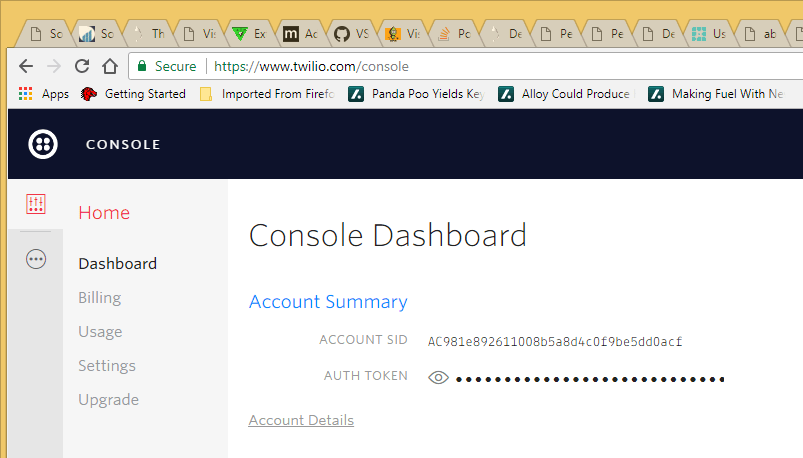
•Your Account SID and Auth Token are displayed in the Account Summary.
•To reveal the value of the Auth Token click the eye symbol once.
Reset
The Reset button will cause the settings on all parts of the settings dialog to be reset.