The Path Substitutions tab allows you to specify how file paths can be modified to account for copying a build from a build machine to a development machine or test machine.
File paths need to be modified otherwise the debug information will point to source code in locations that don't exist on the new machine.
There are no substitutions set up by default:
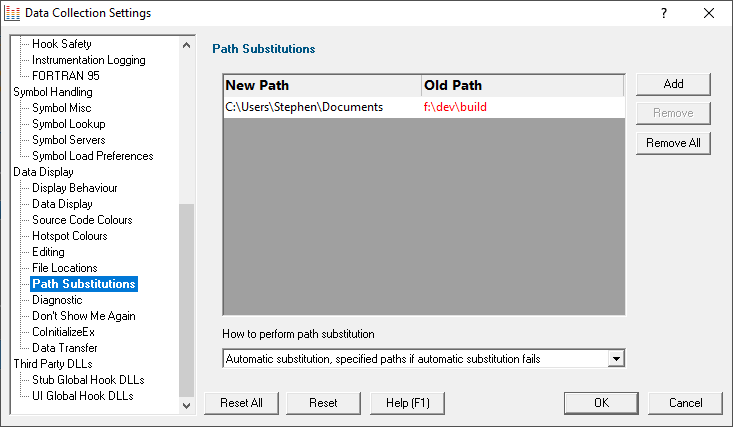
Path Substitutions
Some software development schemes have multiple rolling builds of their software, often enabled by using substituted disk drive naming schemes.
When you download the build to your development machine for development and testing, debugging information may reference disk drives that don't exist on your machine, for example, drive X: while your machine only has C:, D:, and E: drives.
Or you may just be copying a build from a drive on a development machine to a subdirectory on a drive on your test machine.
These options let you remap the substitution so that the Performance Validator looks in the correct place for the source code.
•Add  adds a row to the File Paths Substitutions table
adds a row to the File Paths Substitutions table  enter the new path that will replace the old path in the New Path column
enter the new path that will replace the old path in the New Path column  click in the Old Path column
click in the Old Path column  enter the path that is being replaced
enter the path that is being replaced
For example, you might enter c:\users\stephen\documents for the new path and f:\dev\build for the old path.
You can double click to edit drives and paths in the table, or remove items:
•Remove  removes selected substitutions from the list
removes selected substitutions from the list
•Remove All  removes all substitutions from the list
removes all substitutions from the list
Alternatively, press  to delete selected items, and
to delete selected items, and  +
+  to select all items in the list first.
to select all items in the list first.
Example: Changed disk drive
Project originally located at |
m:\dev\build\testApp |
Project copied to |
e:\dev\build\testApp |
New Path |
e:\ |
Old Path |
m:\ |
Example: Project copied to a new location
Project originally located at |
f:\dev\build\testApp |
Project copied to |
C:\Users\Stephen\Documents\testApp |
New Path |
C:\Users\Stephen\Documents |
Old Path |
f:\dev\build |
 The slashes do not have to match, a forward slash will match a backslash when comparing path fragments. This is deliberate - to improve ease of use with libraries built by different compilers (LLVM and compilers that use it use forward slashes, whereas Visual Studio etc use backslashes).
The slashes do not have to match, a forward slash will match a backslash when comparing path fragments. This is deliberate - to improve ease of use with libraries built by different compilers (LLVM and compilers that use it use forward slashes, whereas Visual Studio etc use backslashes).
Path Substitution Method
Path substitution can be turned off, use only manually specified paths, perform automatic path substitution based on best guesses based on information in the executable, or a combination.
Use the combo box to choose the appropriate path substitution method. The default is automatic path substitution and if that fails to try path substitution using the manually specified paths.
•No path substitution  path substitution does not happen
path substitution does not happen
•Only substitute specified paths  path substitution uses the manually specified paths
path substitution uses the manually specified paths
•Automatic substitution only  path substitution is performed automatically using information in the executable
path substitution is performed automatically using information in the executable
•Automatic substitution, specified paths if substitution fails  an attempt at automatic path substitution is made, if this fails path substitution is performed using the manually specified paths
an attempt at automatic path substitution is made, if this fails path substitution is performed using the manually specified paths
The default is Automatic substitution, specified paths if substitution fails.
Reset All - Resets all global settings, not just those on the current page.
Reset - Resets the settings on the current page.