The Event Log Crash Browser user interface is shown below.
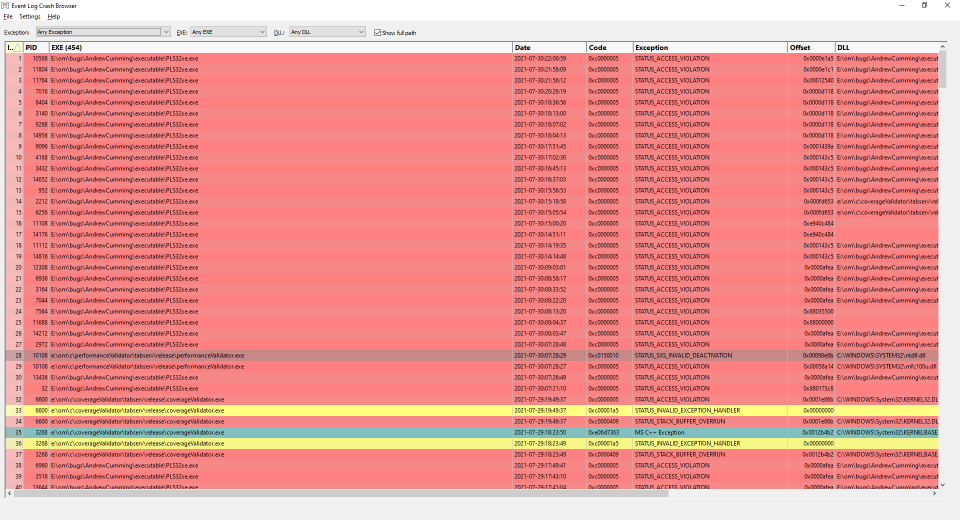
Event Log Crashes
The display shows one event log crash per line. The most recent event is shown first.
Each line displays the process id, the crash executable, the crash exception code, a text version of the exception code, the crash offset and the crash DLL (the DLL that the crash occurred inside of) and the name of the company that build the DLL. The DLL field will be empty if the crash does not occur inside a DLL. The processor architecture is displayed if the DLL can be read (it may not be on disk any more). The company name will only be displayed if there is a DLL name specified with a full path (some DLL names are specified without a path).
The display can be sorted by each column. Click the column header to choose which column to sort. Click the same column header again to reverse the sorting direction.
The display is colour coded according to the type of exception. This colour coding can be enabled or disable from the settings.
EXE and DLL paths are shown with full paths by default, but path information can be hidden if you wish - use the show full path checkbox.
Event Log Kernel Dumps
If the display of BugCheck events is enabled, there may be entries in the display corresponding to kernel dumps.
The displayed data for these events is different, listing the process id, computer name, user, time, bugcheck code, bugcheck name, and the name of the kernel dump file.

Filters
Three filters are provided: Exception, EXE and DLL.
Exception

Any Exception allows any event to be displayed, whereas other selections will only display an event that has that exception type.
EXE

Any EXE allows any event to be displayed, whereas other selections will only display an event that has that executable.
DLL

Any DLL allows any event to be displayed, whereas other selections will only display an event that has that crash DLL.
The filters combine with each other, so that you can go from displaying all events to displaying only a specific exception that happens in a specific DLL when used as part of a specific EXE.
Context Menu
There is a context menu which you can access by right clicking on any crash event. This provides options for various Software Verify debugging tools that can turn the crash offset into a symbol, filename and line number.
![]()
•Lookup crash location
![]()
•DbgHelp Browser...
DbgHelp Browser is launched to open the PDB symbols associated with the crash DLL. The symbol at the crash offset is then highlighted.
•DWARF Browser...
DWARF Browser is launched to open the DWARF symbols in the crash DLL. The symbol at the crash offset is then highlighted.
•TDS Browser...
TDS Browser is launched to open the TDS symbols associated with the crash DLL. The symbol at the crash offset is then highlighted.
•MAP File Browser...
Map File Browser is launched to open the MAP file associated with the crash DLL. The symbol at the crash offset is then highlighted.
If a tool is chosen that is not installed a prompt will be displayed to download the tool.
•Minidump Browser...
Minidump Browser is launched to view the Kernel dump.
If a tool is chosen that is not installed a prompt will be displayed to download the tool.
The first four options relate to application crashes, the last option relates to kernel dumps. Different options will be enabled depending upon which event was clicked upon.
•Properties...
Windows explorer is used to open a properties dialog for the crash DLL.
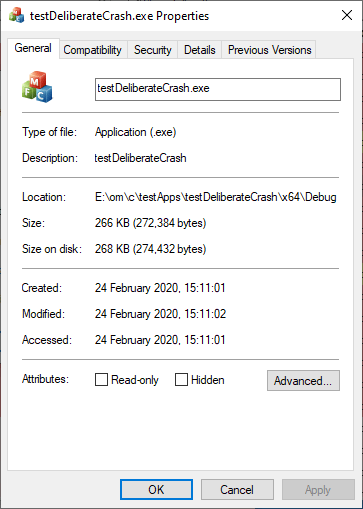
•Open folder location...
Windows explorer is used to open a folder view at the location of the crash DLL.
•Copy to clipboard
Crash information is copied to the clipboard in an XML format that can be used with DbgHelp Browser, TDS Browser and Map File Browser.
The format is similar to the event log XML format for Windows Error Reporting "APPCRASH", but with some of the fields left blank because we don't use them.
For example:
<Event>
<System>
<Provider Name="Windows Error Reporting">
</System>
<EventData>
<Data></Data>
<Data></Data>
<Data>APPCRASH</Data>
<Data></Data>
<Data></Data>
<Data>E:\om\c\testApps\testDeliberateCrash\x64\Debug\testDeliberateCrash.exe</Data>
<Data></Data>
<Data></Data>
<Data>E:\om\c\testApps\testDeliberateCrash\x64\Debug\testDeliberateCrash.exe</Data>
<Data></Data>
<Data></Data>
<Data>0xc0000005</Data>
<Data>0x00001e6c</Data>
<Data></Data>
<Data></Data>
<Data>STATUS_ACCESS_VIOLATION</Data>
<Data>OK</Data>
<Data>TODO: <Company name></Data>
</EventData>
</Event>