The Warning page allows you to control some of the warnings that Coverage Validator displays.
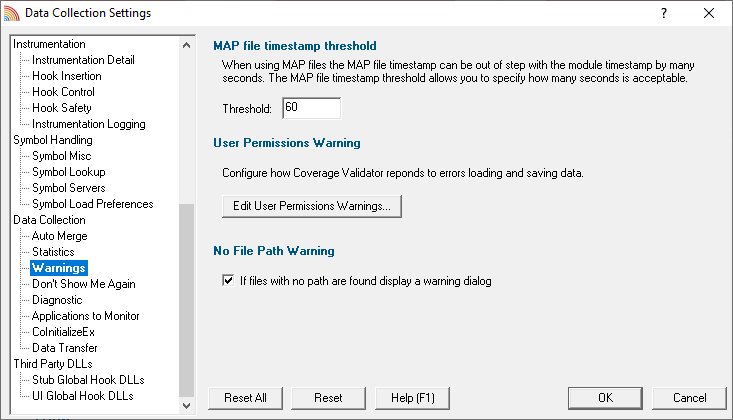
MAP file timestamp threshold
When working with MAP files the timestamp of a module and its MAP file often differ by many seconds.
You can set the maximum acceptable difference between the two timestamps before the MAP file is considered invalid.
•Threshold  enter the maximum acceptable difference (the default is 60 seconds)
enter the maximum acceptable difference (the default is 60 seconds)
User permissions warnings
You may see warning dialogs when Coverage Validator receives an error accessing the registry or obtaining debugging privileges.
These warnings are enabled by default, but you can opt not to see them:
•Edit User Permissions Warnings...  shows the User Permissions Warnings dialog below
shows the User Permissions Warnings dialog below
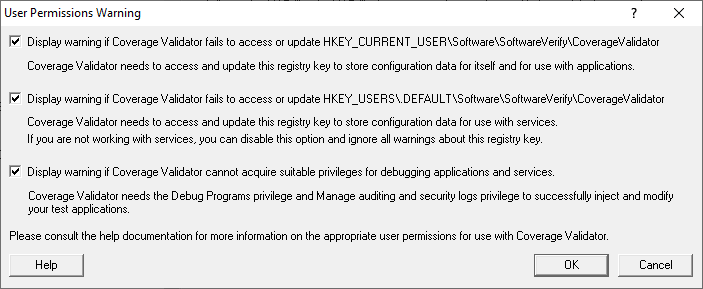
The Help button displays the User Permissions help topic.
 See also, the answer to the question about creating Power User accounts on Windows XP.
See also, the answer to the question about creating Power User accounts on Windows XP.
No file path warnings
When Coverage Validator collects code coverage data and finds filenames without paths the No File Path Warning dialog can be displayed.
Without knowing the file path Coverage Validator can't inspect the file for source code exclusion pragmas, and also can't display the source code in any of the displays.
The solution is to declare where source code (and 3rd party source) is located using the File Locations settings.
•If files with no path are found...  when enabled the No File Path Warning dialog will be displayed when files without a path are found in code coverage data
when enabled the No File Path Warning dialog will be displayed when files without a path are found in code coverage data
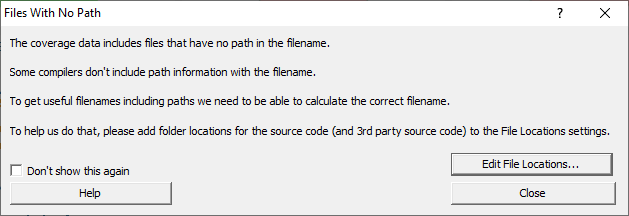
•Edit File Locations...  displays the File Locations settings dialog set to "Source Code"
displays the File Locations settings dialog set to "Source Code"
•Don't show this again...  turns off the display of this dialog. To re-enable it, select the If files with no path are found... check box on the Warnings settings.
turns off the display of this dialog. To re-enable it, select the If files with no path are found... check box on the Warnings settings.
Reset All - Resets all global settings, not just those on the current page.
Reset - Resets the settings on the current page.