The Display Behaviour tab allows you control how which displays are shown when a program starts executing and when a program finishes executing.
The default options are shown below:
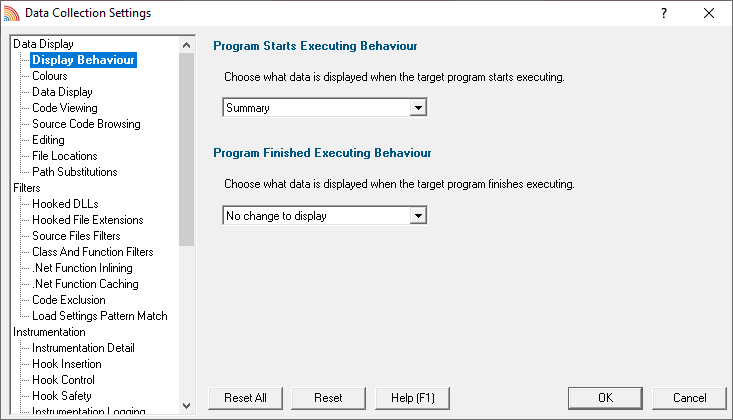
Coverage Validator can change the current display to any of the following displays.
•Summary  the main display
the main display
•Coverage  code coverage
code coverage
•Branch Coverage  branch code coverage
branch code coverage
•Functions  function code coverage
function code coverage
•Directories : Types  directory code coverage
directory code coverage
•DLLs : Sizes  dll code coverage
dll code coverage
•Files and Lines : Locations  code coverage for files and lines
code coverage for files and lines
•Diagnostic : Diagnostic  diagnostic information
diagnostic information
•Diagnostic : Stdout  text collected from stdout
text collected from stdout
•Diagnostic : Environment Variables  environment variables from the program under test
environment variables from the program under test
•Diagnostic : Child Processes  processes launched by the program under test
processes launched by the program under test
Program Starts Executing Behaviour
When Coverage Validator starts monitoring the behaviour of an application the current display can automatically be switched to any of the displays listed above.
There is also the option not to change the display.
Program Finished Executing Behaviour
When Coverage Validator has finished processing all the information from the target application the current display can automatically be switched to any of the displays listed above.
There is also the option not to change the display.
The type of display that may interesting for collected data depends on the type of program that was executed. Native, .Net or Mixed mode. To accommodate this we provide one setting for each of the three program types.
Reset All - Resets all global settings, not just those on the current page.
Reset - Resets the settings on the current page.