The Colours tab lets you choose the colours used to display statistics and source code.
The default colours are shown below:
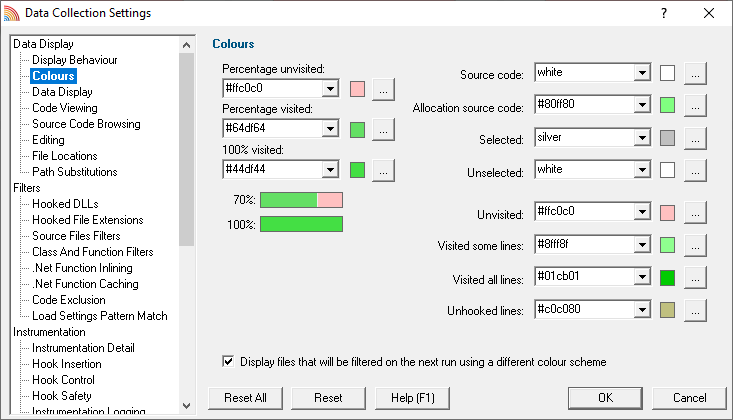
The colours on the right are used for highlighting data in the Summary Tab; other tab data displays, and the source code.
The three colours on the left are used for percentage bars in the data displays.
Highlighting data that won't be shown on the next run
You can use other settings, such as the Source Files Filter, to exclude files or directories of source code from being analyzed.
If you've already got coverage data being displayed, and you filter out some of that data, it is not removed from statistics in the current session.
However, you can opt to highlight the data that will excluded. The Selected colour (light grey in the above example) will be used for this.
•Display files that will be filtered on the next run...  If checked, this will highlight filtered data (the default)
If checked, this will highlight filtered data (the default)
In the example below, the Microsoft Visual Studio folder has just been added to the Source Files Filter, removing two of the files that were displayed:
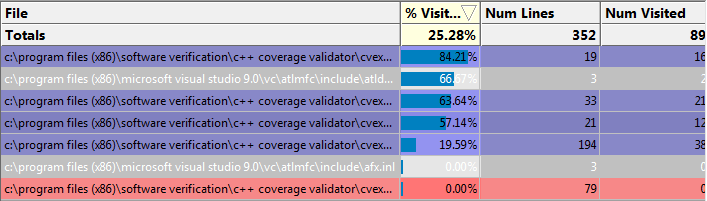
Changing display colours
For each colour you can choose a predefined colour or make your own:
•Use the drop-down list 
 pick one of 16 predefined colours below
pick one of 16 predefined colours below
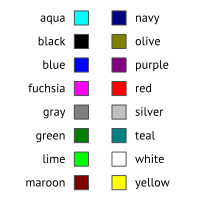
•Click the  button
button  edit the colour using the standard colour dialog:
edit the colour using the standard colour dialog:
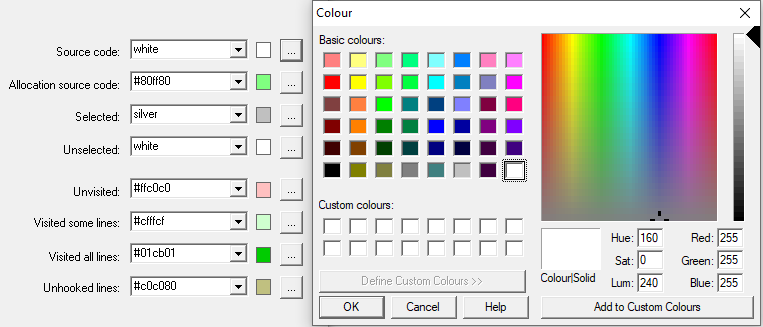
 See the Data Display Settings for changing the colour of the visit count shown in the source code..
See the Data Display Settings for changing the colour of the visit count shown in the source code..
Reset All - Resets all global settings, not just those on the current page.
Reset - Resets the settings on the current page.