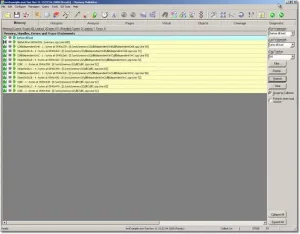Memory Validator Tutorials
Restrict the display using watermarks
This tutorial assumes that you have read the memory leak tutorial about detecting memory leaks and that you have built the sample application. If you have not done this, please do so before continuing with this tutorial.
This tutorial demonstrates how to restrict the display to show only data between two actions when using the sample application.
- Start your program using Memory Validator’s launch program option.
 The launch application wizard displayed.
The launch application wizard displayed.
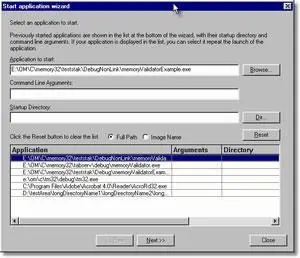
Select [installdir]\nativeExample\debugNonLink\nativeExample.exe using the Browse… button. Accept all default settings and move through all pages of the wizard to the last page. Click the Start Application button.
- Use nativeExample.exe as normal.
- Using Memory Validator Managers menu, select Add watermark at most recent trace.
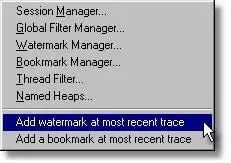
- A dialog is displayed, asking for the name of the watermark.
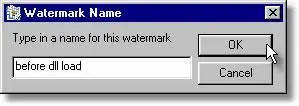 Type before dll load and click OK.
Type before dll load and click OK. - Now load the dependent DLLs from the DLL menu, option Load dependent DLLs. This menu option causes the example application to load a DLL A that is dependent on DLL B that is dependent on DLL C. The act of loading DLL A causes DLL B and DLL C to load. Each DLL allocates an object defined in a different DLL.
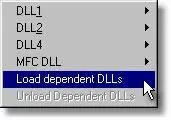
- Using Memory Validator Managers menu, select Add watermark at most recent trace.
- A dialog is displayed, asking for the name of the watermark.
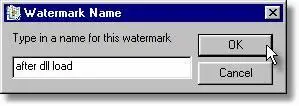 Type after dll load and click OK.
Type after dll load and click OK. - Using Memory Validator, select the Memory tab and click Refresh. The display will show all allocations made by the application that have not been deallocated. The display will look similar to this:
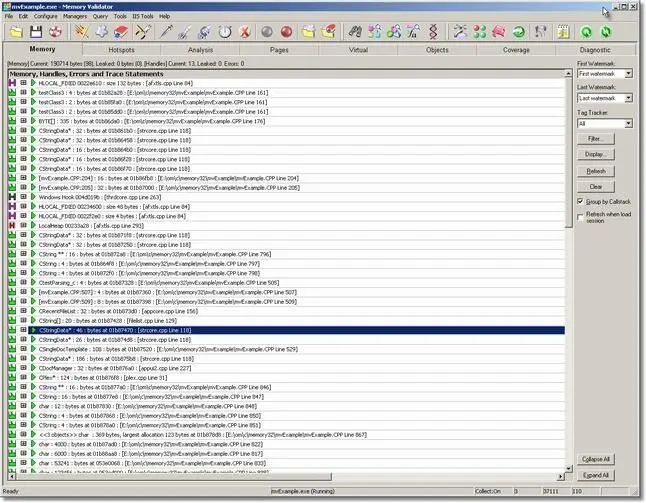 If you scroll down the display you will see an image similar to this:
If you scroll down the display you will see an image similar to this:
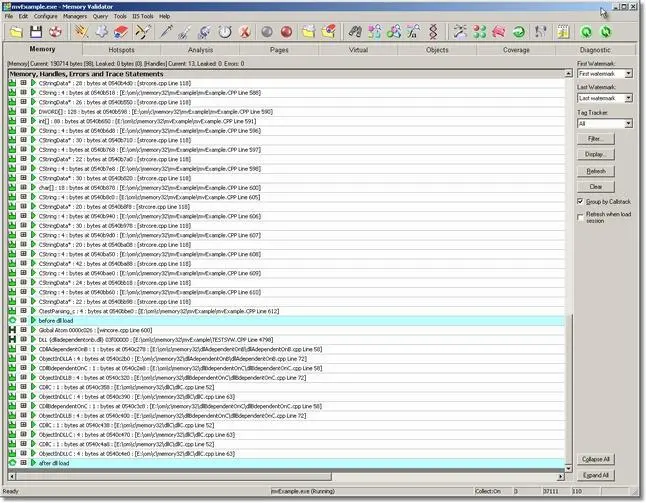
You can see the two watermarks on the display, highlighted in cyan with the watermark name. The data items between the watermarks are the data items allocated and not freed when the Load dependent DLLs menu action was performed in the example application.
- Using the watermark combo boxes on the Memory Tab make the selection shown below:
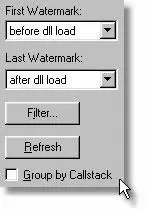 and click Refresh.
and click Refresh.
The display using watermarks is shown below.
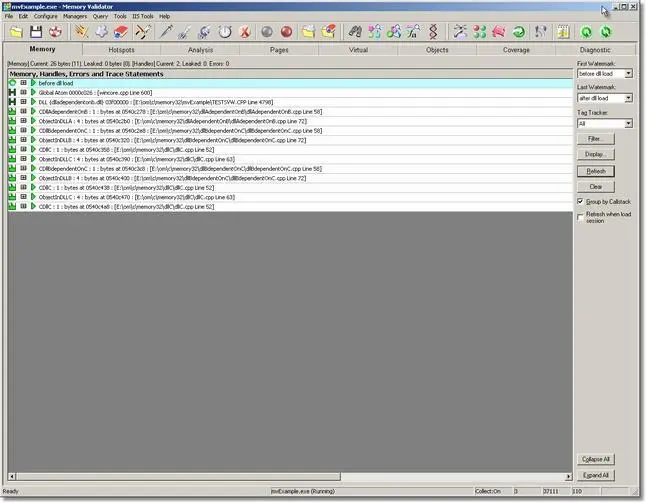
- As you can see, the display has been restricted to showing the data collected between two watermarks. You can create as many watermarks as you desire, and you can select any two watermarks to display data between. Watermarks can also be set using the linkable Memory Validator API so that you can set watermarks from within your code at position where user interface intervention is not possible.When your test application exits, all memory statuses are updated and any allocations between the watermarks that have not been deallocated will be displayed. The picture below shows the example application data after the example application has exited.