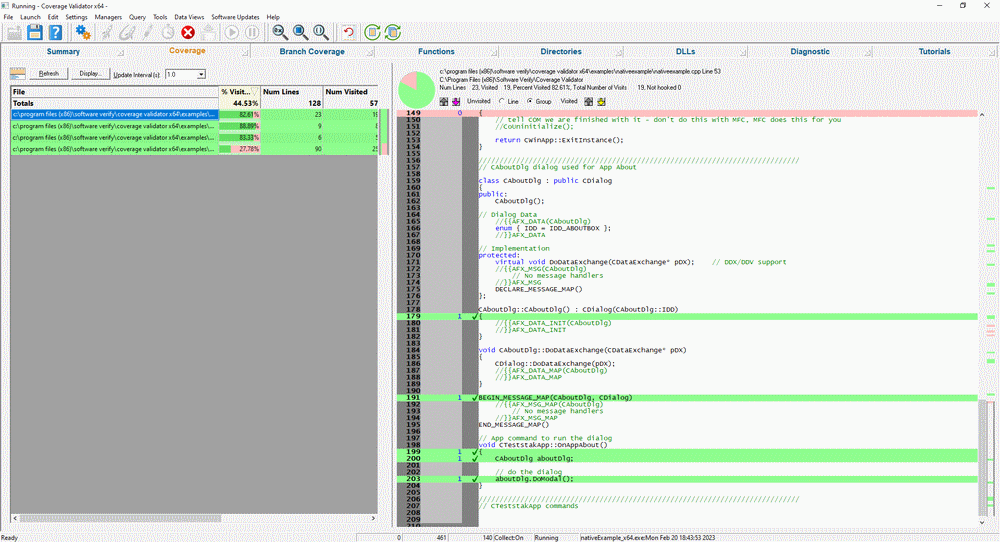Coverage Validator Tutorials

The Tutorials

Getting Started

Why is Coverage Testing Important?

Static Linking MFC and CRT

Dynamic Linking MFC and CRT

Code Coverage Sample Application #1

Code Coverage Sample Application #2

Getting code coverage for a .Net Core application

Getting code coverage for a .Net Core application child process

Code Coverage for a service

Code Coverage for a service child process

Collecting code coverage in an IIS ISAPI DLL

Code Coverage of ASP.Net with IIS

Collecting code coverage for ASP.Net with Web Development Server

Getting Code Coverage for a Dynamically Linked Library

Getting Code Coverage for a Statically Linked Library

Excluding Code Coverage for a Dynamically Linked Library

Excluding Code Coverage for a Statically Linked Library

Wizard Mode/Dialog Mode.

Interactive Profiling

Merging Samples

Automatic Merging

Command Line

Regression Testing

Identifying Unused Code
Code Coverage Sample Application #2
This tutorial demonstrates launching the sample application, closing the application and inspecting the coverage results. This tutorial is similar to the previous tutorial, but with something extra.
- If you have just run the previous tutorial, you can relaunch the previously launched application.
- Relaunch the previously launched application. Click on the relaunch icon on the toolbar.

- Relaunch the previously launched application. Click on the relaunch icon on the toolbar.
- If you haven’t just run the previous tutorial, you need to launch the sample application.
- Launch the sample application. Click on the launch icon on the toolbar.

- The Launch Application or Service dialog is displayed.
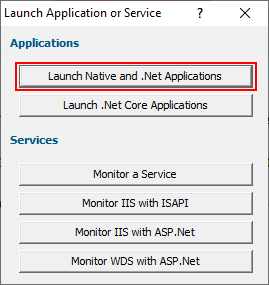
- Click Launch Native and .Net Applications. The Launch application wizard is displayed.
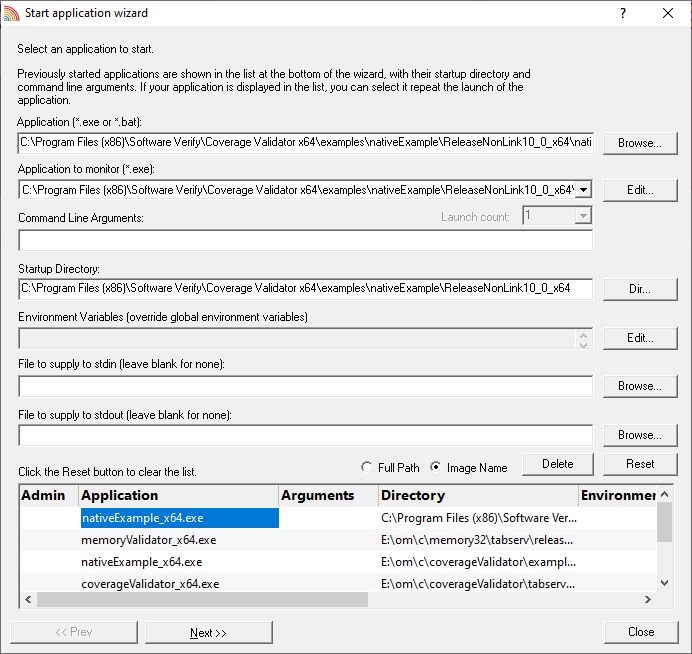
- Select the sample application nativeExample.exe using the Browse… button.
- Click the Next button to move to the 2nd page of the wizard.
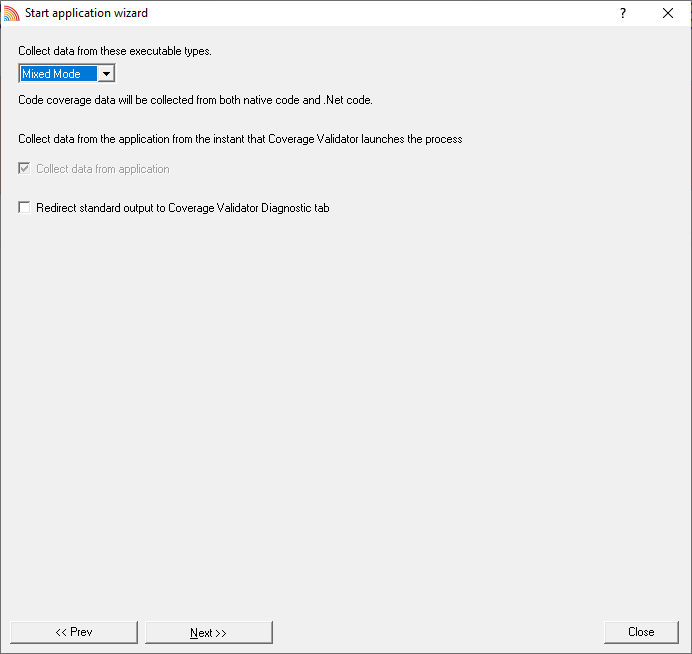
- Leave the settings as the default settings.
- Click the Next button to move to the 3rd page of the wizard.
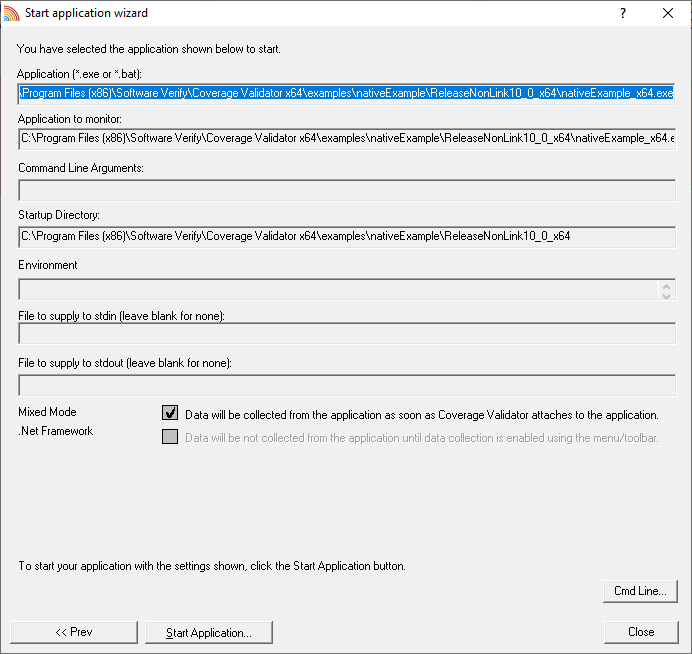
- Click the Start Application button to launch the application.
- Launch the sample application. Click on the launch icon on the toolbar.
- The nativeExample.exe application is started.
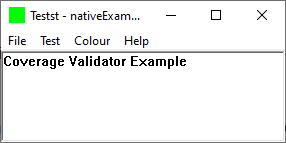
- Whilst Coverage Validator is instrumenting the application various progress dialogs are displayed. The display of Coverage Validator updates to show the names of source code files and statistics about each file.
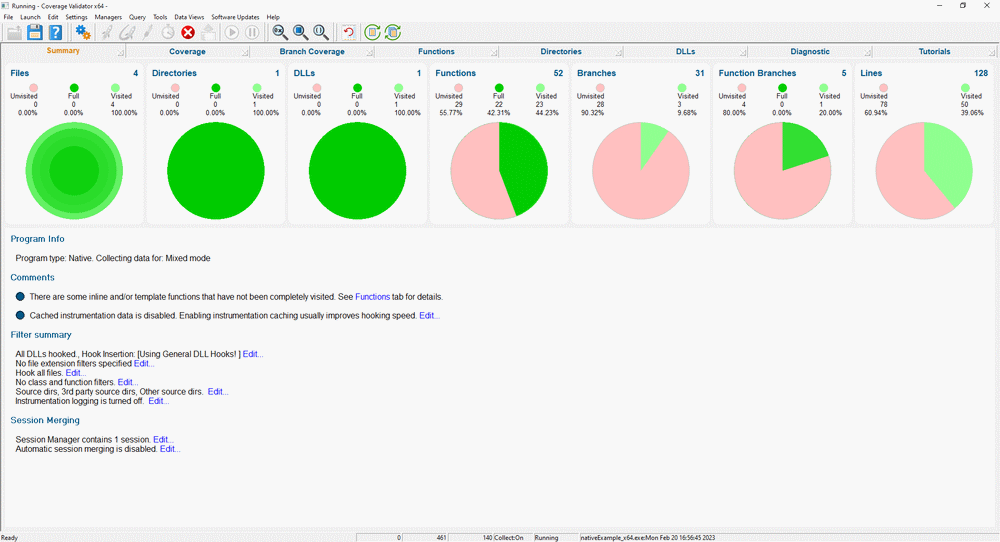
- Click the Help menu entry Help About Coverage Validator Tester…. The “About Box” for nativeExample is displayed.
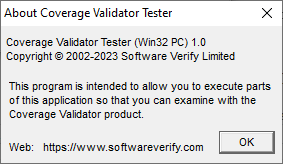
- Click OK to dismiss the dialog box.
- Close nativeExample.exe using the File menu Exit command. The application closes. Coverage Validator processes any remaining data and displays the final results.
- The coverage results are displayed on the Summary, Coverage, Branch Coverage, Functions, Directories, DLLs and Files and Lines tabs.
-
Notice that the number of lines visited for the source file nativeExample.cpp are higher than for the first tutorial. The reason for this is nativeExample.cpp contains the implementation of the “About Box” in the CAboutDlg class. The code for this class was executed when the Help menu entry was activated and when the OK button was clicked to dismiss the dialog box. The image to the right shows the source code display for CAboutDlg in nativeExample.cpp.