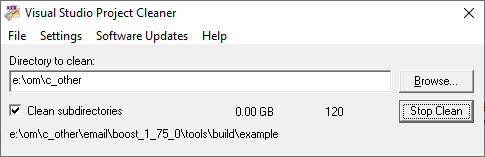Visual Studio Project Cleaner provides a graphical user interface to allow you to select the file types you wish to clean and to monitor the progress of the cleaning operation.
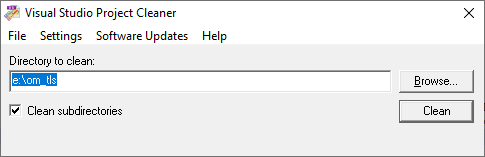
Directory
Type the name of the directory to clean or use the Browse... button to select the directory using the Microsoft directory browser.
Multiple directories
You can specify multiple directories by typing the directory paths directly into the directory field, separating each path with a semi colon.

Clean subdirectories
If you wish to clean all subdirectories of the specified directory, select this check box.
If you don't wish to clean all subdirectories of the specified directory, clear this check box.
Clean
When you are confident that you have selected the correct file types to clean in the specified directory click the Clean button.
The file cleaning process will commence. All files that match the selected file types will be deleted.
Progress will be shown on the display - the current filename or directory is displayed, with a count of the number of files deleted.
You can stop the cleaning process at any time by clicking the Stop Clean button.