Exporting to HTML or XML
Exporting sessions allows you to use external tools to analyse or view session data for whatever reasons you might need.
You can export to HTML or XML format:
 File menu
File menu  Export Session...
Export Session...  Choose HTML Report or XML Report
Choose HTML Report or XML Report  shows the Export Session dialog below
shows the Export Session dialog below
Exporting is not saving
You can't import session data.
Use save and load if you want to save session data for loading back into Thread Validator at a later date.
The Export Session dialog
The Export Session dialog looks very similar to the Save Session dialog, except there are more options enabled.
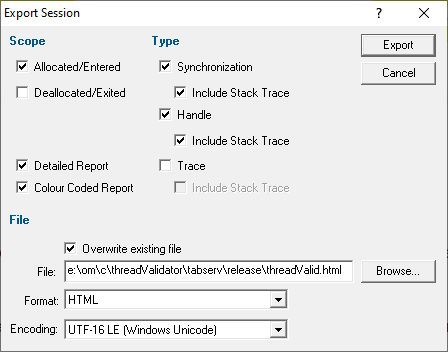
Scope section
Critical sections and waits will be exported automatically. The following additional information is optional
•Allocated/Entered  object types specified below that have been allocated or entered
object types specified below that have been allocated or entered
•Deallocated/Exited  object types specified below that have been deallocated or exited from
object types specified below that have been deallocated or exited from
Type section
Choose what type of data you want to include
•Synchronization  export synchronization objects
export synchronization objects
•Handle  export handles (e.g. notifications)
export handles (e.g. notifications)
•Trace  TRACE() and OutputDebugString() messages
TRACE() and OutputDebugString() messages
For each type of data
•Include Stack Trace  includes the relevant stack trace information in the export
includes the relevant stack trace information in the export
Extra Information section
•Detailed Report  adds Thread ID and timestamp information to the report
adds Thread ID and timestamp information to the report
•Colour Coded Report  for HTML reports, exports a coloured HTML table layout
for HTML reports, exports a coloured HTML table layout
The colour scheme is not configurable.
If you want a custom style, export a detailed XML report and process that to generate the HTML report.
File section
Specify the output destination and format:
•File  type the filename or Browse to a location
type the filename or Browse to a location
•Format  set whether exporting HTML or XML
set whether exporting HTML or XML
Defaults to the menu option selected, but included here to more easily export one format and then the other.
•Encoding  set whether UTF-16 LE, UTF-8 or ASCII encoding. By default the exported file is saved in the Windows Unicode format UTF-16 little endian. You can also save in UTF-8 and ASCII. ASCII has no byte order mark at the start of the file.
set whether UTF-16 LE, UTF-8 or ASCII encoding. By default the exported file is saved in the Windows Unicode format UTF-16 little endian. You can also save in UTF-8 and ASCII. ASCII has no byte order mark at the start of the file.
•OK  exports the session data
exports the session data
Check the overwrite existing file option if you want to be warned about overwrites.