The Directories settings allow you to configure which directories you'll backup and which directories will be ignored.
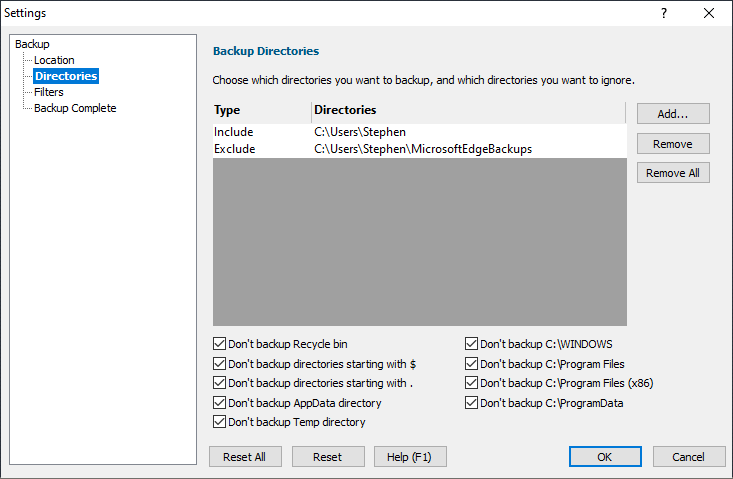
Adding and removing directories to backup
•Add...  displays a folder selection dialog. When a folder is selected it is added to the list, with the type column set to Include
displays a folder selection dialog. When a folder is selected it is added to the list, with the type column set to Include
•Remove  removes the selected folder from the list
removes the selected folder from the list
•Remove All  removes all folders from the list
removes all folders from the list
Controlling which default directories are ignored
•Don't backup Recycle bin  recycle bins will not be backed up
recycle bins will not be backed up
•Don't backup directories start with $  directories starting with $ will not be backed up. These are typically Windows work directories
directories starting with $ will not be backed up. These are typically Windows work directories
•Don't backup directories start with .  directories start with . will not be backed up. These are typically workspace directories for various software tools.
directories start with . will not be backed up. These are typically workspace directories for various software tools.
•Don't backup AppData directory  directories in the user's AppData directory will not be backed up. Data relating to applications installed on your computer.
directories in the user's AppData directory will not be backed up. Data relating to applications installed on your computer.
•Don't backup C:\Windows  directories in the Windows directory will not be backed up. The Windows operating system.
directories in the Windows directory will not be backed up. The Windows operating system.
•Don't backup C:\Program Files  directories in C:\Program Files will not be backed up. Installed software, these should be restored by reinstalling the software.
directories in C:\Program Files will not be backed up. Installed software, these should be restored by reinstalling the software.
•Don't backup C:\Program Files (x86)  directories in C:\Program Files (x86) will not be backed up. Installed software, these should be restored by reinstalling the software.
directories in C:\Program Files (x86) will not be backed up. Installed software, these should be restored by reinstalling the software.
•Don't backup C:\ProgramData  directories in C:\ProgramData will not be backed up. These are typically workspace directories for installed applications.
directories in C:\ProgramData will not be backed up. These are typically workspace directories for installed applications.
•Don't backup Temp directory  any directory named Temp will not be backed up.
any directory named Temp will not be backed up.
Include and Exclude
By default when you add an entry to the list of folders to backup it is included in the list of folders that will be backed up.
But what if there is a folder inside one of your folders that you don't want backed up? How do you handle that? That's where excluding folders comes into action.
Consider this folder hierarchy:
c:\users\stephen\
c:\users\stephen\MicrosoftEdgeBackups
c:\users\stephen\photos
c:\users\stephen\video
c:\users\stephen\audio
Let's say you want to backup everything in c:\users\stephen but you don't want to backup anything from c:\users\stephen\MicrosoftEdgeBackups.
1.Add c:\users\stephen\ then click in the directories column to accept the Include suggestion.
2.Add c:\users\stephen\MicrosoftEdgeBackups then change the Include suggestion to Exclude then click in the directories column to accept it.
3.You should now have a line that reads Exclude c:\users\stephen\MicrosoftEdgeBackups
How can I edit an existing line?
Double click in the Include/Exclude column of the row you want to change then change it to Include or Exclude as appropriate.
Double click in the directory column of the row you want to change then choose a new folder locations.
Reset All
Resets the options on all pages of the settings dialog to the default.
Reset
Resets just the options on this page of the settings dialog to the default.