The Data Display page allows you to specify how data is shown on all the data displays.
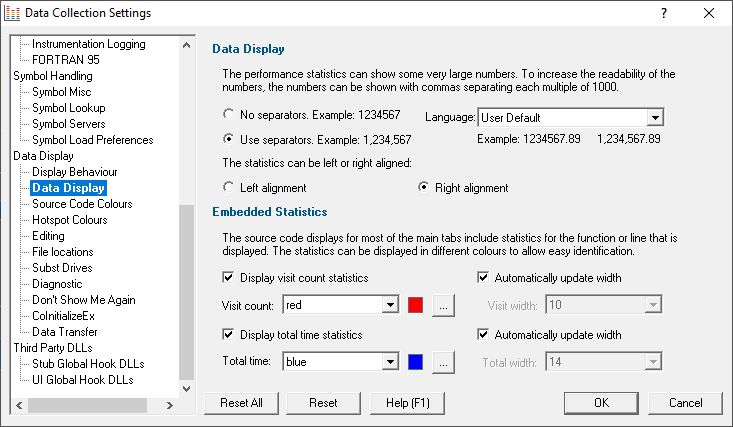
Numerical data format
Numeric data on the displays can contain some pretty big values, up to 2^64-1 if needed!
Long values are hard to read without grouping digits. To improve readability Performance Validator can delimit each group of three digits, so 1234567 becomes 1,234,567 for example.
•No separators / Use separators  Choose whether to group digits
Choose whether to group digits
The format used to delimit digit groups is set to User Default, which uses your computer's current locale, but you can change the format to suit another language if you wish.
•Language  Format numbers according to the default locale, or choose another language
Format numbers according to the default locale, or choose another language
Numerical data alignment
Numeric data on the displays can be aligned left or right, with right aligned numbers being more easily compared.
•Left alignment / Right alignment  Choose preferred alignment
Choose preferred alignment
Embedding visit counts in the source code
The source code displayed on several of the main tabs can show a colour-coded visit count or total time in-lined to the left of the source code.
You can choose a colour to display these statistics to distinguish them from the code and line numbers.
Without embedding statistics:

With embedded statistics:

In the above example, the function qsCompFunc has been visited 327,778 times and for a total of 201.91ms, the time unit being defined by the time format.
•Display visit count statistics  Choose whether to include the visit count
Choose whether to include the visit count
If displayed (the default), you can choose a preferred text colour, and a width for the column:
•Visit count  Set your preferred colour
Set your preferred colour
•Automatically update width (for visit count)  Choose whether to auto adjust the column width as numbers increase
Choose whether to auto adjust the column width as numbers increase
If the width is set not to be automatically updated, choose a preferred width for the column:
•Visit width  Change the column width
Change the column width
Similar settings are repeated for the total time statistics:
•Display total time statistics  Choose whether to include the total time
Choose whether to include the total time
If displayed (the default), you can choose a preferred text colour, and a width for the column:
•Total time  Set your preferred colour
Set your preferred colour
•Automatically update width (for total time)  Choose whether to auto adjust the column width as numbers increase
Choose whether to auto adjust the column width as numbers increase
If the width is set not to be automatically updated, choose a preferred width for the column:
•Total width  Change the column width
Change the column width
Reset All - Resets all global settings, not just those on the current page.
Reset - Resets the settings on the current page.