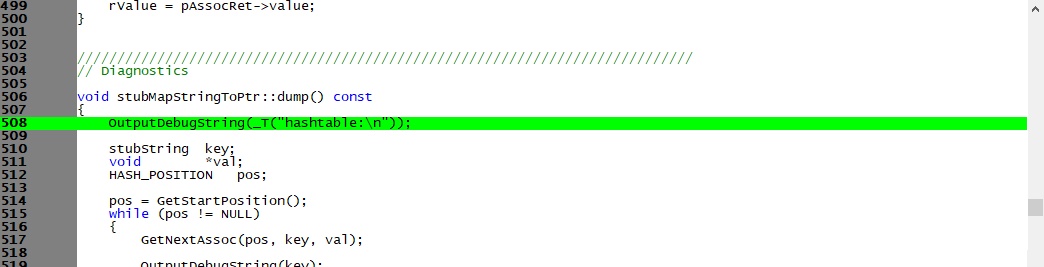The OutputDebugString Checker user interface is split into three sections:
•Menu
•Error report grid
•Source code viewer
Error Report Grid
The error report grid displays one warning per line. Each line contains the test function name, any conditional compilation values in force, the name of the function containing the test function, the line number and the filename of the error.
You can sort the data by clicking on any column header. Click again to reverse the sort direction.
Click on any line to display the source code in the lower window. Double click to edit the source code in Visual Studio.
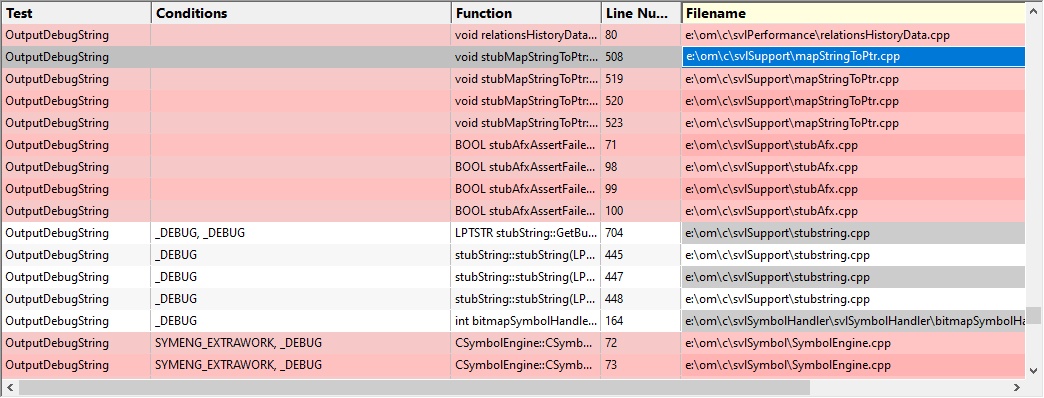
A context menu is available on the error report grid.
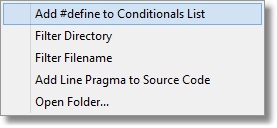
The context menu has five options:
•An option to add the conditional compilation #define value to the list of known conditional compilation values. Any values set can be edited on the Conditionals settings.
•Two options for filtering by directory and by filename. Any values set by these filters can be edited on the File Filters settings.
•An option to insert a line pragma at the end of the selected line. Any values set can be edited on the Line Pragma settings.
•An option to open an explorer window at the directory for the selected line.
Source Code Viewer
The source code viewer displays the source code with the line of interested highlighted in green.
Click on any line in the error report grid to view the source code in the source code viewer.
If you would rather edit the source code using Visual Studio, double click the line in the grid.