To use Debug Break Checker follow these basic steps:
| 1. | If you want to change the functions to scan for, Edit > Settings... to open the settings dialog. |
| 2. | File > Scan directory... to display the directory chooser. |
 |
| You can type the directory path or use the Microsoft directory chooser by clicking Browse.... |
| When you are happy with your choice of directory click Start Scan to start the process of finding the specified functions. |
| 3. | If at any time you want to stop the scan File > Stop scan. |
| 4. | Any function usages not filtered are shown in the grid. |
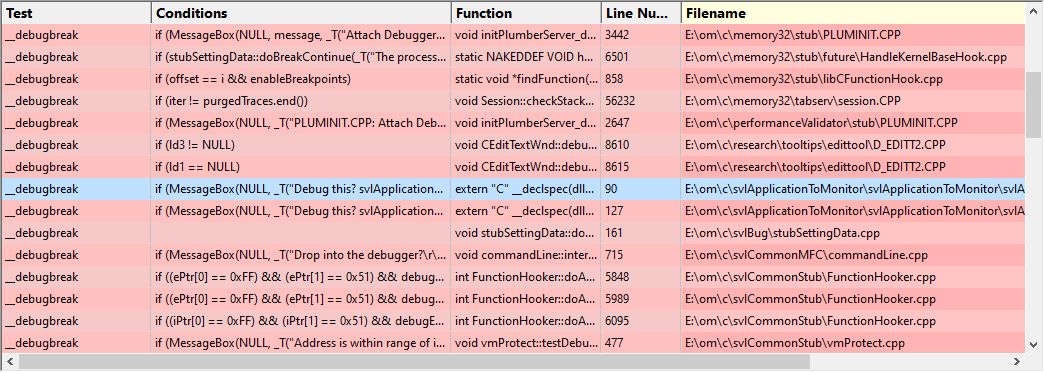 |
| 5. | Select an entry shown in the grid to view the source code in the source code window. |
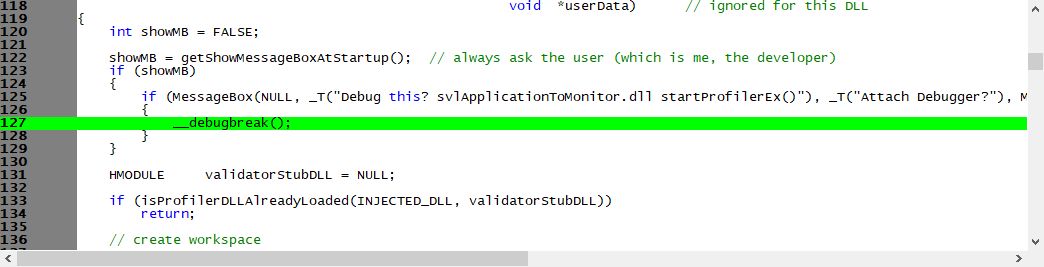 |
| Double click on the entry to edit the source code in Visual Studio. |
| 6. | If you want to clear the results, File > Clear. |
| 7. | If you want to filter a location by directory, right click on the entry in the list and choose Filter Directory. |
| 8. | If you want to filter a location by filename, right click on the entry in the list and choose Filter Filename. |
| 9. | If you want to mark a function to be ignored, right click on the entry in the list and choose Add Line Pragma to Source Code. |
| 10. | If you want to go to the source directory, right click on the entry in the list and choose Open Folder... |